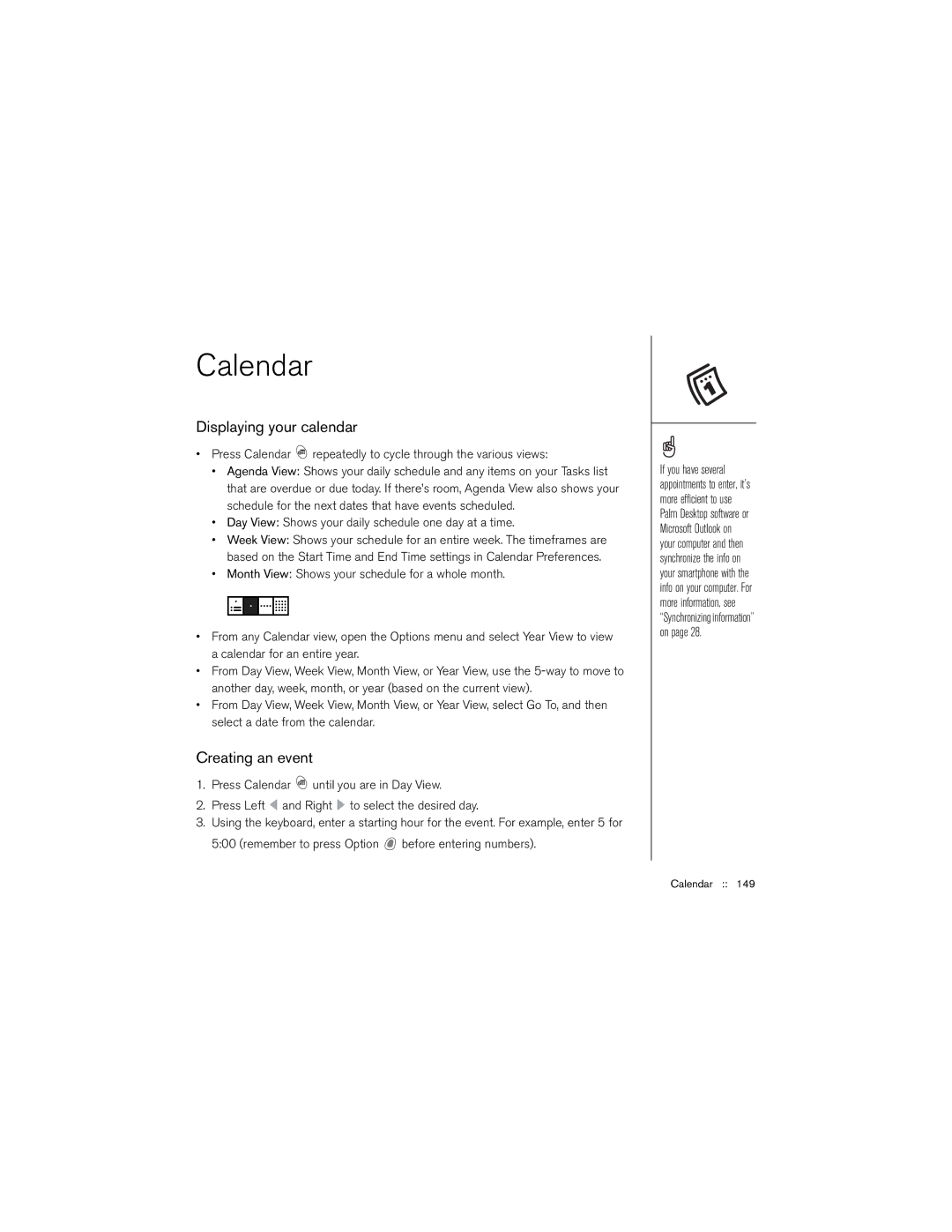Calendar
Displaying your calendar
•Press Calendar ![]() repeatedly to cycle through the various views:
repeatedly to cycle through the various views:
•Agenda View: Shows your daily schedule and any items on your Tasks list that are overdue or due today. If there’s room, Agenda View also shows your schedule for the next dates that have events scheduled.
•Day View: Shows your daily schedule one day at a time.
•Week View: Shows your schedule for an entire week. The timeframes are based on the Start Time and End Time settings in Calendar Preferences.
•Month View: Shows your schedule for a whole month.
•From any Calendar view, open the Options menu and select Year View to view a calendar for an entire year.
•From Day View, Week View, Month View, or Year View, use the
•From Day View, Week View, Month View, or Year View, select Go To, and then select a date from the calendar.
Creating an event
1.Press Calendar ![]() until you are in Day View.
until you are in Day View.
2.Press Left ![]() and Right
and Right ![]() to select the desired day.
to select the desired day.
3.Using the keyboard, enter a starting hour for the event. For example, enter 5 for 5:00 (remember to press Option ![]() before entering numbers).
before entering numbers).
If you have several appointments to enter, it’s more efficient to use Palm Desktop software or Microsoft Outlook on your computer and then synchronize the info on your smartphone with the info on your computer. For more information, see “Synchronizing information” on page 28.