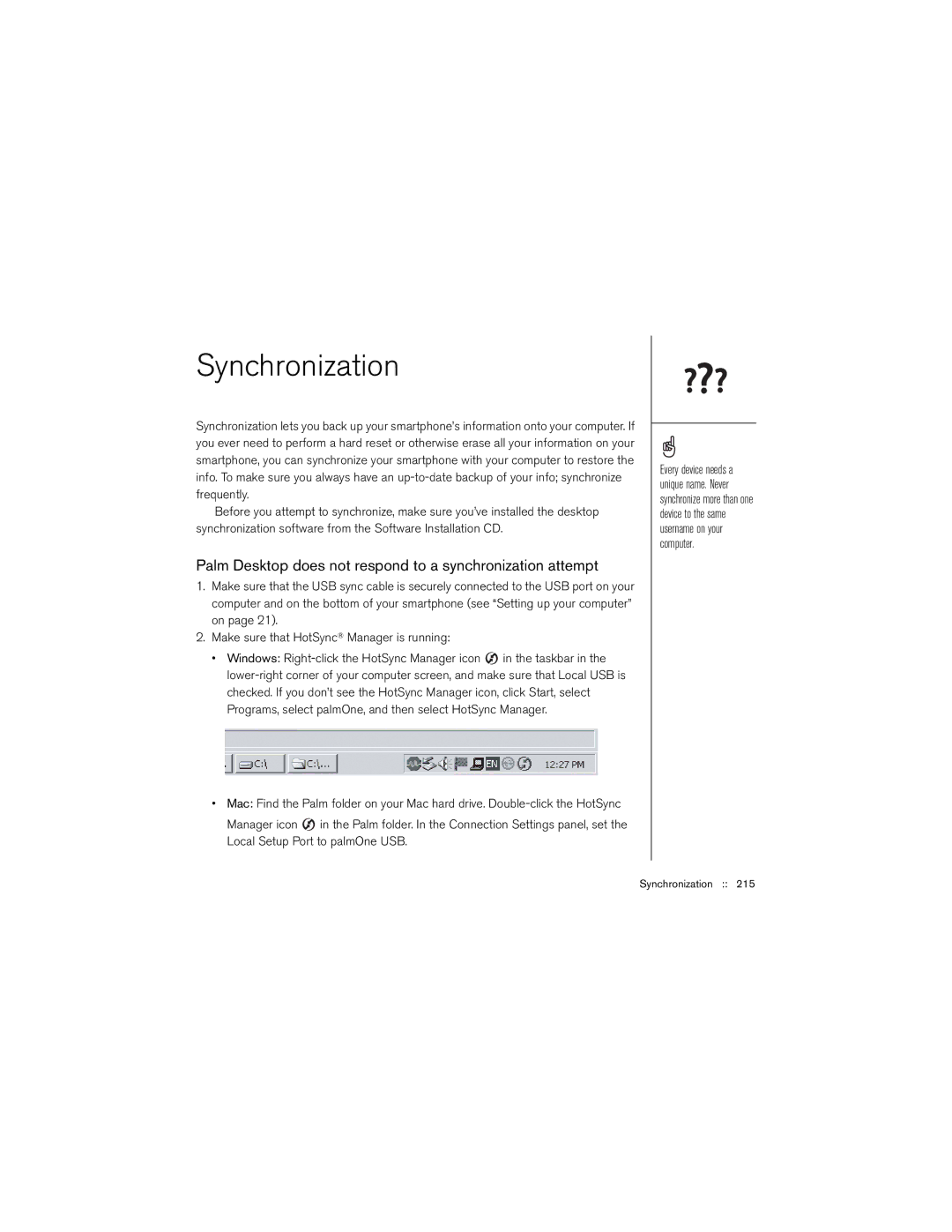Synchronization
Synchronization lets you back up your smartphone’s information onto your computer. If you ever need to perform a hard reset or otherwise erase all your information on your smartphone, you can synchronize your smartphone with your computer to restore the info. To make sure you always have an
Before you attempt to synchronize, make sure you’ve installed the desktop synchronization software from the Software Installation CD.
Palm Desktop does not respond to a synchronization attempt
1.Make sure that the USB sync cable is securely connected to the USB port on your computer and on the bottom of your smartphone (see “Setting up your computer” on page 21).
2.Make sure that HotSync® Manager is running:
•Windows: ![]() in the taskbar in the
in the taskbar in the
•Mac: Find the Palm folder on your Mac hard drive.
Manager icon ![]() in the Palm folder. In the Connection Settings panel, set the Local Setup Port to palmOne USB.
in the Palm folder. In the Connection Settings panel, set the Local Setup Port to palmOne USB.
Every device needs a unique name. Never synchronize more than one device to the same username on your computer.