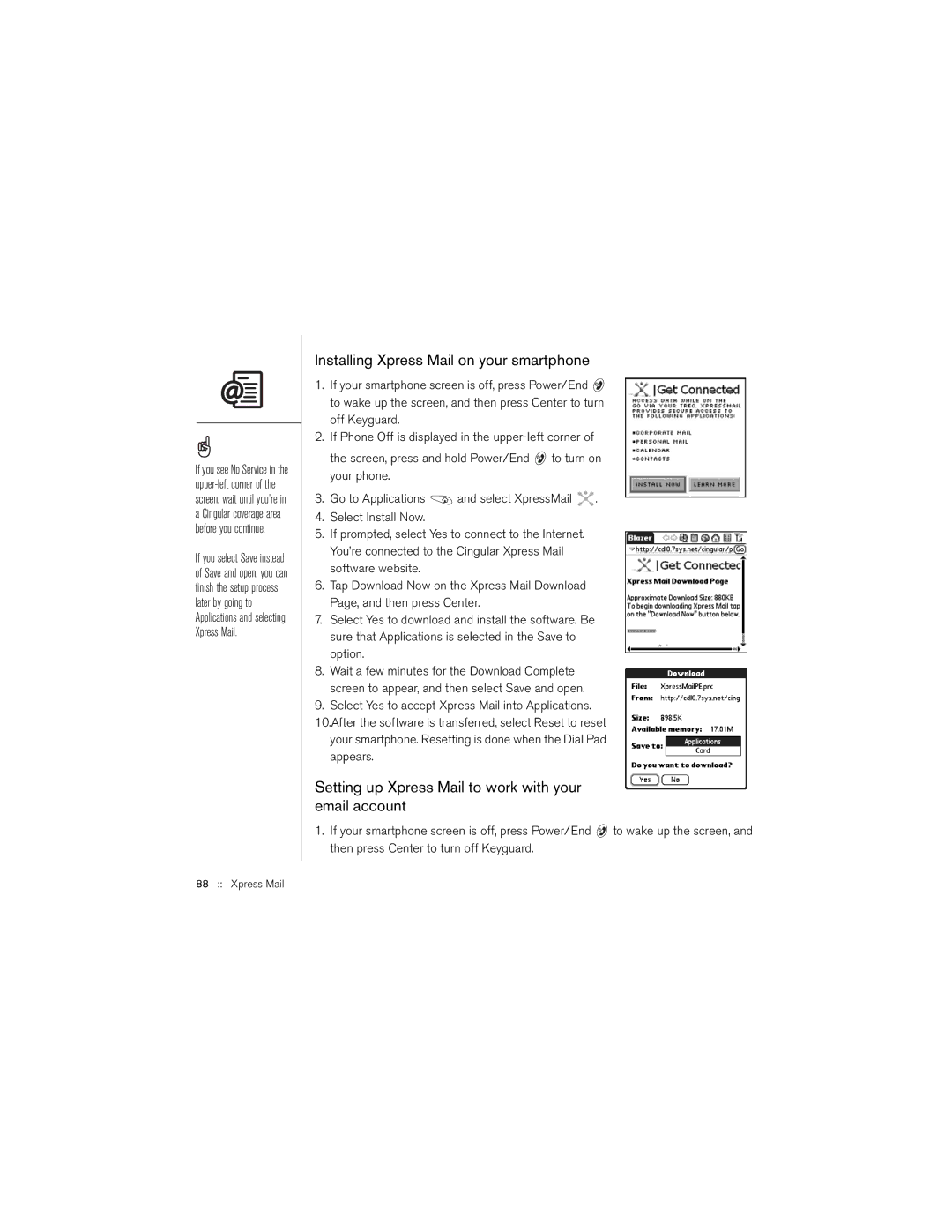If you see No Service in the
If you select Save instead of Save and open, you can finish the setup process later by going to Applications and selecting Xpress Mail.
Installing Xpress Mail on your smartphone
1.If your smartphone screen is off, press Power/End ![]() to wake up the screen, and then press Center to turn off Keyguard.
to wake up the screen, and then press Center to turn off Keyguard.
2.If Phone Off is displayed in the
the screen, press and hold Power/End ![]() to turn on your phone.
to turn on your phone.
3.Go to Applications ![]() and select XpressMail
and select XpressMail ![]() .
.
4.Select Install Now.
5.If prompted, select Yes to connect to the Internet. You’re connected to the Cingular Xpress Mail software website.
6.Tap Download Now on the Xpress Mail Download Page, and then press Center.
7.Select Yes to download and install the software. Be sure that Applications is selected in the Save to option.
8.Wait a few minutes for the Download Complete screen to appear, and then select Save and open.
9.Select Yes to accept Xpress Mail into Applications.
10.After the software is transferred, select Reset to reset your smartphone. Resetting is done when the Dial Pad appears.
Setting up Xpress Mail to work with your email account
1.If your smartphone screen is off, press Power/End ![]() to wake up the screen, and then press Center to turn off Keyguard.
to wake up the screen, and then press Center to turn off Keyguard.