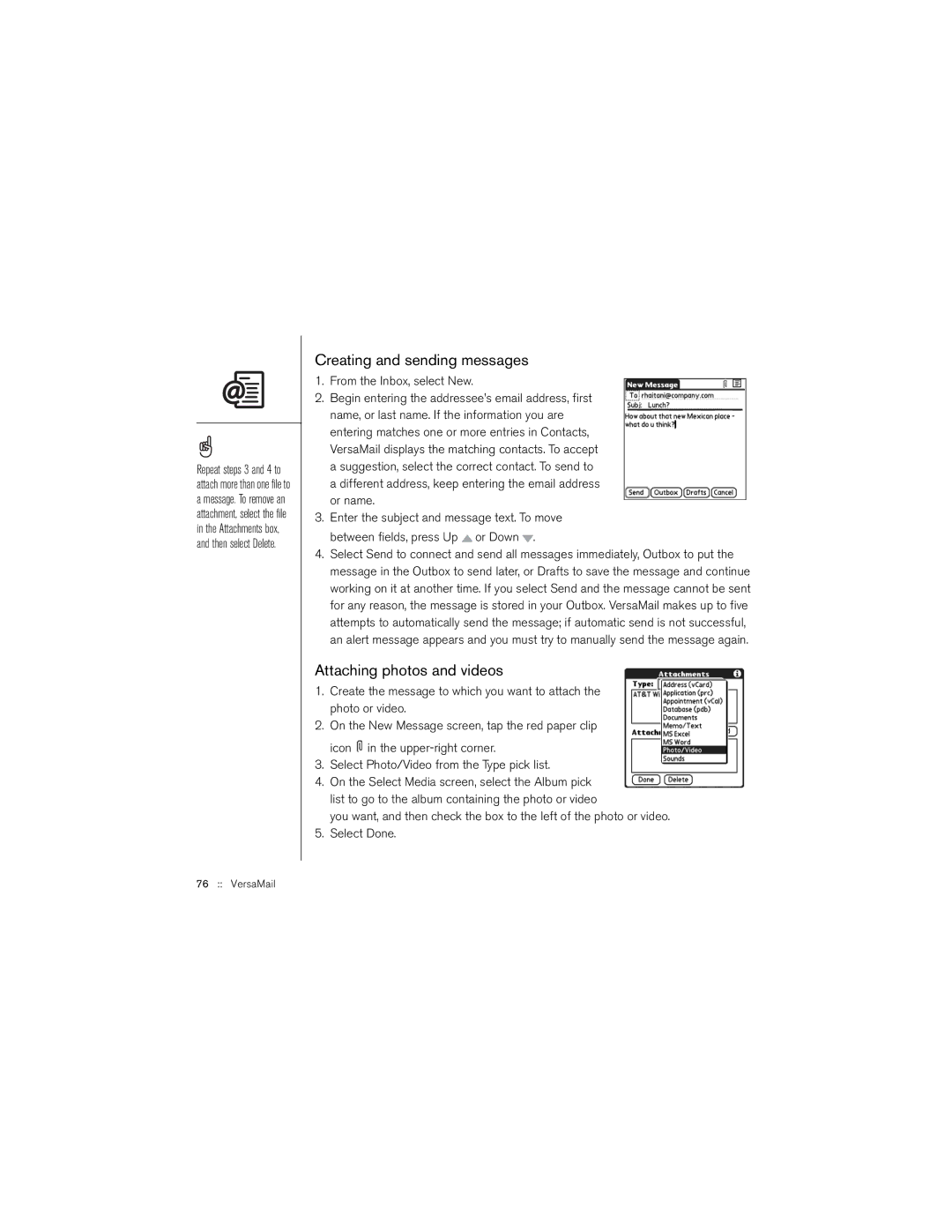Repeat steps 3 and 4 to attach more than one file to a message. To remove an attachment, select the file in the Attachments box, and then select Delete.
Creating and sending messages
1.From the Inbox, select New.
2.Begin entering the addressee’s email address, first name, or last name. If the information you are entering matches one or more entries in Contacts, VersaMail displays the matching contacts. To accept a suggestion, select the correct contact. To send to a different address, keep entering the email address or name.
3.Enter the subject and message text. To move between fields, press Up ![]() or Down
or Down ![]() .
.
4.Select Send to connect and send all messages immediately, Outbox to put the message in the Outbox to send later, or Drafts to save the message and continue working on it at another time. If you select Send and the message cannot be sent for any reason, the message is stored in your Outbox. VersaMail makes up to five attempts to automatically send the message; if automatic send is not successful, an alert message appears and you must try to manually send the message again.
Attaching photos and videos
1.Create the message to which you want to attach the photo or video.
2.On the New Message screen, tap the red paper clip icon ![]() in the
in the
3.Select Photo/Video from the Type pick list.
4.On the Select Media screen, select the Album pick list to go to the album containing the photo or video
you want, and then check the box to the left of the photo or video.
5.Select Done.