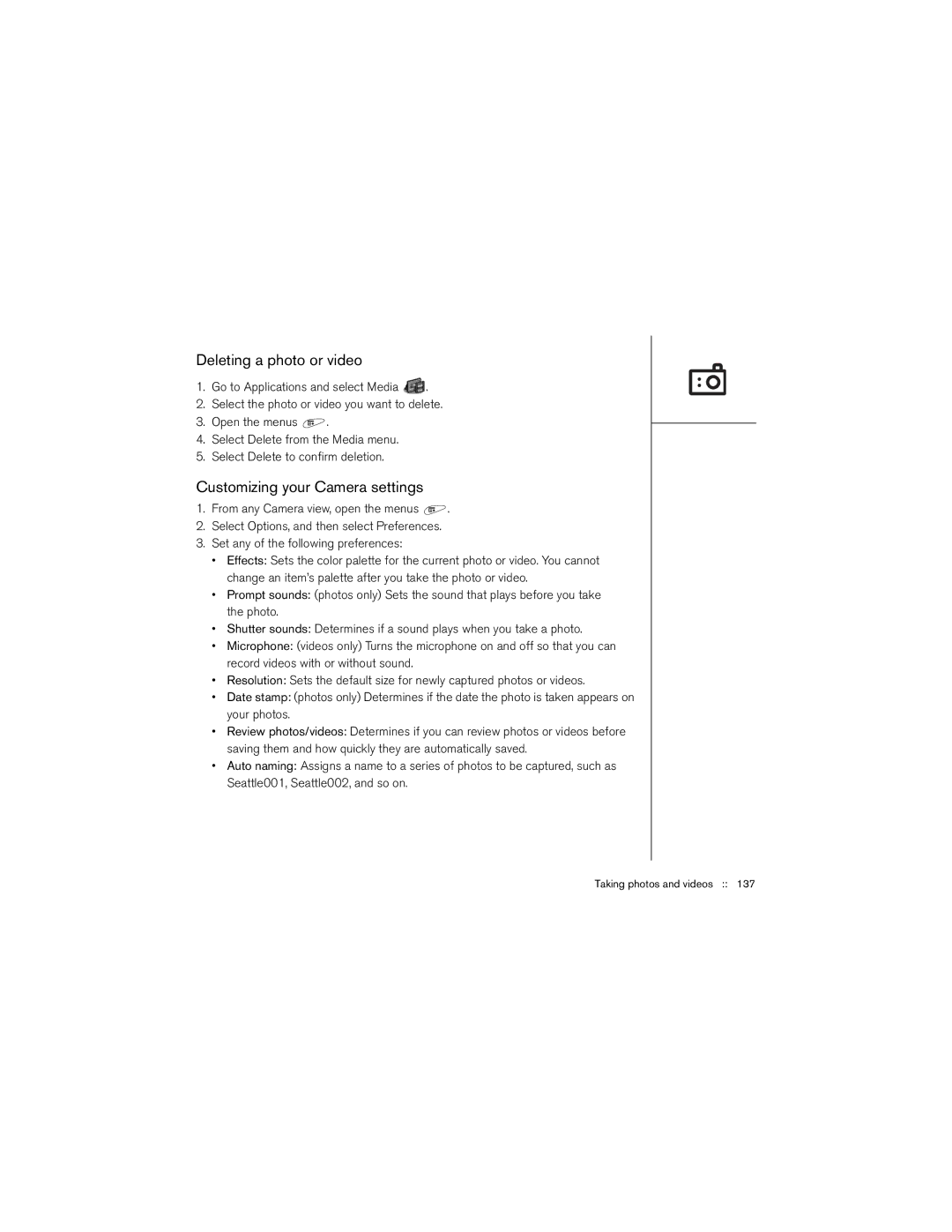Deleting a photo or video
1.Go to Applications and select Media ![]() .
.
2.Select the photo or video you want to delete.
3.Open the menus ![]() .
.
4.Select Delete from the Media menu.
5.Select Delete to confirm deletion.
Customizing your Camera settings
1.From any Camera view, open the menus ![]() .
.
2.Select Options, and then select Preferences.
3.Set any of the following preferences:
•Effects: Sets the color palette for the current photo or video. You cannot change an item’s palette after you take the photo or video.
•Prompt sounds: (photos only) Sets the sound that plays before you take the photo.
•Shutter sounds: Determines if a sound plays when you take a photo.
•Microphone: (videos only) Turns the microphone on and off so that you can record videos with or without sound.
•Resolution: Sets the default size for newly captured photos or videos.
•Date stamp: (photos only) Determines if the date the photo is taken appears on your photos.
•Review photos/videos: Determines if you can review photos or videos before saving them and how quickly they are automatically saved.
•Auto naming: Assigns a name to a series of photos to be captured, such as Seattle001, Seattle002, and so on.