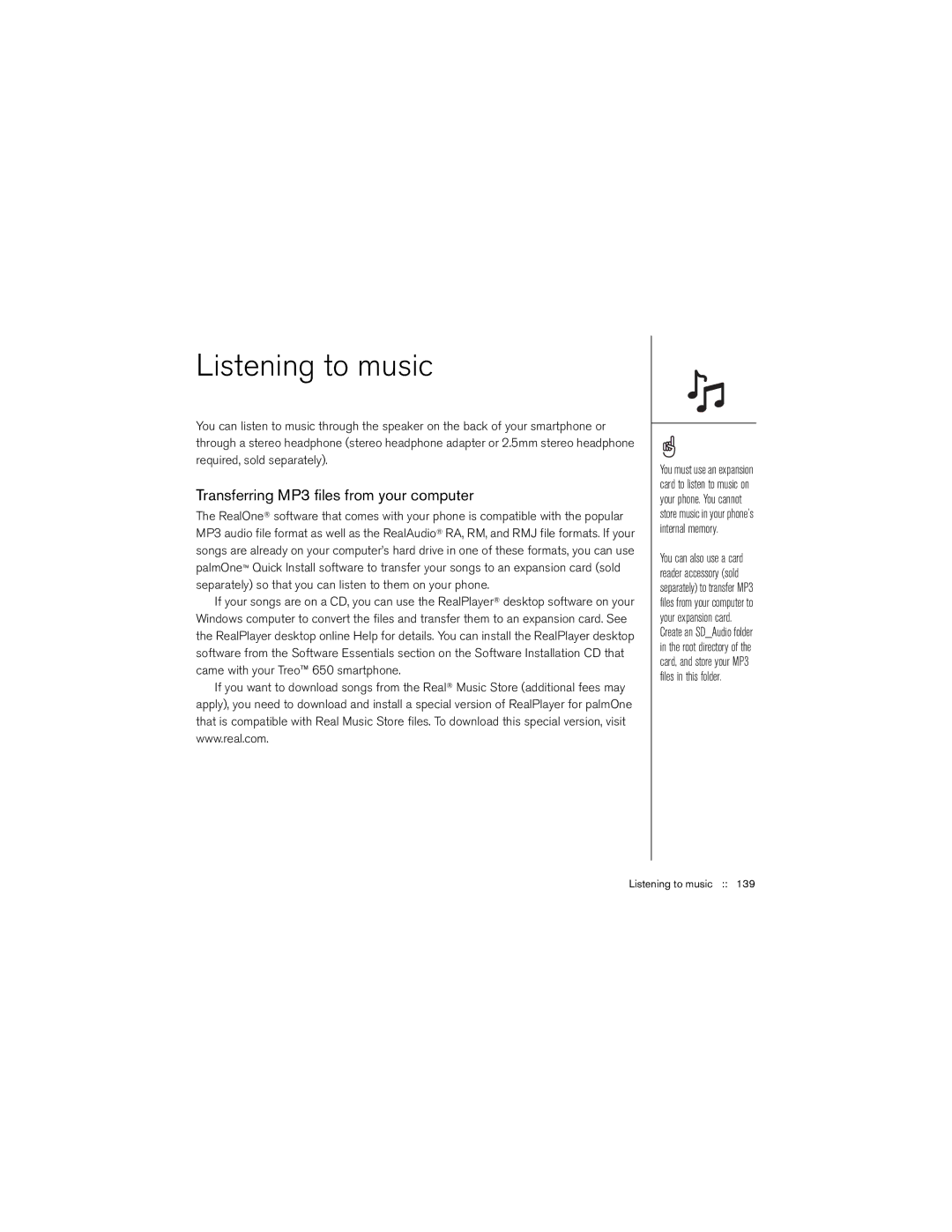Listening to music
You can listen to music through the speaker on the back of your smartphone or through a stereo headphone (stereo headphone adapter or 2.5mm stereo headphone required, sold separately).
Transferring MP3 files from your computer
The RealOne® software that comes with your phone is compatible with the popular MP3 audio file format as well as the RealAudio® RA, RM, and RMJ file formats. If your songs are already on your computer’s hard drive in one of these formats, you can use palmOne™ Quick Install software to transfer your songs to an expansion card (sold separately) so that you can listen to them on your phone.
If your songs are on a CD, you can use the RealPlayer® desktop software on your Windows computer to convert the files and transfer them to an expansion card. See the RealPlayer desktop online Help for details. You can install the RealPlayer desktop software from the Software Essentials section on the Software Installation CD that came with your Treo™ 650 smartphone.
If you want to download songs from the Real® Music Store (additional fees may apply), you need to download and install a special version of RealPlayer for palmOne that is compatible with Real Music Store files. To download this special version, visit www.real.com.
You must use an expansion card to listen to music on your phone. You cannot store music in your phone’s internal memory.
You can also use a card reader accessory (sold separately) to transfer MP3 files from your computer to your expansion card. Create an SD_Audio folder in the root directory of the card, and store your MP3 files in this folder.