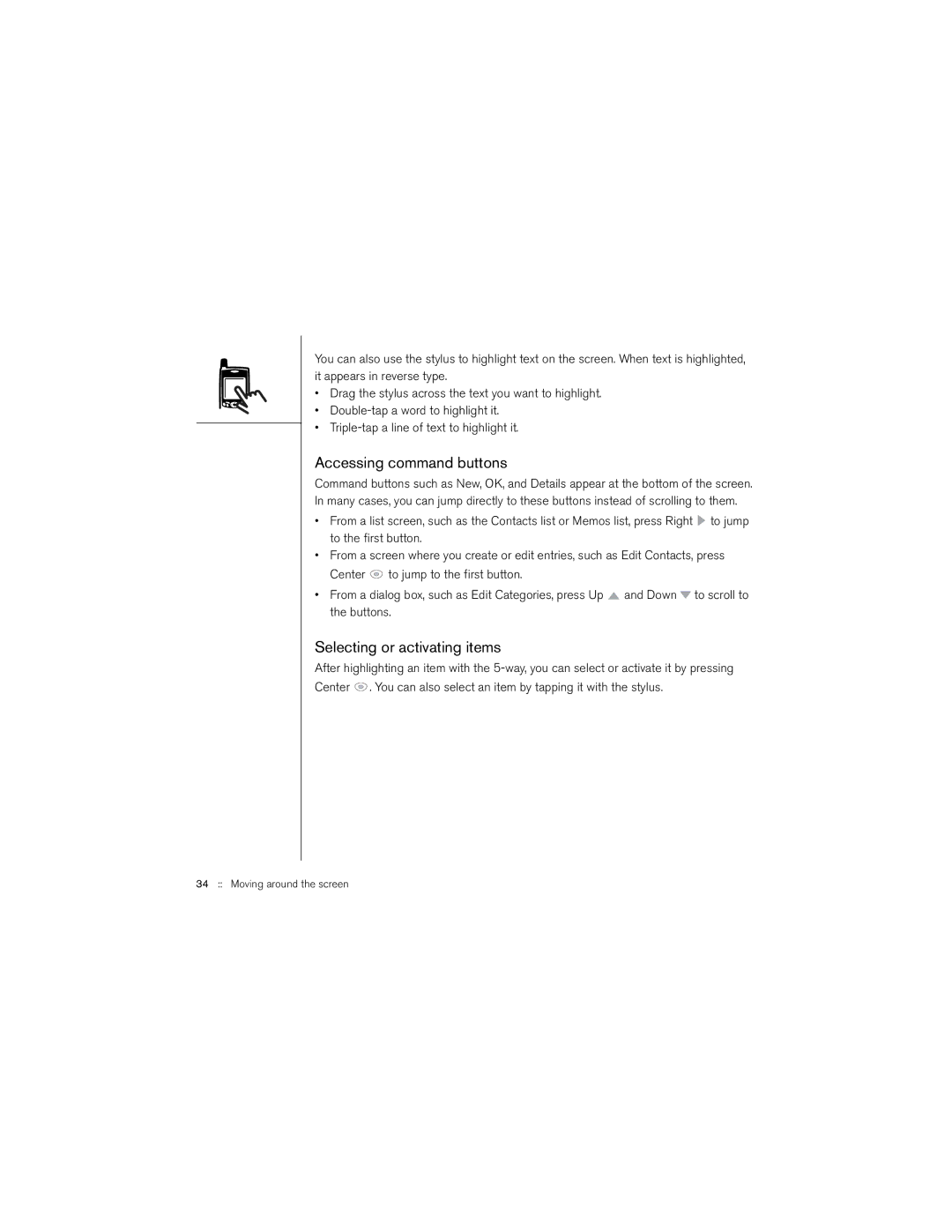You can also use the stylus to highlight text on the screen. When text is highlighted, it appears in reverse type.
•Drag the stylus across the text you want to highlight.
•
•
Accessing command buttons
Command buttons such as New, OK, and Details appear at the bottom of the screen. In many cases, you can jump directly to these buttons instead of scrolling to them.
•From a list screen, such as the Contacts list or Memos list, press Right ![]() to jump to the first button.
to jump to the first button.
•From a screen where you create or edit entries, such as Edit Contacts, press Center ![]() to jump to the first button.
to jump to the first button.
•From a dialog box, such as Edit Categories, press Up ![]() and Down
and Down ![]() to scroll to the buttons.
to scroll to the buttons.
Selecting or activating items
After highlighting an item with the ![]() . You can also select an item by tapping it with the stylus.
. You can also select an item by tapping it with the stylus.
34 :: Moving around the screen