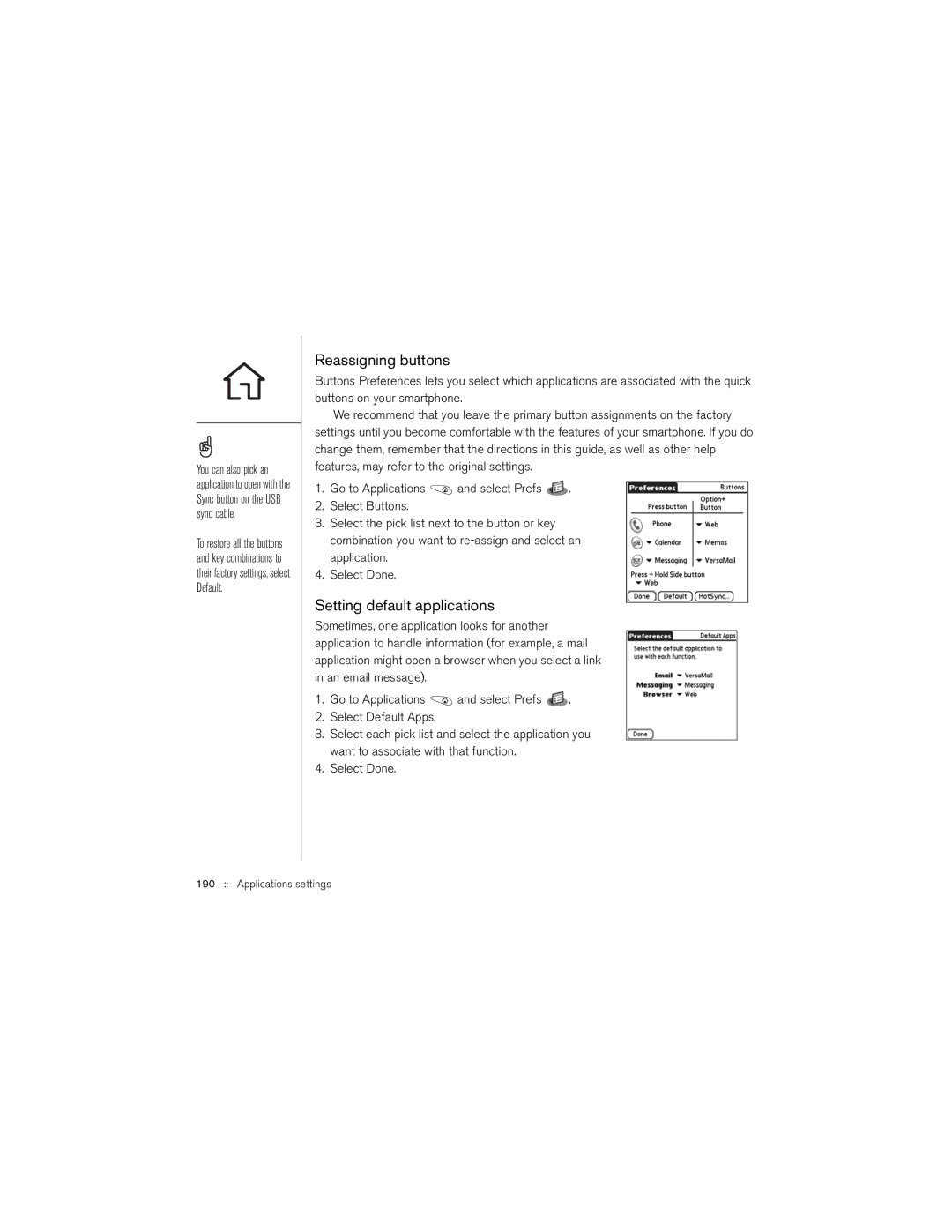You can also pick an application to open with the Sync button on the USB sync cable.
To restore all the buttons and key combinations to their factory settings, select Default.
Reassigning buttons
Buttons Preferences lets you select which applications are associated with the quick buttons on your smartphone.
We recommend that you leave the primary button assignments on the factory settings until you become comfortable with the features of your smartphone. If you do change them, remember that the directions in this guide, as well as other help features, may refer to the original settings.
1.Go to Applications ![]() and select Prefs
and select Prefs ![]() .
.
2.Select Buttons.
3.Select the pick list next to the button or key combination you want to
4.Select Done.
Setting default applications
Sometimes, one application looks for another application to handle information (for example, a mail application might open a browser when you select a link in an email message).
1.Go to Applications ![]() and select Prefs
and select Prefs ![]() .
.
2.Select Default Apps.
3.Select each pick list and select the application you want to associate with that function.
4.Select Done.