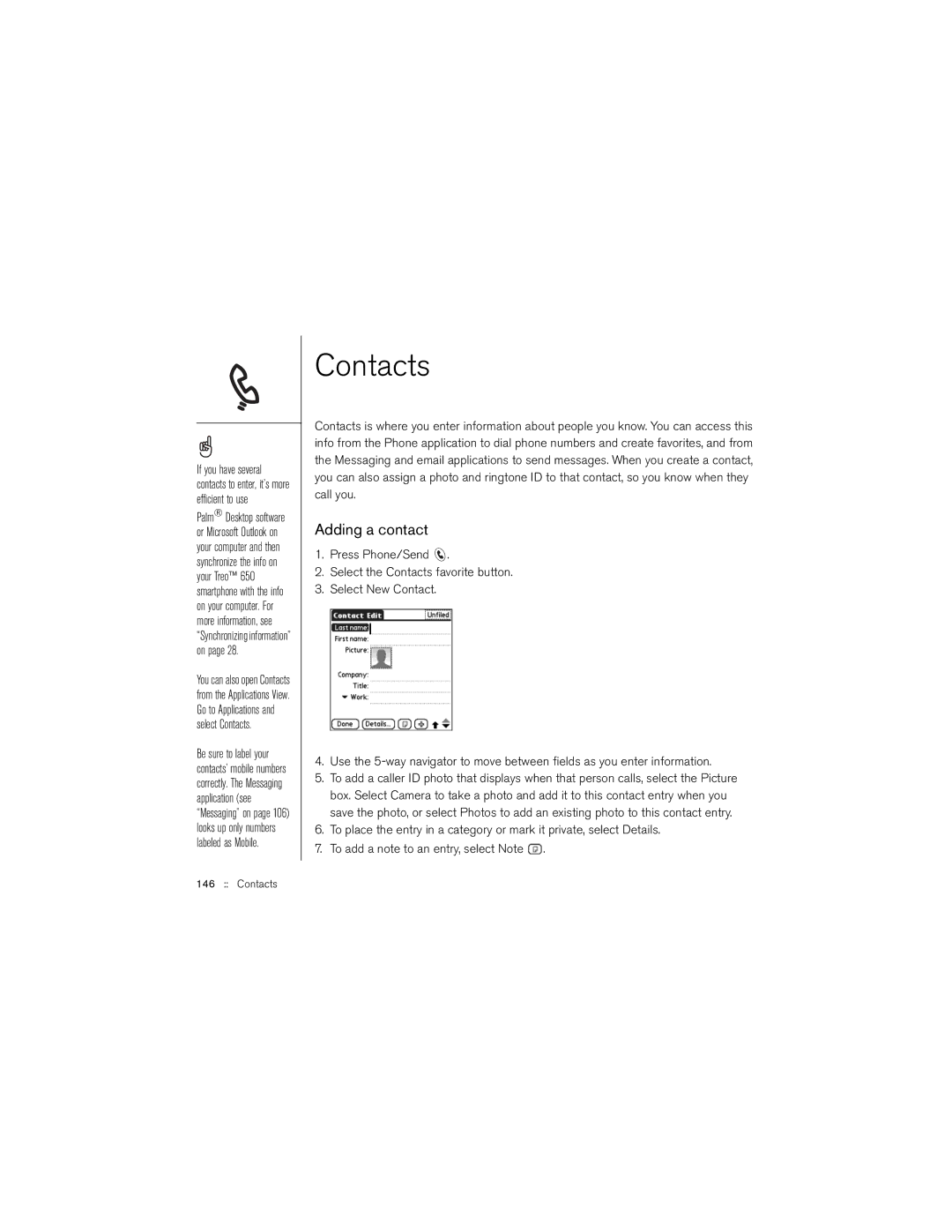If you have several contacts to enter, it’s more efficient to use
Palm® Desktop software or Microsoft Outlook on your computer and then synchronize the info on your Treo™ 650 smartphone with the info on your computer. For more information, see “Synchronizing information” on page 28.
You can also open Contacts from the Applications View. Go to Applications and select Contacts.
Be sure to label your contacts’ mobile numbers correctly. The Messaging application (see “Messaging” on page 106) looks up only numbers labeled as Mobile.
Contacts
Contacts is where you enter information about people you know. You can access this info from the Phone application to dial phone numbers and create favorites, and from the Messaging and email applications to send messages. When you create a contact, you can also assign a photo and ringtone ID to that contact, so you know when they call you.
Adding a contact
1.Press Phone/Send ![]() .
.
2.Select the Contacts favorite button.
3.Select New Contact.
4.Use the
5.To add a caller ID photo that displays when that person calls, select the Picture box. Select Camera to take a photo and add it to this contact entry when you save the photo, or select Photos to add an existing photo to this contact entry.
6.To place the entry in a category or mark it private, select Details.
7.To add a note to an entry, select Note ![]() .
.