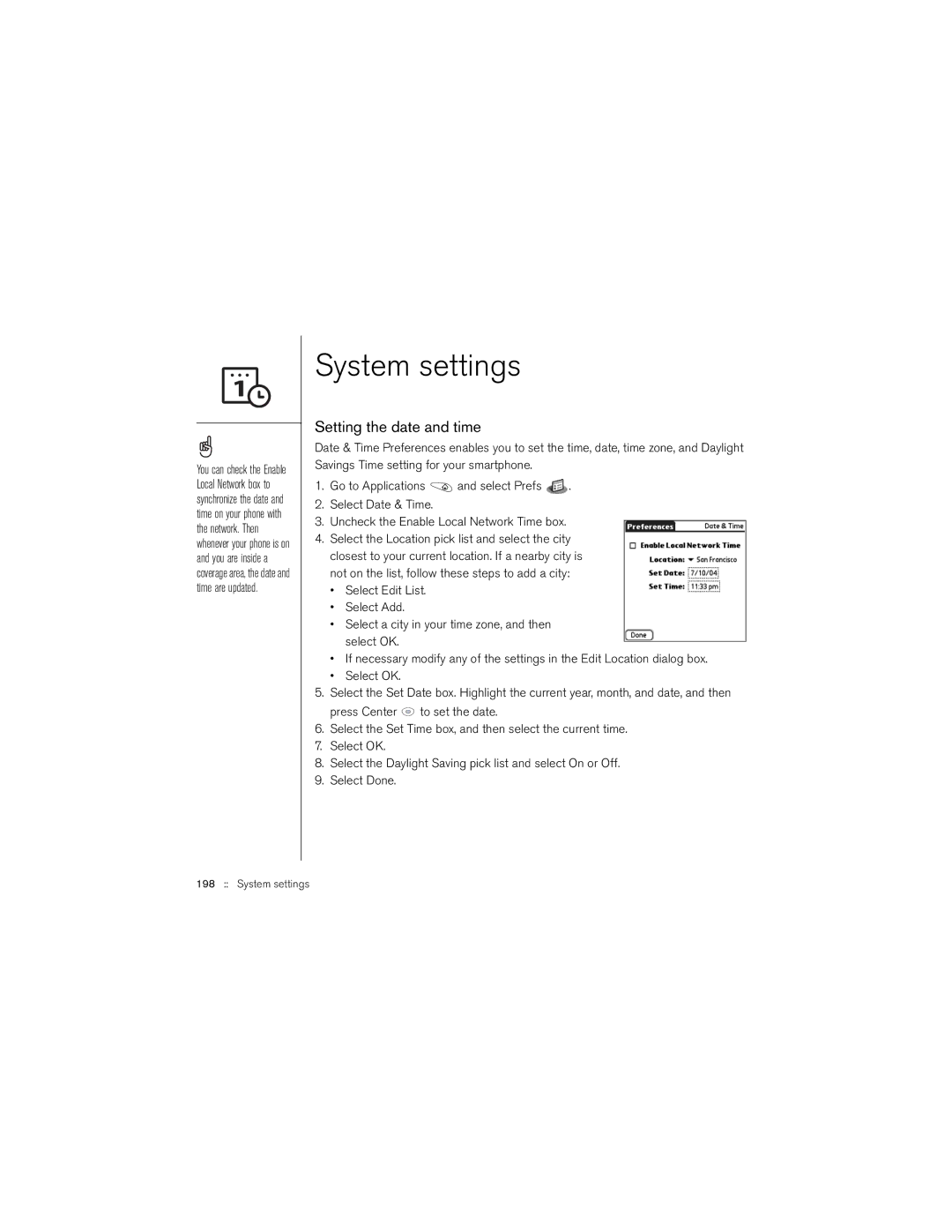You can check the Enable Local Network box to synchronize the date and time on your phone with the network. Then whenever your phone is on and you are inside a coverage area, the date and time are updated.
System settings
Setting the date and time
Date & Time Preferences enables you to set the time, date, time zone, and Daylight Savings Time setting for your smartphone.
1.Go to Applications ![]() and select Prefs
and select Prefs ![]() .
.
2.Select Date & Time.
3.Uncheck the Enable Local Network Time box.
4.Select the Location pick list and select the city closest to your current location. If a nearby city is not on the list, follow these steps to add a city:
•Select Edit List.
•Select Add.
•Select a city in your time zone, and then select OK.
•If necessary modify any of the settings in the Edit Location dialog box.
•Select OK.
5.Select the Set Date box. Highlight the current year, month, and date, and then press Center ![]() to set the date.
to set the date.
6.Select the Set Time box, and then select the current time.
7.Select OK.
8.Select the Daylight Saving pick list and select On or Off.
9.Select Done.