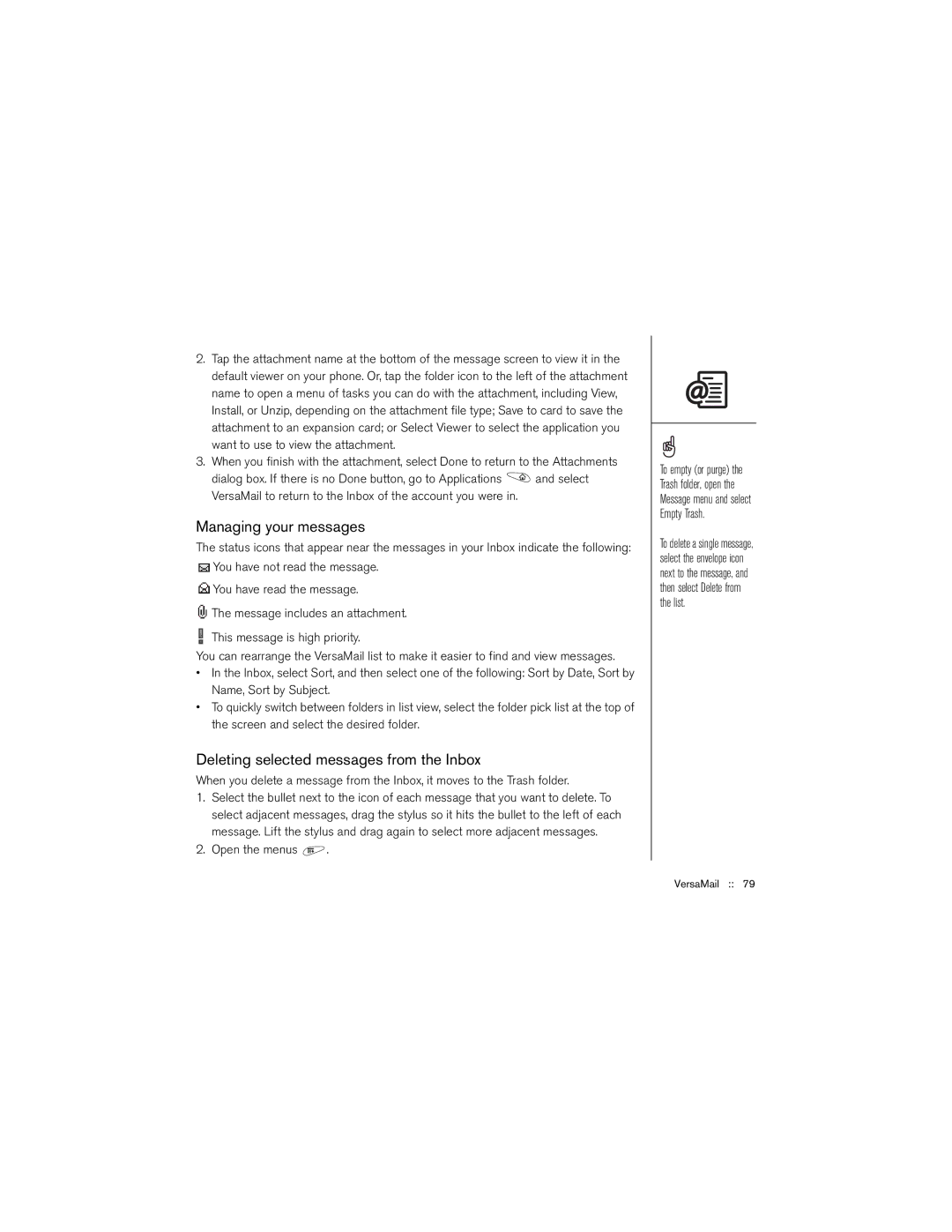2.Tap the attachment name at the bottom of the message screen to view it in the default viewer on your phone. Or, tap the folder icon to the left of the attachment name to open a menu of tasks you can do with the attachment, including View, Install, or Unzip, depending on the attachment file type; Save to card to save the attachment to an expansion card; or Select Viewer to select the application you want to use to view the attachment.
3.When you finish with the attachment, select Done to return to the Attachments
dialog box. If there is no Done button, go to Applications ![]() and select VersaMail to return to the Inbox of the account you were in.
and select VersaMail to return to the Inbox of the account you were in.
Managing your messages
The status icons that appear near the messages in your Inbox indicate the following:
![]() You have not read the message.
You have not read the message.
![]() You have read the message.
You have read the message.
![]() The message includes an attachment.
The message includes an attachment.
This message is high priority.
You can rearrange the VersaMail list to make it easier to find and view messages.
•In the Inbox, select Sort, and then select one of the following: Sort by Date, Sort by Name, Sort by Subject.
•To quickly switch between folders in list view, select the folder pick list at the top of the screen and select the desired folder.
Deleting selected messages from the Inbox
When you delete a message from the Inbox, it moves to the Trash folder.
1.Select the bullet next to the icon of each message that you want to delete. To select adjacent messages, drag the stylus so it hits the bullet to the left of each message. Lift the stylus and drag again to select more adjacent messages.
2.Open the menus ![]() .
.
To empty (or purge) the Trash folder, open the Message menu and select Empty Trash.
To delete a single message, select the envelope icon next to the message, and then select Delete from the list.