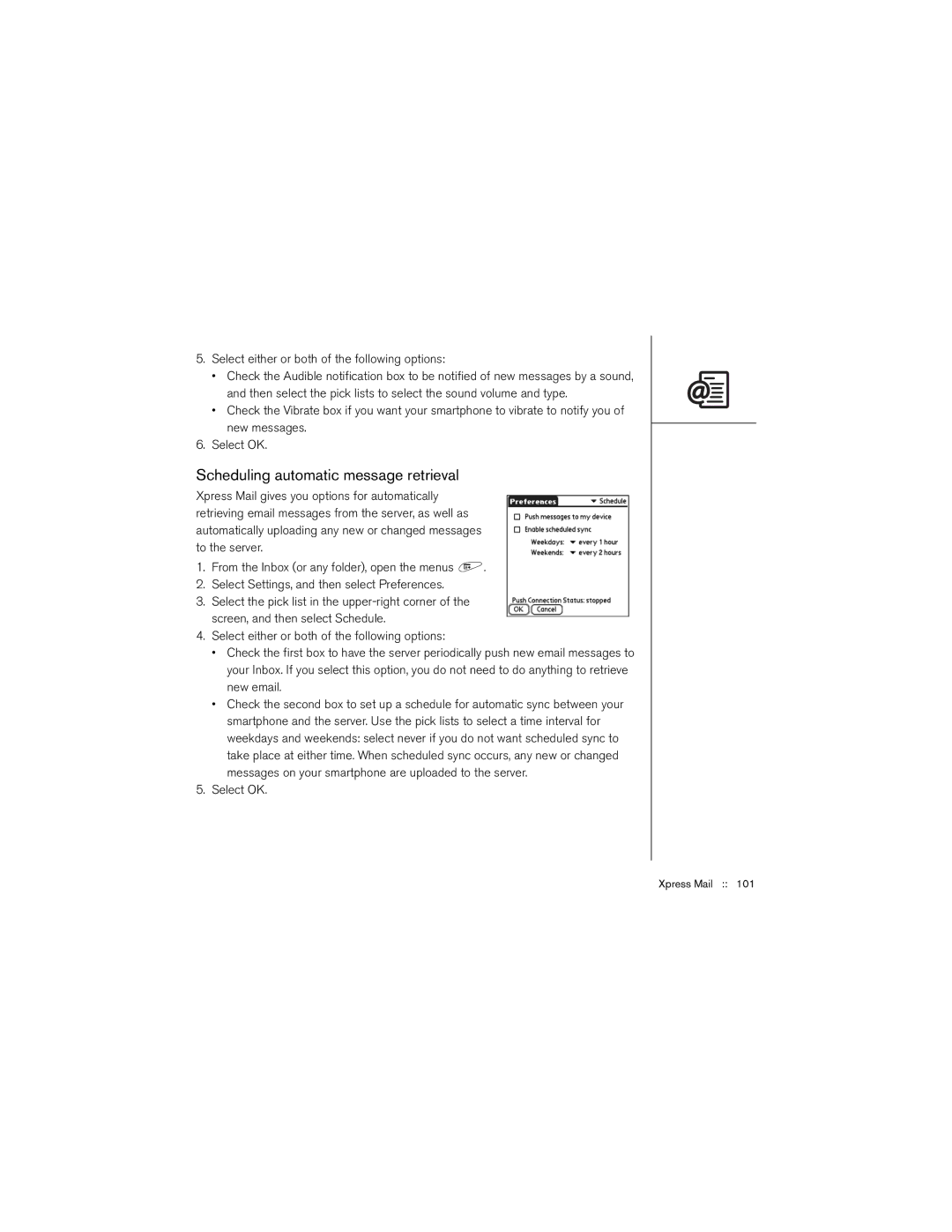5.Select either or both of the following options:
•Check the Audible notification box to be notified of new messages by a sound, and then select the pick lists to select the sound volume and type.
•Check the Vibrate box if you want your smartphone to vibrate to notify you of new messages.
6.Select OK.
Scheduling automatic message retrieval
Xpress Mail gives you options for automatically retrieving email messages from the server, as well as automatically uploading any new or changed messages to the server.
1.From the Inbox (or any folder), open the menus ![]() .
.
2.Select Settings, and then select Preferences.
3.Select the pick list in the
4.Select either or both of the following options:
•Check the first box to have the server periodically push new email messages to your Inbox. If you select this option, you do not need to do anything to retrieve new email.
•Check the second box to set up a schedule for automatic sync between your smartphone and the server. Use the pick lists to select a time interval for weekdays and weekends: select never if you do not want scheduled sync to take place at either time. When scheduled sync occurs, any new or changed messages on your smartphone are uploaded to the server.