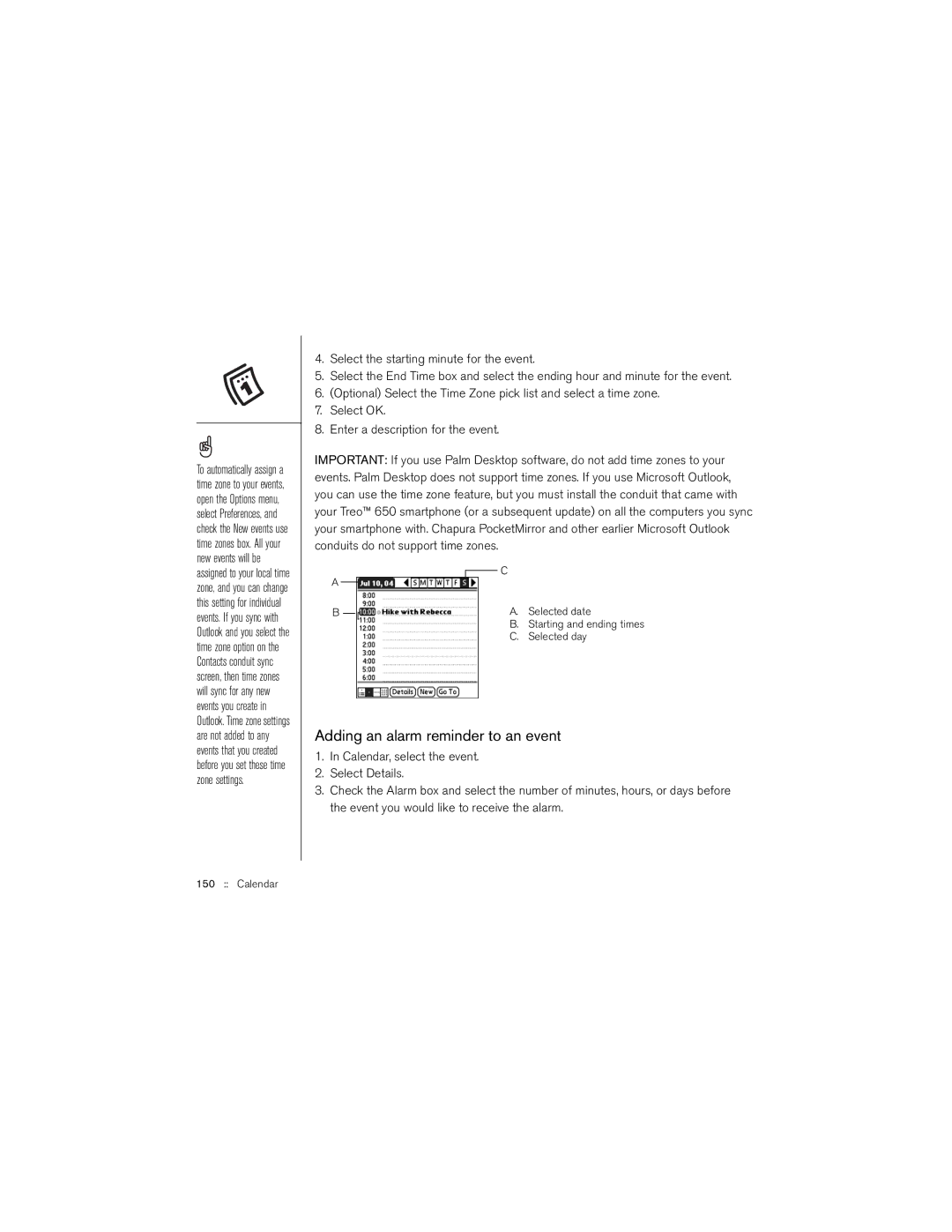To automatically assign a time zone to your events, open the Options menu, select Preferences, and check the New events use time zones box. All your new events will be assigned to your local time zone, and you can change this setting for individual events. If you sync with Outlook and you select the time zone option on the Contacts conduit sync screen, then time zones will sync for any new events you create in Outlook. Time zone settings are not added to any events that you created before you set these time zone settings.
4.Select the starting minute for the event.
5.Select the End Time box and select the ending hour and minute for the event.
6.(Optional) Select the Time Zone pick list and select a time zone.
7.Select OK.
8.Enter a description for the event.
IMPORTANT: If you use Palm Desktop software, do not add time zones to your events. Palm Desktop does not support time zones. If you use Microsoft Outlook, you can use the time zone feature, but you must install the conduit that came with your Treo™ 650 smartphone (or a subsequent update) on all the computers you sync your smartphone with. Chapura PocketMirror and other earlier Microsoft Outlook conduits do not support time zones.
C
A |
|
|
| A. | Selected date |
|
|
| |||
B |
|
|
| ||
|
|
| |||
|
|
|
| B. Starting and ending times | |
|
|
|
| C. | Selected day |
Adding an alarm reminder to an event
1.In Calendar, select the event.
2.Select Details.
3.Check the Alarm box and select the number of minutes, hours, or days before the event you would like to receive the alarm.