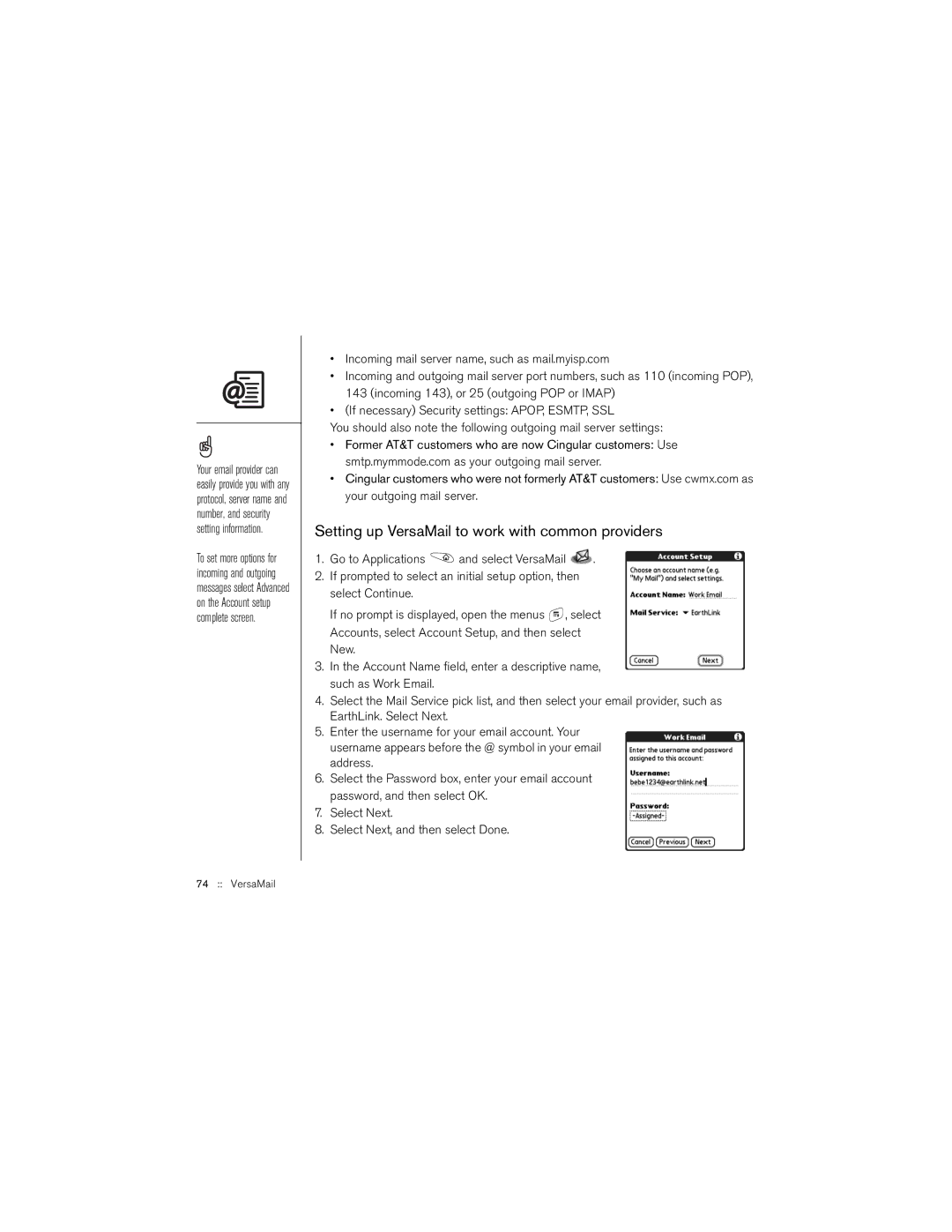Your email provider can easily provide you with any protocol, server name and number, and security setting information.
To set more options for incoming and outgoing messages select Advanced on the Account setup complete screen.
•Incoming mail server name, such as mail.myisp.com
•Incoming and outgoing mail server port numbers, such as 110 (incoming POP), 143 (incoming 143), or 25 (outgoing POP or IMAP)
•(If necessary) Security settings: APOP, ESMTP, SSL
You should also note the following outgoing mail server settings:
•Former AT&T customers who are now Cingular customers: Use smtp.mymmode.com as your outgoing mail server.
•Cingular customers who were not formerly AT&T customers: Use cwmx.com as your outgoing mail server.
Setting up VersaMail to work with common providers
1.Go to Applications ![]() and select VersaMail
and select VersaMail ![]() .
.
2.If prompted to select an initial setup option, then select Continue.
If no prompt is displayed, open the menus ![]() , select Accounts, select Account Setup, and then select New.
, select Accounts, select Account Setup, and then select New.
3.In the Account Name field, enter a descriptive name, such as Work Email.
4.Select the Mail Service pick list, and then select your email provider, such as EarthLink. Select Next.
5.Enter the username for your email account. Your username appears before the @ symbol in your email address.
6.Select the Password box, enter your email account password, and then select OK.
7.Select Next.
8.Select Next, and then select Done.