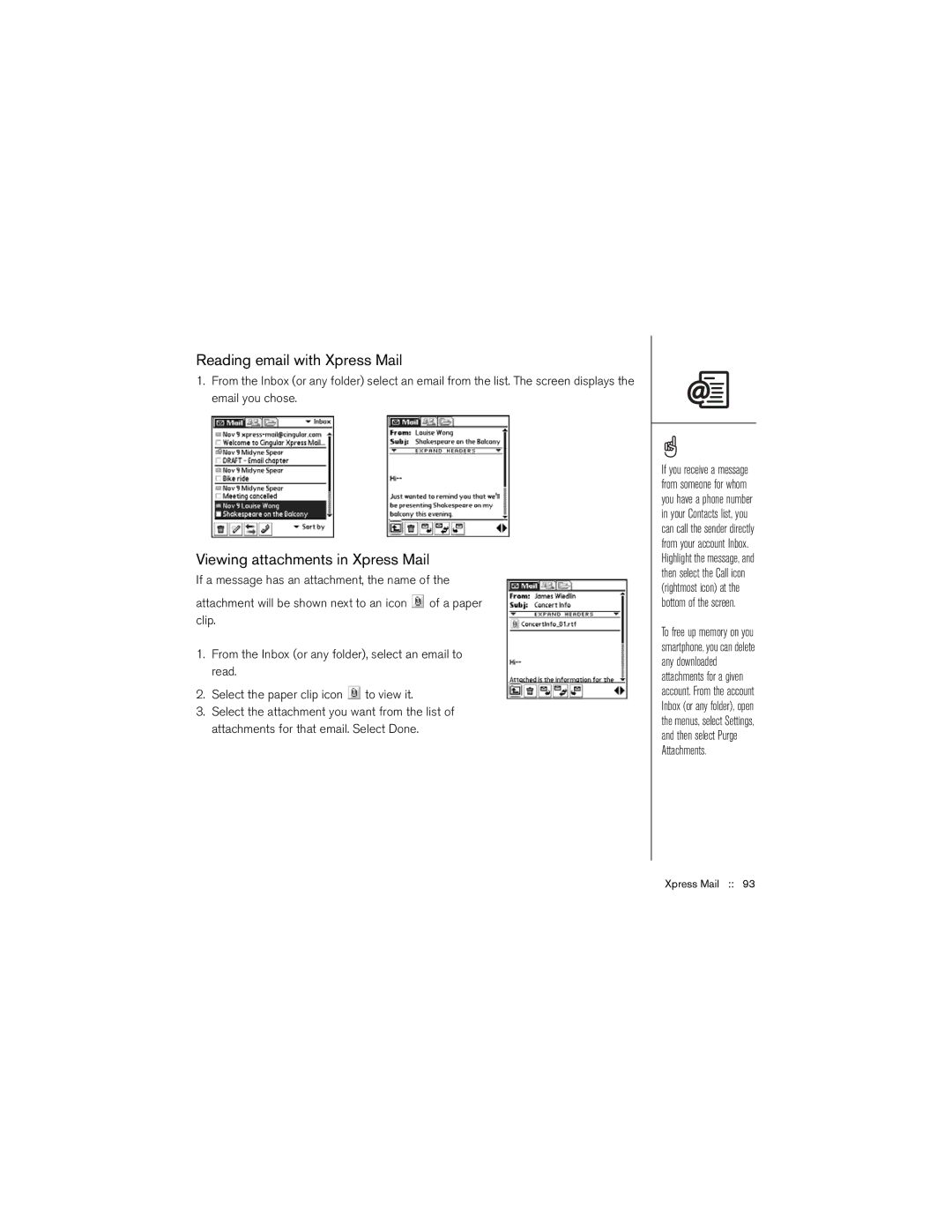Reading email with Xpress Mail
1.From the Inbox (or any folder) select an email from the list. The screen displays the email you chose.
Viewing attachments in Xpress Mail
If a message has an attachment, the name of the
attachment will be shown next to an icon ![]() of a paper clip.
of a paper clip.
1.From the Inbox (or any folder), select an email to read.
2.Select the paper clip icon ![]() to view it.
to view it.
3.Select the attachment you want from the list of attachments for that email. Select Done.
If you receive a message from someone for whom you have a phone number in your Contacts list, you can call the sender directly from your account Inbox. Highlight the message, and then select the Call icon (rightmost icon) at the bottom of the screen.
To free up memory on you smartphone, you can delete any downloaded attachments for a given account. From the account Inbox (or any folder), open the menus, select Settings, and then select Purge Attachments.