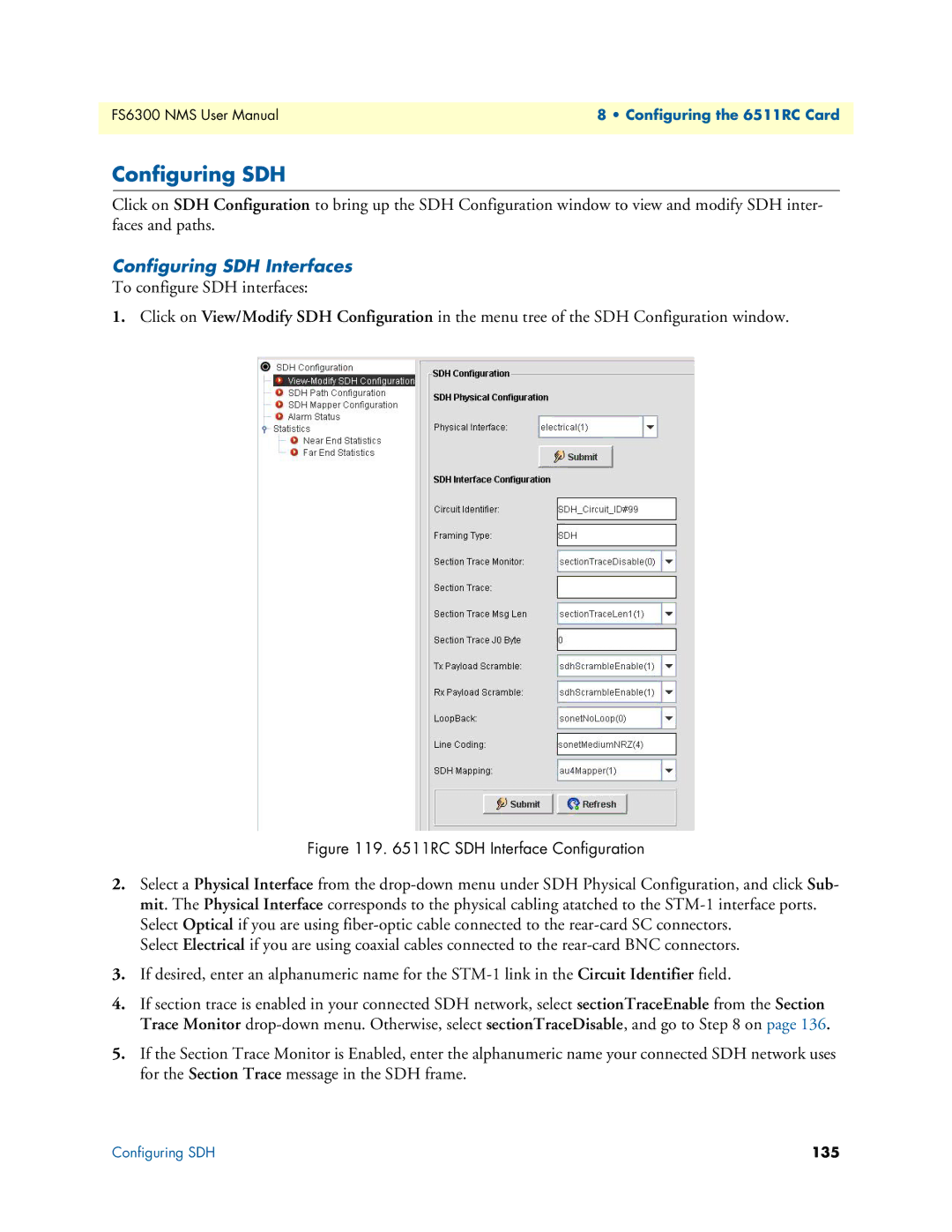FS6300 NMS User Manual | 8 • Configuring the 6511RC Card |
|
|
Configuring SDH
Click on SDH Configuration to bring up the SDH Configuration window to view and modify SDH inter- faces and paths.
Configuring SDH Interfaces
To configure SDH interfaces:
1.Click on View/Modify SDH Configuration in the menu tree of the SDH Configuration window.
Figure 119. 6511RC SDH Interface Configuration
2.Select a Physical Interface from the
Select Electrical if you are using coaxial cables connected to the
3.If desired, enter an alphanumeric name for the
4.If section trace is enabled in your connected SDH network, select sectionTraceEnable from the Section Trace Monitor
5.If the Section Trace Monitor is Enabled, enter the alphanumeric name your connected SDH network uses for the Section Trace message in the SDH frame.
Configuring SDH | 135 |