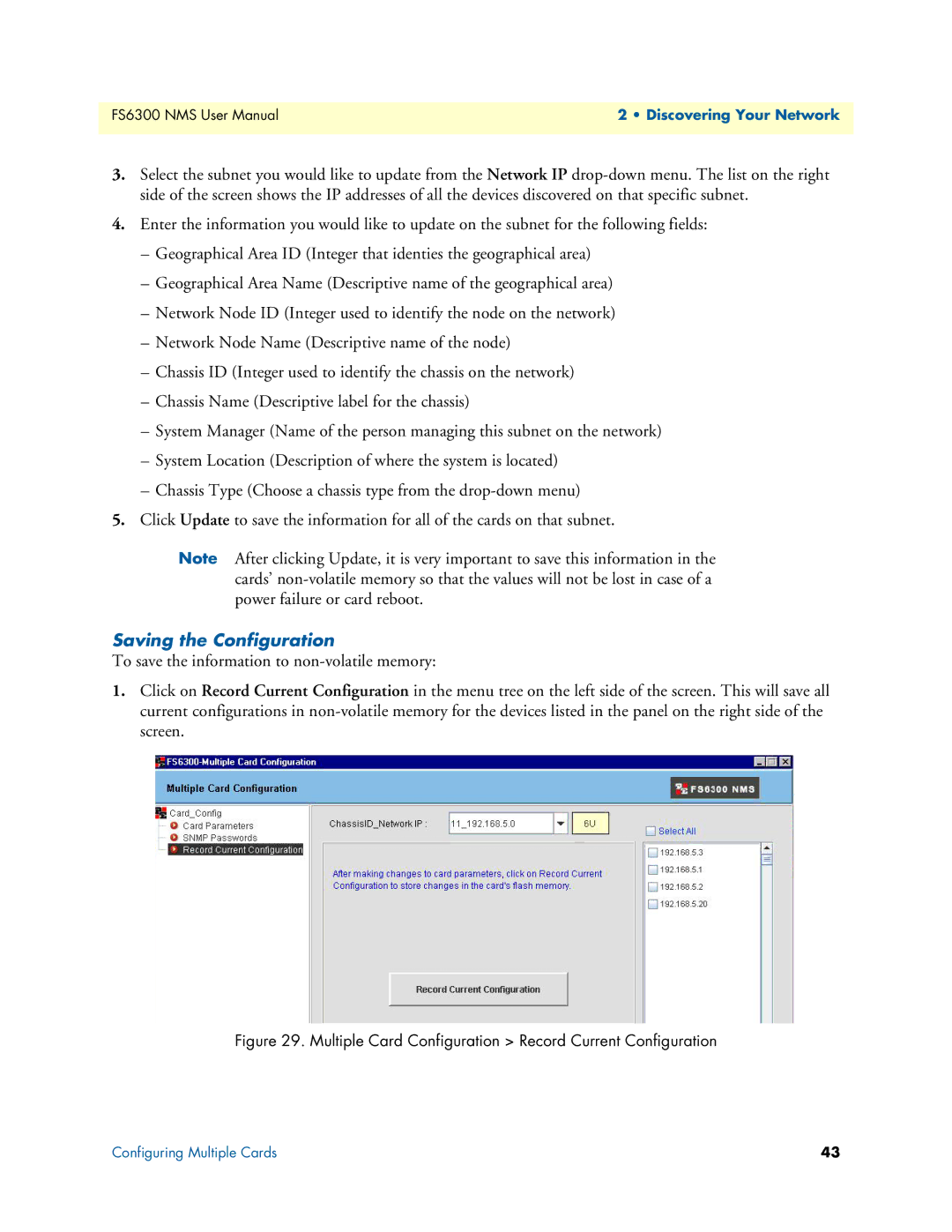FS6300 NMS User Manual | 2 • Discovering Your Network |
|
|
3.Select the subnet you would like to update from the Network IP
4.Enter the information you would like to update on the subnet for the following fields:
–Geographical Area ID (Integer that identies the geographical area)
–Geographical Area Name (Descriptive name of the geographical area)
–Network Node ID (Integer used to identify the node on the network)
–Network Node Name (Descriptive name of the node)
–Chassis ID (Integer used to identify the chassis on the network)
–Chassis Name (Descriptive label for the chassis)
–System Manager (Name of the person managing this subnet on the network)
–System Location (Description of where the system is located)
–Chassis Type (Choose a chassis type from the
5.Click Update to save the information for all of the cards on that subnet.
Note After clicking Update, it is very important to save this information in the cards’
Saving the Configuration
To save the information to
1.Click on Record Current Configuration in the menu tree on the left side of the screen. This will save all current configurations in
Figure 29. Multiple Card Configuration > Record Current Configuration
Configuring Multiple Cards | 43 |