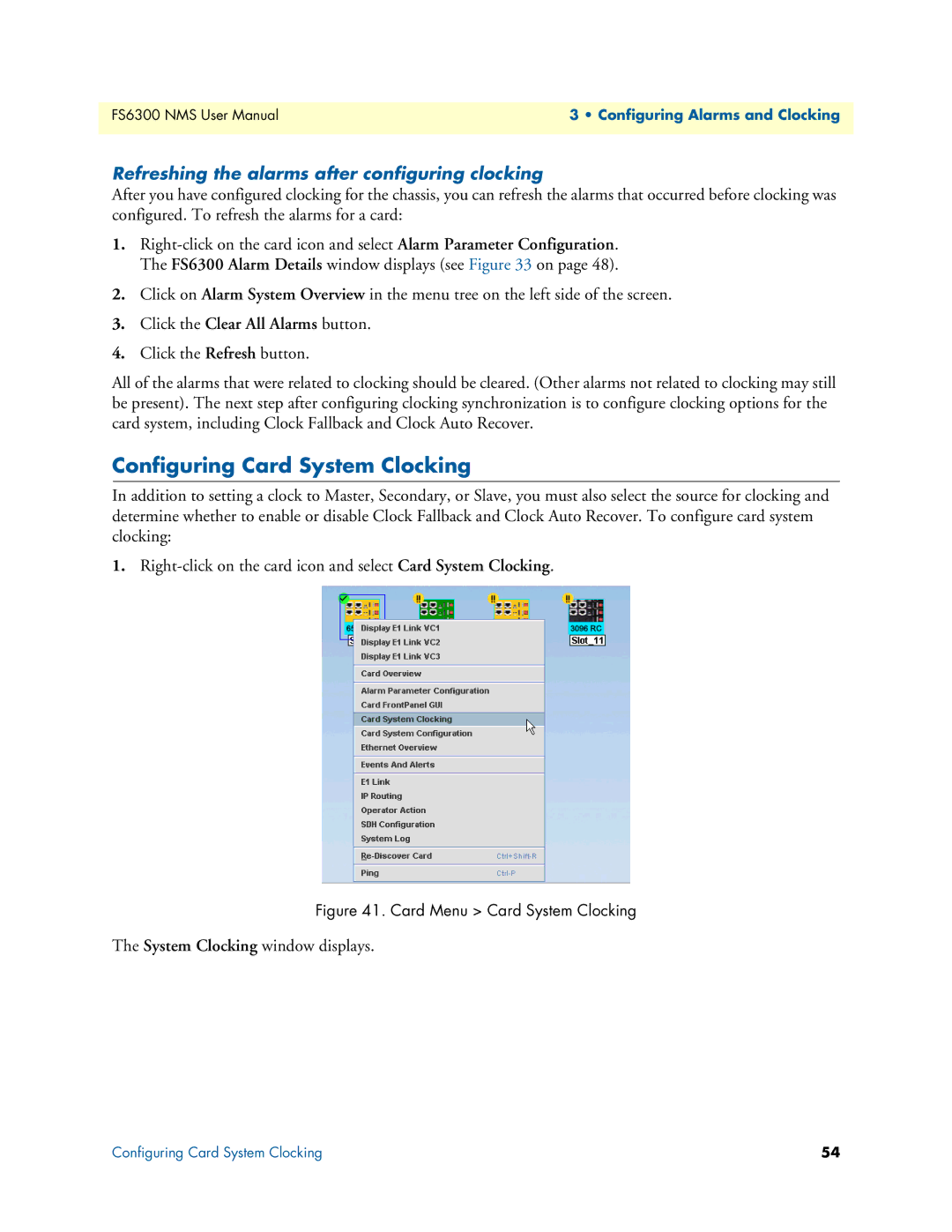FS6300 NMS User Manual | 3 • Configuring Alarms and Clocking |
|
|
Refreshing the alarms after configuring clocking
After you have configured clocking for the chassis, you can refresh the alarms that occurred before clocking was configured. To refresh the alarms for a card:
1.
2.Click on Alarm System Overview in the menu tree on the left side of the screen.
3.Click the Clear All Alarms button.
4.Click the Refresh button.
All of the alarms that were related to clocking should be cleared. (Other alarms not related to clocking may still be present). The next step after configuring clocking synchronization is to configure clocking options for the card system, including Clock Fallback and Clock Auto Recover.
Configuring Card System Clocking
In addition to setting a clock to Master, Secondary, or Slave, you must also select the source for clocking and determine whether to enable or disable Clock Fallback and Clock Auto Recover. To configure card system clocking:
1.
Figure 41. Card Menu > Card System Clocking
The System Clocking window displays.
Configuring Card System Clocking | 54 |