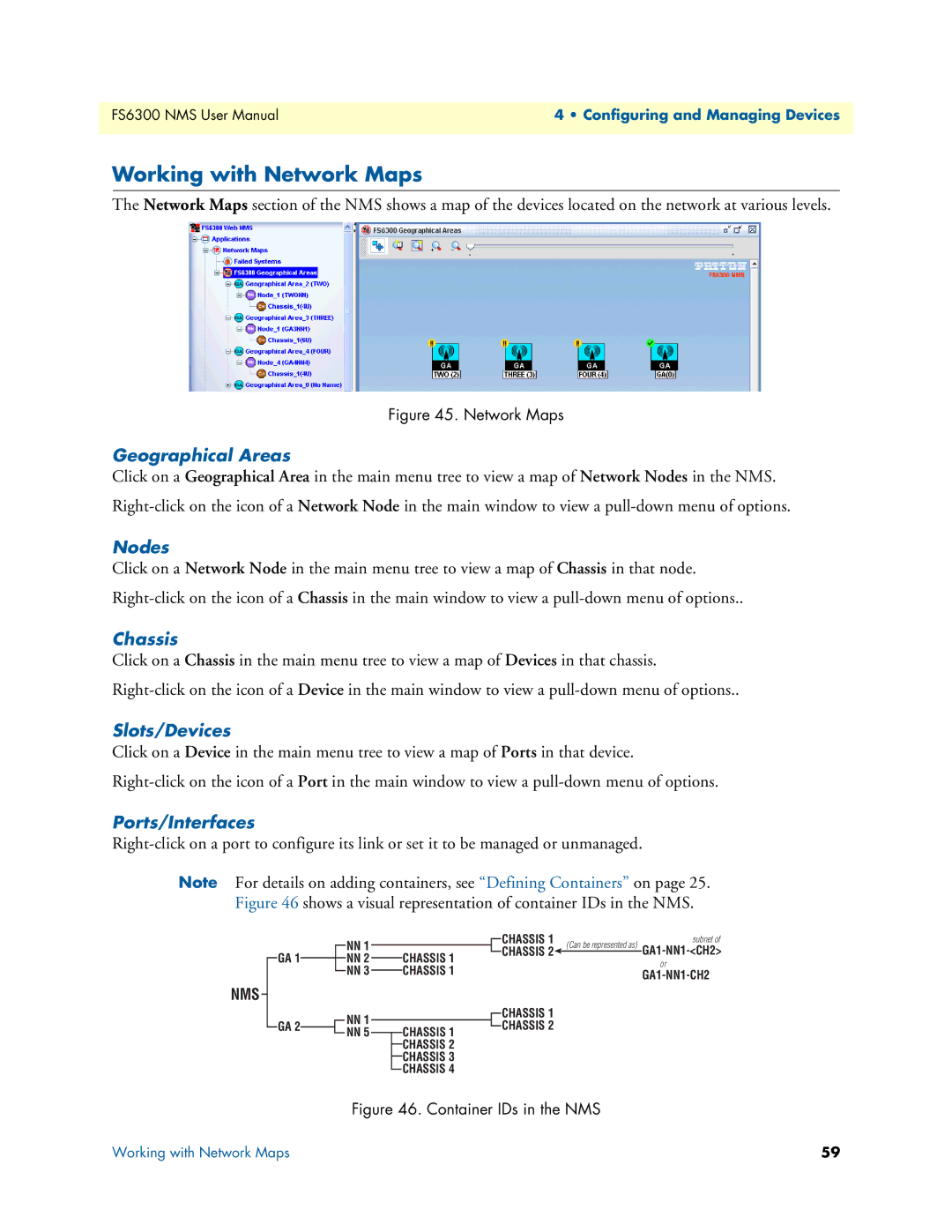FS6300 NMS User Manual | 4 • Configuring and Managing Devices |
|
|
Working with Network Maps
The Network Maps section of the NMS shows a map of the devices located on the network at various levels.
Figure 45. Network Maps
Geographical Areas
Click on a Geographical Area in the main menu tree to view a map of Network Nodes in the NMS.
Nodes
Click on a Network Node in the main menu tree to view a map of Chassis in that node.
Chassis
Click on a Chassis in the main menu tree to view a map of Devices in that chassis.
Slots/Devices
Click on a Device in the main menu tree to view a map of Ports in that device.
Ports/Interfaces
Note For details on adding containers, see “Defining Containers” on page 25.
Figure 46 shows a visual representation of container IDs in the NMS.
NMS
GA 1
GA 2
NN1 NN 2 NN 3
NN1 NN 5
CHASSIS 1 CHASSIS 1
CHASSIS 1 CHASSIS 2 CHASSIS 3 CHASSIS 4
CHASSIS 1 | (Can be represented as) | subnet of | |
CHASSIS 2 | |||
| |||
|
| or |
CHASSIS 1
CHASSIS 2
Figure 46. Container IDs in the NMS
Working with Network Maps | 59 |