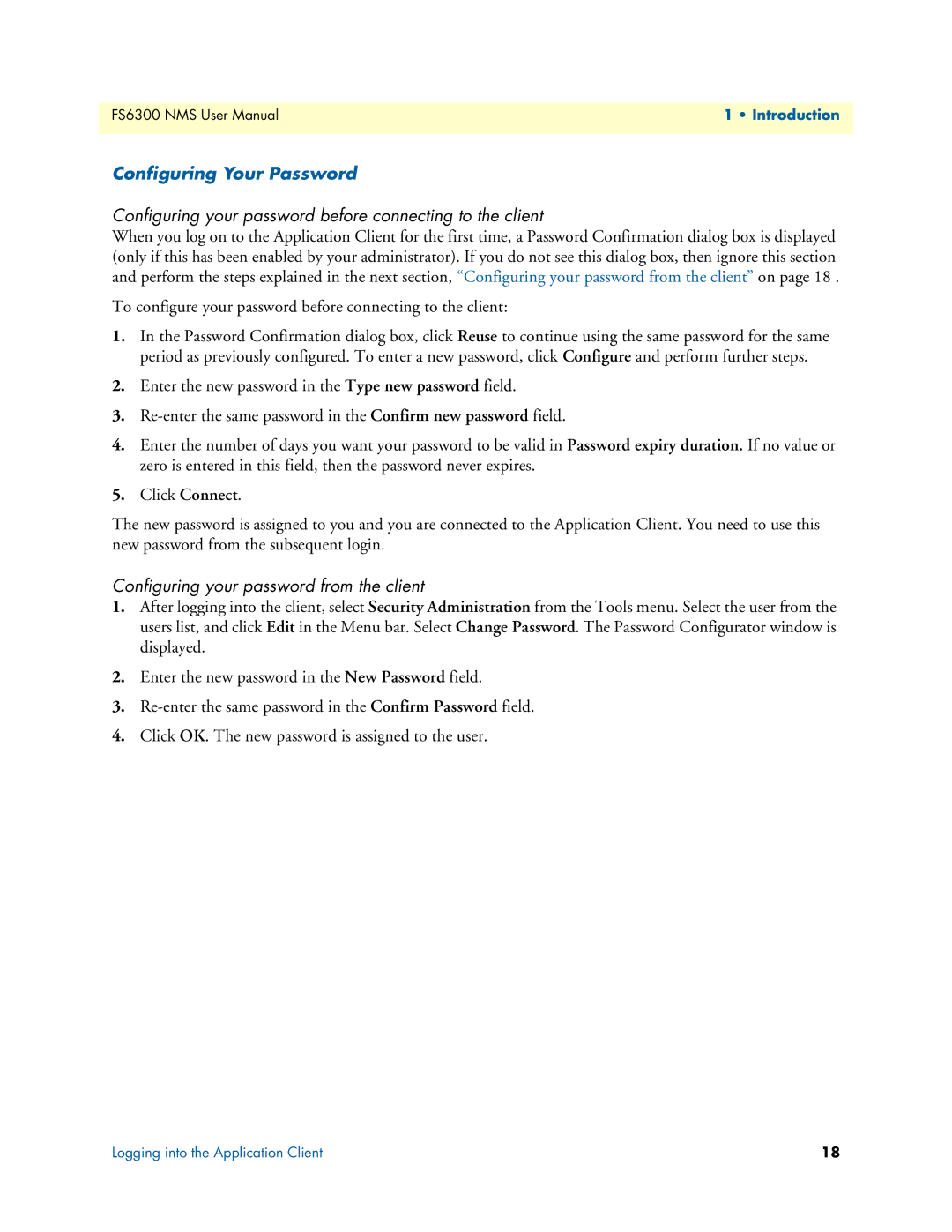FS6300 NMS User Manual | 1 • Introduction |
|
|
Configuring Your Password
Configuring your password before connecting to the client
When you log on to the Application Client for the first time, a Password Confirmation dialog box is displayed (only if this has been enabled by your administrator). If you do not see this dialog box, then ignore this section and perform the steps explained in the next section, “Configuring your password from the client” on page 18 .
To configure your password before connecting to the client:
1.In the Password Confirmation dialog box, click Reuse to continue using the same password for the same period as previously configured. To enter a new password, click Configure and perform further steps.
2.Enter the new password in the Type new password field.
3.
4.Enter the number of days you want your password to be valid in Password expiry duration. If no value or zero is entered in this field, then the password never expires.
5.Click Connect.
The new password is assigned to you and you are connected to the Application Client. You need to use this new password from the subsequent login.
Configuring your password from the client
1.After logging into the client, select Security Administration from the Tools menu. Select the user from the users list, and click Edit in the Menu bar. Select Change Password. The Password Configurator window is displayed.
2.Enter the new password in the New Password field.
3.
4.Click OK. The new password is assigned to the user.
Logging into the Application Client | 18 |