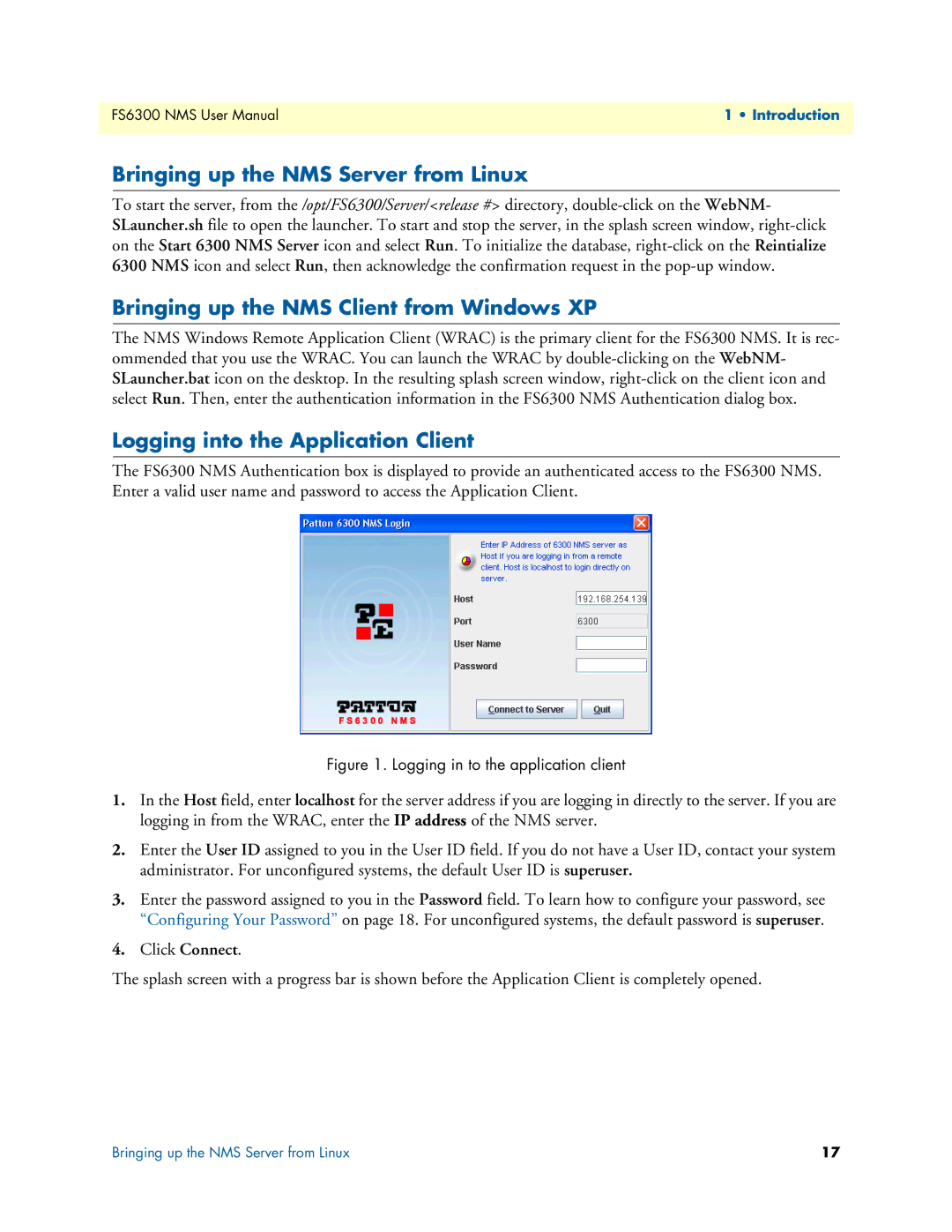FS6300 NMS User Manual | 1 • Introduction |
|
|
Bringing up the NMS Server from Linux
To start the server, from the /opt/FS6300/Server/<release #> directory,
Bringing up the NMS Client from Windows XP
The NMS Windows Remote Application Client (WRAC) is the primary client for the FS6300 NMS. It is rec- ommended that you use the WRAC. You can launch the WRAC by
Logging into the Application Client
The FS6300 NMS Authentication box is displayed to provide an authenticated access to the FS6300 NMS. Enter a valid user name and password to access the Application Client.
Figure 1. Logging in to the application client
1.In the Host field, enter localhost for the server address if you are logging in directly to the server. If you are logging in from the WRAC, enter the IP address of the NMS server.
2.Enter the User ID assigned to you in the User ID field. If you do not have a User ID, contact your system administrator. For unconfigured systems, the default User ID is superuser.
3.Enter the password assigned to you in the Password field. To learn how to configure your password, see “Configuring Your Password” on page 18. For unconfigured systems, the default password is superuser.
4.Click Connect.
The splash screen with a progress bar is shown before the Application Client is completely opened.
Bringing up the NMS Server from Linux | 17 |