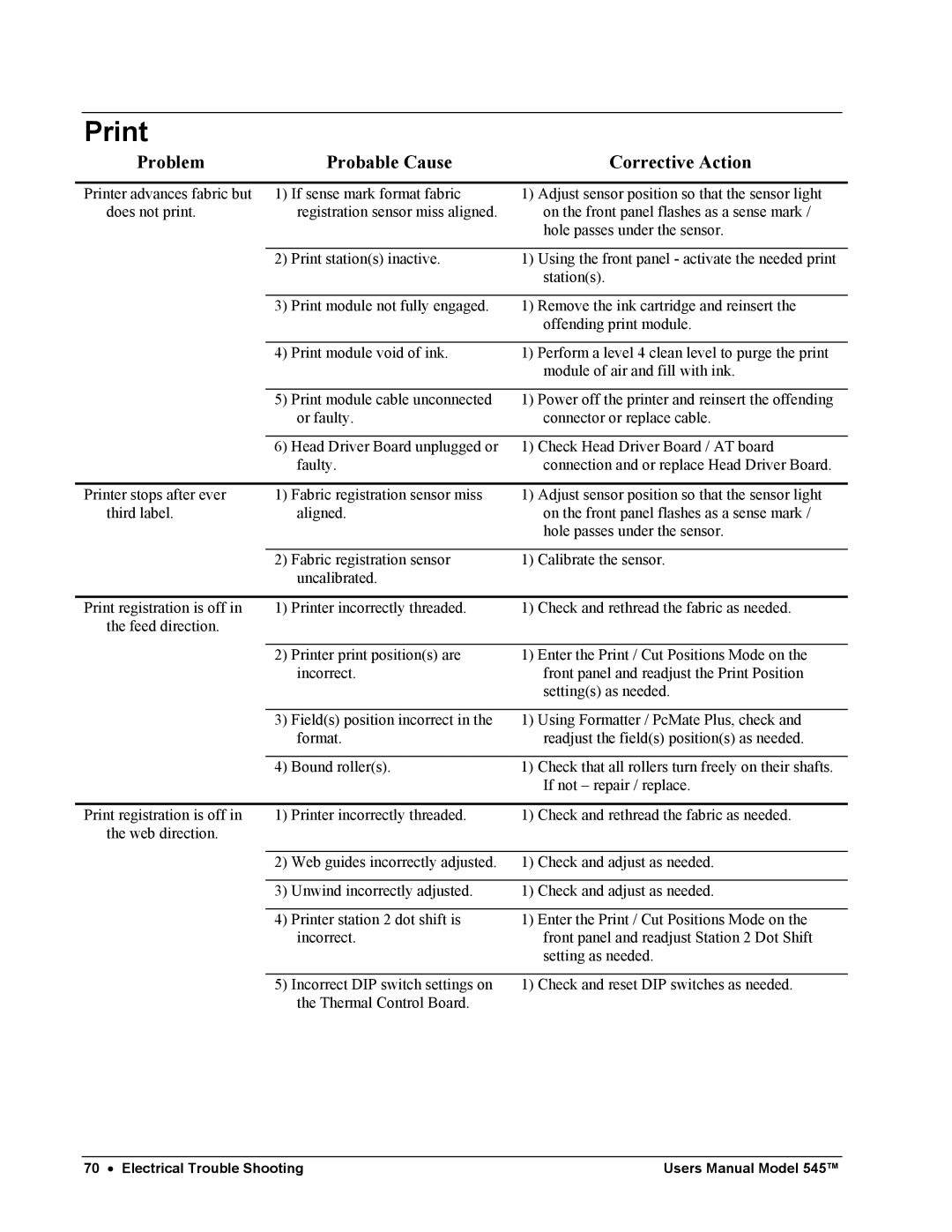Problem | Probable Cause | Corrective Action |
Printer advances fabric but | 1) If sense mark format fabric |
does not print. | registration sensor miss aligned. |
1)Adjust sensor position so that the sensor light on the front panel flashes as a sense mark / hole passes under the sensor.
2) Print station(s) inactive. | 1) Using the front panel - activate the needed print |
| station(s). |
3) Print module not fully engaged.
1)Remove the ink cartridge and reinsert the offending print module.
4) Print module void of ink.
1)Perform a level 4 clean level to purge the print module of air and fill with ink.
| 5) | Print module cable unconnected | 1) | Power off the printer and reinsert the offending |
|
| or faulty. |
| connector or replace cable. |
|
|
|
|
|
| 6) | Head Driver Board unplugged or | 1) | Check Head Driver Board / AT board |
|
| faulty. |
| connection and or replace Head Driver Board. |
|
|
|
| |
Printer stops after ever | 1) Fabric registration sensor miss | 1) | Adjust sensor position so that the sensor light | |
third label. |
| aligned. |
| on the front panel flashes as a sense mark / |
|
|
|
| hole passes under the sensor. |
|
|
|
|
|
| 2) | Fabric registration sensor | 1) | Calibrate the sensor. |
|
| uncalibrated. |
|
|
|
|
|
| |
Print registration is off in | 1) Printer incorrectly threaded. | 1) | Check and rethread the fabric as needed. | |
the feed direction. |
|
|
|
|
2)Printer print position(s) are incorrect.
1)Enter the Print / Cut Positions Mode on the front panel and readjust the Print Position setting(s) as needed.
| 3) | Field(s) position incorrect in the | 1) | Using Formatter / PcMate Plus, check and |
|
| format. |
| readjust the field(s) position(s) as needed. |
|
|
|
| |
| 4) | Bound roller(s). | 1) Check that all rollers turn freely on their shafts. | |
|
|
|
| If not – repair / replace. |
|
|
|
| |
Print registration is off in | 1) Printer incorrectly threaded. | 1) | Check and rethread the fabric as needed. | |
the web direction. |
|
|
|
|
|
|
|
|
|
| 2) | Web guides incorrectly adjusted. | 1) | Check and adjust as needed. |
|
|
|
|
|
| 3) | Unwind incorrectly adjusted. | 1) | Check and adjust as needed. |
4)Printer station 2 dot shift is incorrect.
1)Enter the Print / Cut Positions Mode on the front panel and readjust Station 2 Dot Shift setting as needed.
5) Incorrect DIP switch settings on | 1) Check and reset DIP switches as needed. |
the Thermal Control Board. |
|
70 • Electrical Trouble Shooting | Users Manual Model 545™ |