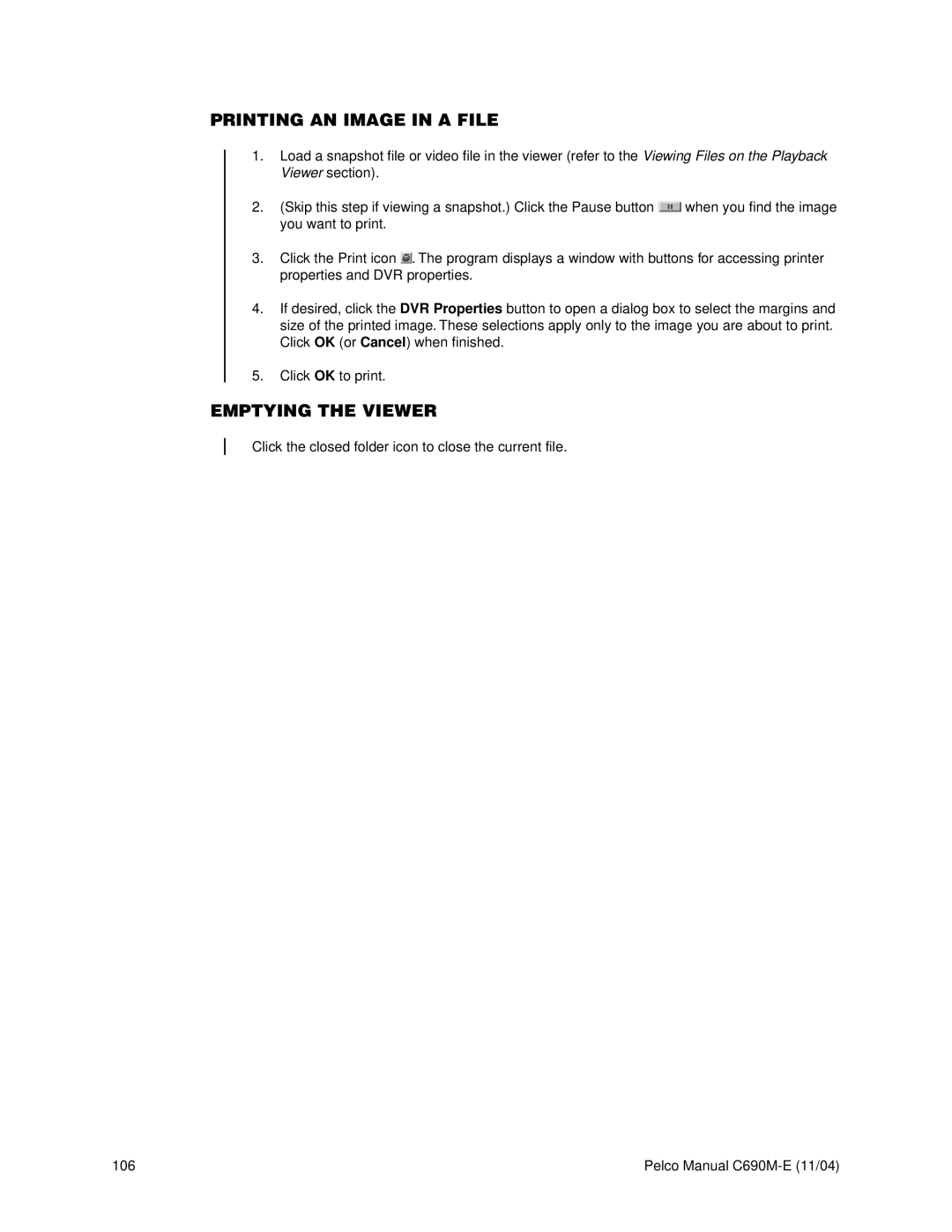PRINTING AN IMAGE IN A FILE
1.Load a snapshot file or video file in the viewer (refer to the Viewing Files on the Playback Viewer section).
2.(Skip this step if viewing a snapshot.) Click the Pause button ![]() when you find the image you want to print.
when you find the image you want to print.
3.Click the Print icon ![]() . The program displays a window with buttons for accessing printer properties and DVR properties.
. The program displays a window with buttons for accessing printer properties and DVR properties.
4.If desired, click the DVR Properties button to open a dialog box to select the margins and size of the printed image. These selections apply only to the image you are about to print. Click OK (or Cancel) when finished.
5.Click OK to print.
EMPTYING THE VIEWER
Click the closed folder icon to close the current file.
106 | Pelco Manual |