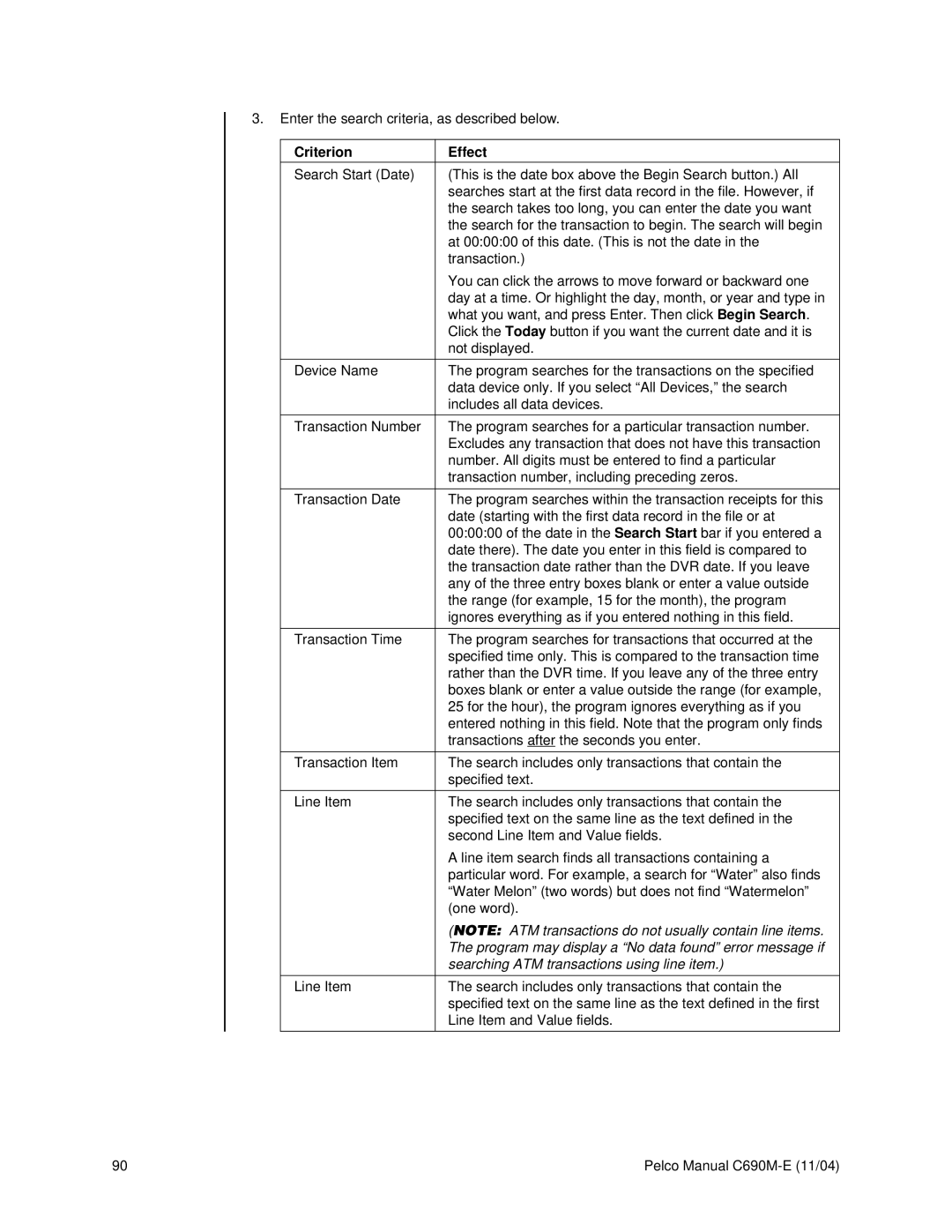3.Enter the search criteria, as described below.
Criterion | Effect |
|
|
Search Start (Date) | (This is the date box above the Begin Search button.) All |
| searches start at the first data record in the file. However, if |
| the search takes too long, you can enter the date you want |
| the search for the transaction to begin. The search will begin |
| at 00:00:00 of this date. (This is not the date in the |
| transaction.) |
| You can click the arrows to move forward or backward one |
| day at a time. Or highlight the day, month, or year and type in |
| what you want, and press Enter. Then click Begin Search. |
| Click the Today button if you want the current date and it is |
| not displayed. |
|
|
Device Name | The program searches for the transactions on the specified |
| data device only. If you select “All Devices,” the search |
| includes all data devices. |
|
|
Transaction Number | The program searches for a particular transaction number. |
| Excludes any transaction that does not have this transaction |
| number. All digits must be entered to find a particular |
| transaction number, including preceding zeros. |
|
|
Transaction Date | The program searches within the transaction receipts for this |
| date (starting with the first data record in the file or at |
| 00:00:00 of the date in the Search Start bar if you entered a |
| date there). The date you enter in this field is compared to |
| the transaction date rather than the DVR date. If you leave |
| any of the three entry boxes blank or enter a value outside |
| the range (for example, 15 for the month), the program |
| ignores everything as if you entered nothing in this field. |
|
|
Transaction Time | The program searches for transactions that occurred at the |
| specified time only. This is compared to the transaction time |
| rather than the DVR time. If you leave any of the three entry |
| boxes blank or enter a value outside the range (for example, |
| 25 for the hour), the program ignores everything as if you |
| entered nothing in this field. Note that the program only finds |
| transactions after the seconds you enter. |
|
|
Transaction Item | The search includes only transactions that contain the |
| specified text. |
|
|
Line Item | The search includes only transactions that contain the |
| specified text on the same line as the text defined in the |
| second Line Item and Value fields. |
| A line item search finds all transactions containing a |
| particular word. For example, a search for “Water” also finds |
| “Water Melon” (two words) but does not find “Watermelon” |
| (one word). |
| (NOTE: ATM transactions do not usually contain line items. |
| The program may display a “No data found” error message if |
| searching ATM transactions using line item.) |
|
|
Line Item | The search includes only transactions that contain the |
| specified text on the same line as the text defined in the first |
| Line Item and Value fields. |
|
|
90 | Pelco Manual |