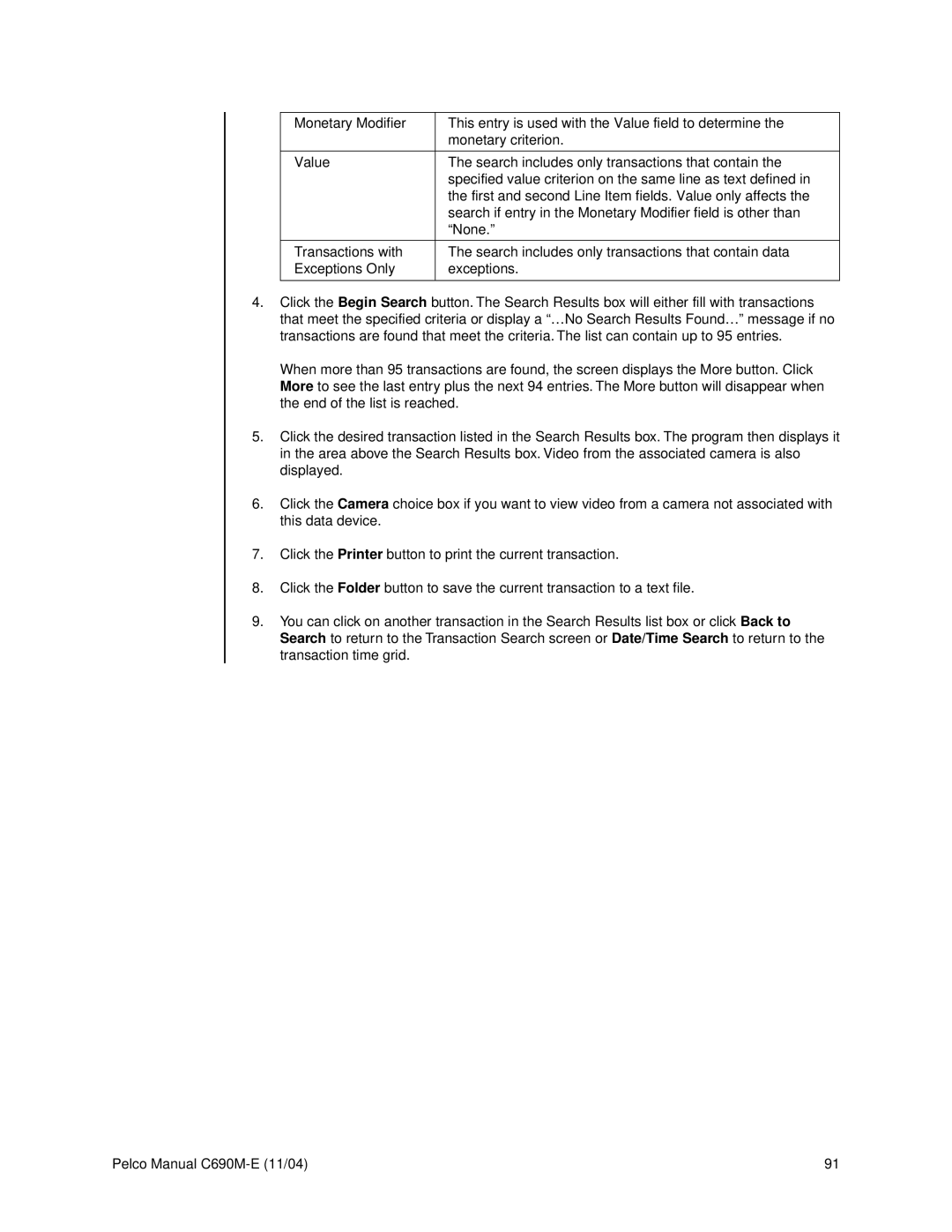Monetary Modifier | This entry is used with the Value field to determine the |
| monetary criterion. |
|
|
Value | The search includes only transactions that contain the |
| specified value criterion on the same line as text defined in |
| the first and second Line Item fields. Value only affects the |
| search if entry in the Monetary Modifier field is other than |
| “None.” |
|
|
Transactions with | The search includes only transactions that contain data |
Exceptions Only | exceptions. |
|
|
4.Click the Begin Search button. The Search Results box will either fill with transactions that meet the specified criteria or display a “…No Search Results Found…” message if no transactions are found that meet the criteria. The list can contain up to 95 entries.
When more than 95 transactions are found, the screen displays the More button. Click More to see the last entry plus the next 94 entries. The More button will disappear when the end of the list is reached.
5.Click the desired transaction listed in the Search Results box. The program then displays it in the area above the Search Results box. Video from the associated camera is also displayed.
6.Click the Camera choice box if you want to view video from a camera not associated with this data device.
7.Click the Printer button to print the current transaction.
8.Click the Folder button to save the current transaction to a text file.
9.You can click on another transaction in the Search Results list box or click Back to Search to return to the Transaction Search screen or Date/Time Search to return to the transaction time grid.
Pelco Manual | 91 |