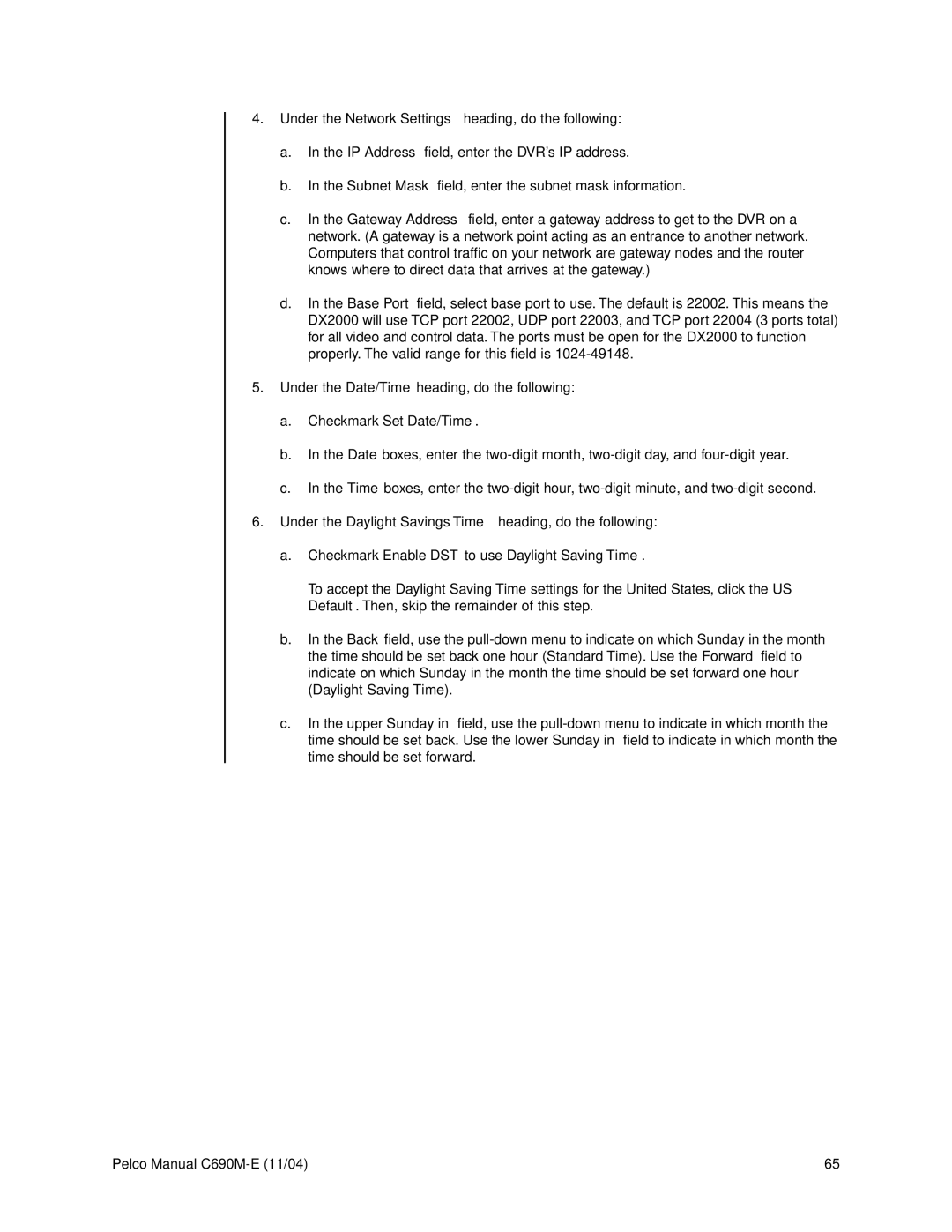4.Under the Network Settings heading, do the following:
a.In the IP Address field, enter the DVR’s IP address.
b.In the Subnet Mask field, enter the subnet mask information.
c.In the Gateway Address field, enter a gateway address to get to the DVR on a network. (A gateway is a network point acting as an entrance to another network. Computers that control traffic on your network are gateway nodes and the router knows where to direct data that arrives at the gateway.)
d.In the Base Port field, select base port to use. The default is 22002. This means the DX2000 will use TCP port 22002, UDP port 22003, and TCP port 22004 (3 ports total) for all video and control data. The ports must be open for the DX2000 to function properly. The valid range for this field is
5.Under the Date/Time heading, do the following:
a.Checkmark Set Date/Time.
b.In the Date boxes, enter the
c.In the Time boxes, enter the
6.Under the Daylight Savings Time heading, do the following:
a.Checkmark Enable DST to use Daylight Saving Time .
To accept the Daylight Saving Time settings for the United States, click the US Default. Then, skip the remainder of this step.
b.In the Back field, use the
c.In the upper Sunday in field, use the
Pelco Manual | 65 |