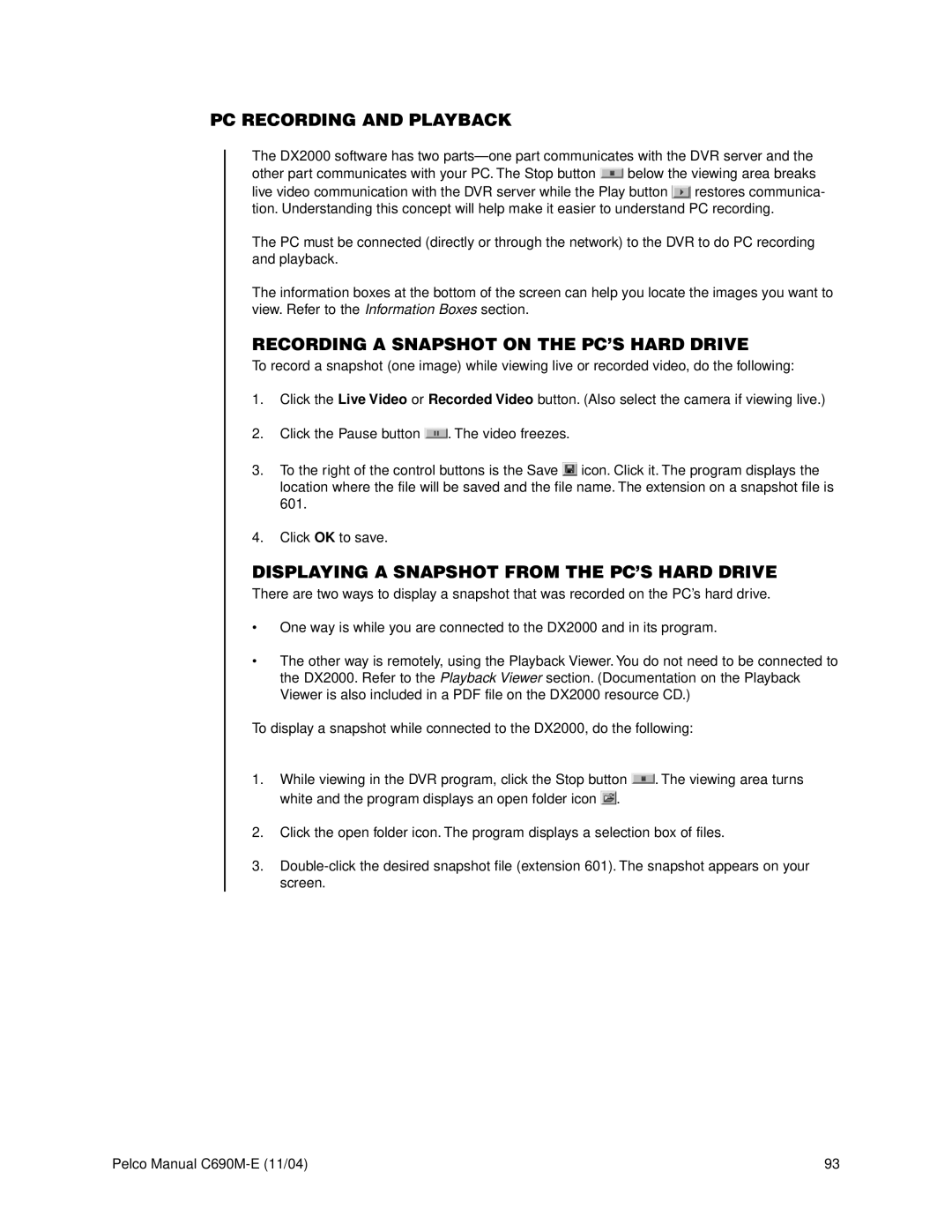PC RECORDING AND PLAYBACK
The DX2000 software has two
other part communicates with your PC. The Stop button ![]() below the viewing area breaks
below the viewing area breaks
live video communication with the DVR server while the Play button ![]() restores communica- tion. Understanding this concept will help make it easier to understand PC recording.
restores communica- tion. Understanding this concept will help make it easier to understand PC recording.
The PC must be connected (directly or through the network) to the DVR to do PC recording and playback.
The information boxes at the bottom of the screen can help you locate the images you want to view. Refer to the Information Boxes section.
RECORDING A SNAPSHOT ON THE PC’S HARD DRIVE
To record a snapshot (one image) while viewing live or recorded video, do the following:
1.Click the Live Video or Recorded Video button. (Also select the camera if viewing live.)
2.Click the Pause button ![]() . The video freezes.
. The video freezes.
3.To the right of the control buttons is the Save ![]() icon. Click it. The program displays the location where the file will be saved and the file name. The extension on a snapshot file is 601.
icon. Click it. The program displays the location where the file will be saved and the file name. The extension on a snapshot file is 601.
4.Click OK to save.
DISPLAYING A SNAPSHOT FROM THE PC’S HARD DRIVE
There are two ways to display a snapshot that was recorded on the PC’s hard drive.
•One way is while you are connected to the DX2000 and in its program.
•The other way is remotely, using the Playback Viewer. You do not need to be connected to the DX2000. Refer to the Playback Viewer section. (Documentation on the Playback Viewer is also included in a PDF file on the DX2000 resource CD.)
To display a snapshot while connected to the DX2000, do the following:
1.While viewing in the DVR program, click the Stop button ![]() . The viewing area turns white and the program displays an open folder icon
. The viewing area turns white and the program displays an open folder icon ![]() .
.
2.Click the open folder icon. The program displays a selection box of files.
3.
Pelco Manual | 93 |