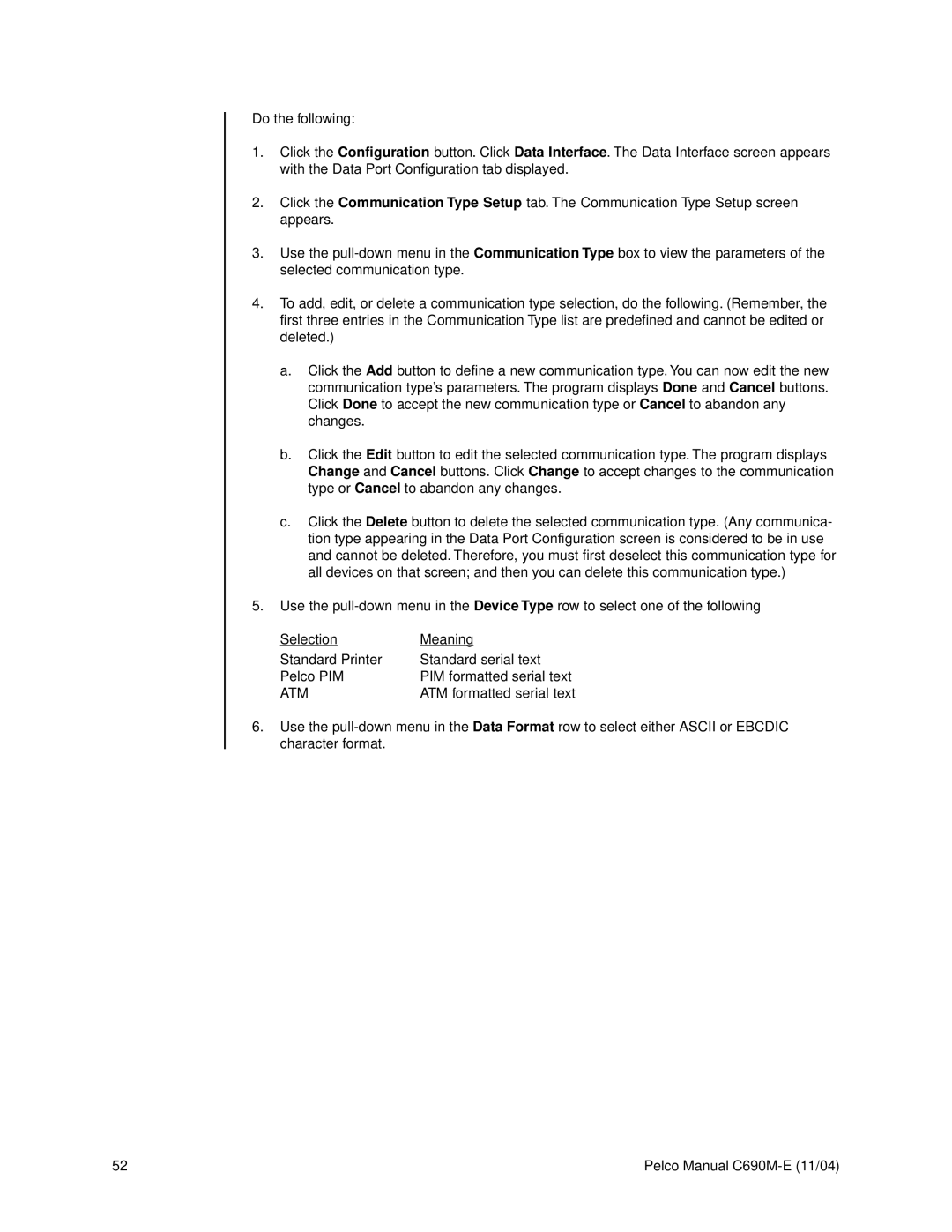Do the following:
1.Click the Configuration button. Click Data Interface. The Data Interface screen appears with the Data Port Configuration tab displayed.
2.Click the Communication Type Setup tab. The Communication Type Setup screen appears.
3.Use the
4.To add, edit, or delete a communication type selection, do the following. (Remember, the first three entries in the Communication Type list are predefined and cannot be edited or deleted.)
a.Click the Add button to define a new communication type. You can now edit the new communication type’s parameters. The program displays Done and Cancel buttons. Click Done to accept the new communication type or Cancel to abandon any changes.
b.Click the Edit button to edit the selected communication type. The program displays Change and Cancel buttons. Click Change to accept changes to the communication type or Cancel to abandon any changes.
c.Click the Delete button to delete the selected communication type. (Any communica- tion type appearing in the Data Port Configuration screen is considered to be in use and cannot be deleted. Therefore, you must first deselect this communication type for all devices on that screen; and then you can delete this communication type.)
5.Use the
Selection | Meaning |
Standard Printer | Standard serial text |
Pelco PIM | PIM formatted serial text |
ATM | ATM formatted serial text |
6.Use the
52 | Pelco Manual |