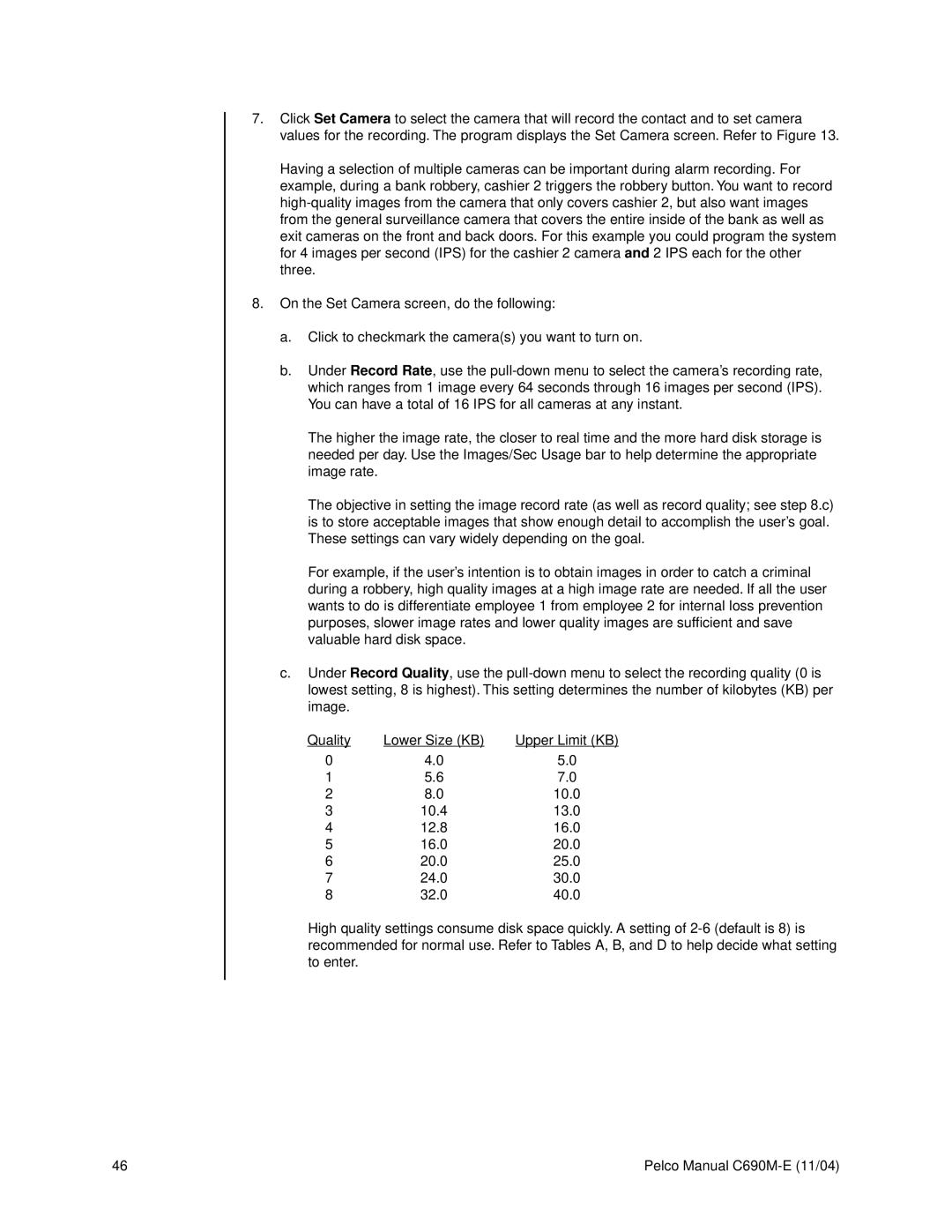7.Click Set Camera to select the camera that will record the contact and to set camera values for the recording. The program displays the Set Camera screen. Refer to Figure 13.
Having a selection of multiple cameras can be important during alarm recording. For example, during a bank robbery, cashier 2 triggers the robbery button. You want to record
8.On the Set Camera screen, do the following:
a.Click to checkmark the camera(s) you want to turn on.
b.Under Record Rate, use the
The higher the image rate, the closer to real time and the more hard disk storage is needed per day. Use the Images/Sec Usage bar to help determine the appropriate image rate.
The objective in setting the image record rate (as well as record quality; see step 8.c) is to store acceptable images that show enough detail to accomplish the user’s goal. These settings can vary widely depending on the goal.
For example, if the user’s intention is to obtain images in order to catch a criminal during a robbery, high quality images at a high image rate are needed. If all the user wants to do is differentiate employee 1 from employee 2 for internal loss prevention purposes, slower image rates and lower quality images are sufficient and save valuable hard disk space.
c.Under Record Quality, use the
Quality | Lower Size (KB) | Upper Limit (KB) |
0 | 4.0 | 5.0 |
1 | 5.6 | 7.0 |
2 | 8.0 | 10.0 |
3 | 10.4 | 13.0 |
4 | 12.8 | 16.0 |
5 | 16.0 | 20.0 |
6 | 20.0 | 25.0 |
7 | 24.0 | 30.0 |
8 | 32.0 | 40.0 |
High quality settings consume disk space quickly. A setting of
46 | Pelco Manual |