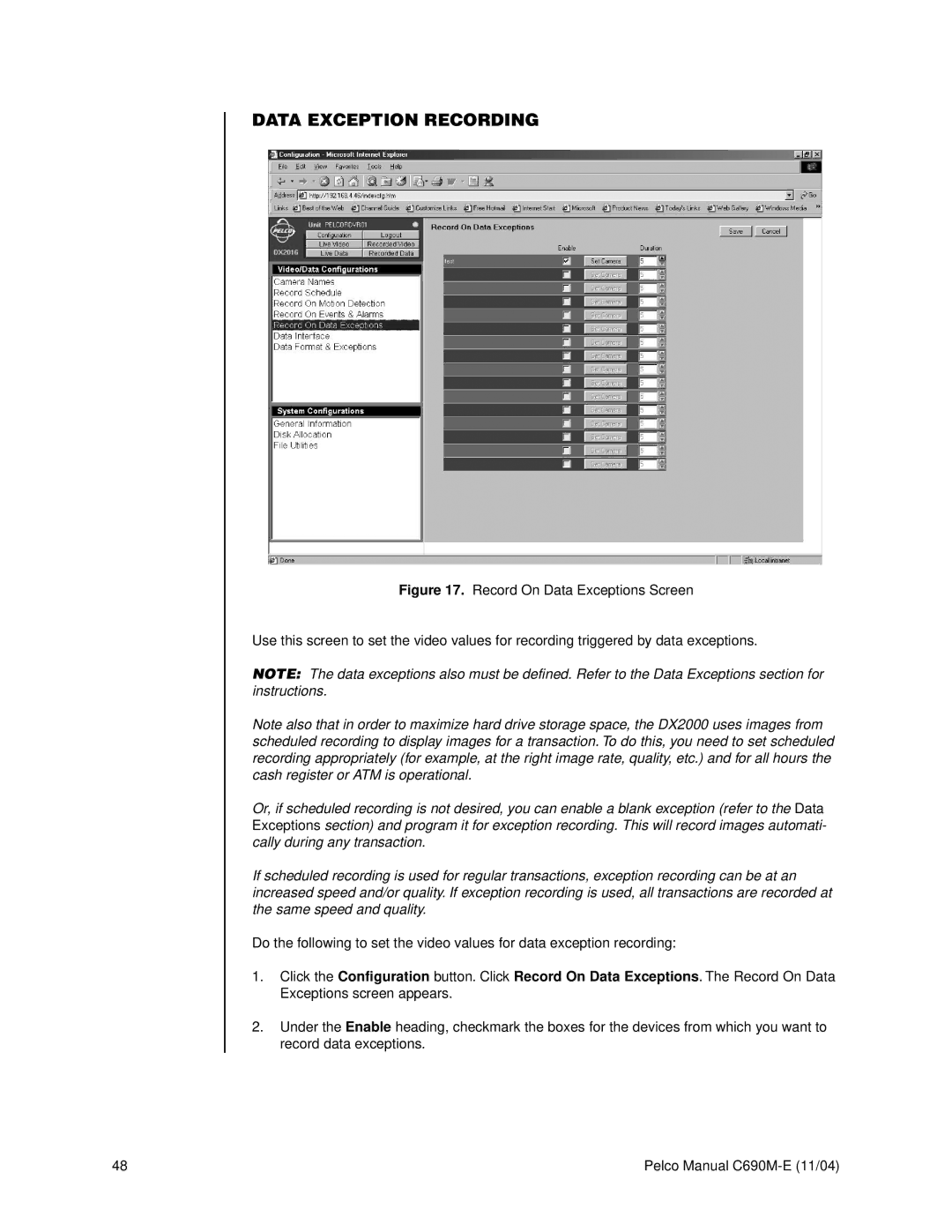DATA EXCEPTION RECORDING
Figure 17. Record On Data Exceptions Screen
Use this screen to set the video values for recording triggered by data exceptions.
NOTE: The data exceptions also must be defined. Refer to the Data Exceptions section for instructions.
Note also that in order to maximize hard drive storage space, the DX2000 uses images from scheduled recording to display images for a transaction. To do this, you need to set scheduled recording appropriately (for example, at the right image rate, quality, etc.) and for all hours the cash register or ATM is operational.
Or, if scheduled recording is not desired, you can enable a blank exception (refer to the Data Exceptions section) and program it for exception recording. This will record images automati- cally during any transaction.
If scheduled recording is used for regular transactions, exception recording can be at an increased speed and/or quality. If exception recording is used, all transactions are recorded at the same speed and quality.
Do the following to set the video values for data exception recording:
1.Click the Configuration button. Click Record On Data Exceptions. The Record On Data Exceptions screen appears.
2.Under the Enable heading, checkmark the boxes for the devices from which you want to record data exceptions.
48 | Pelco Manual |