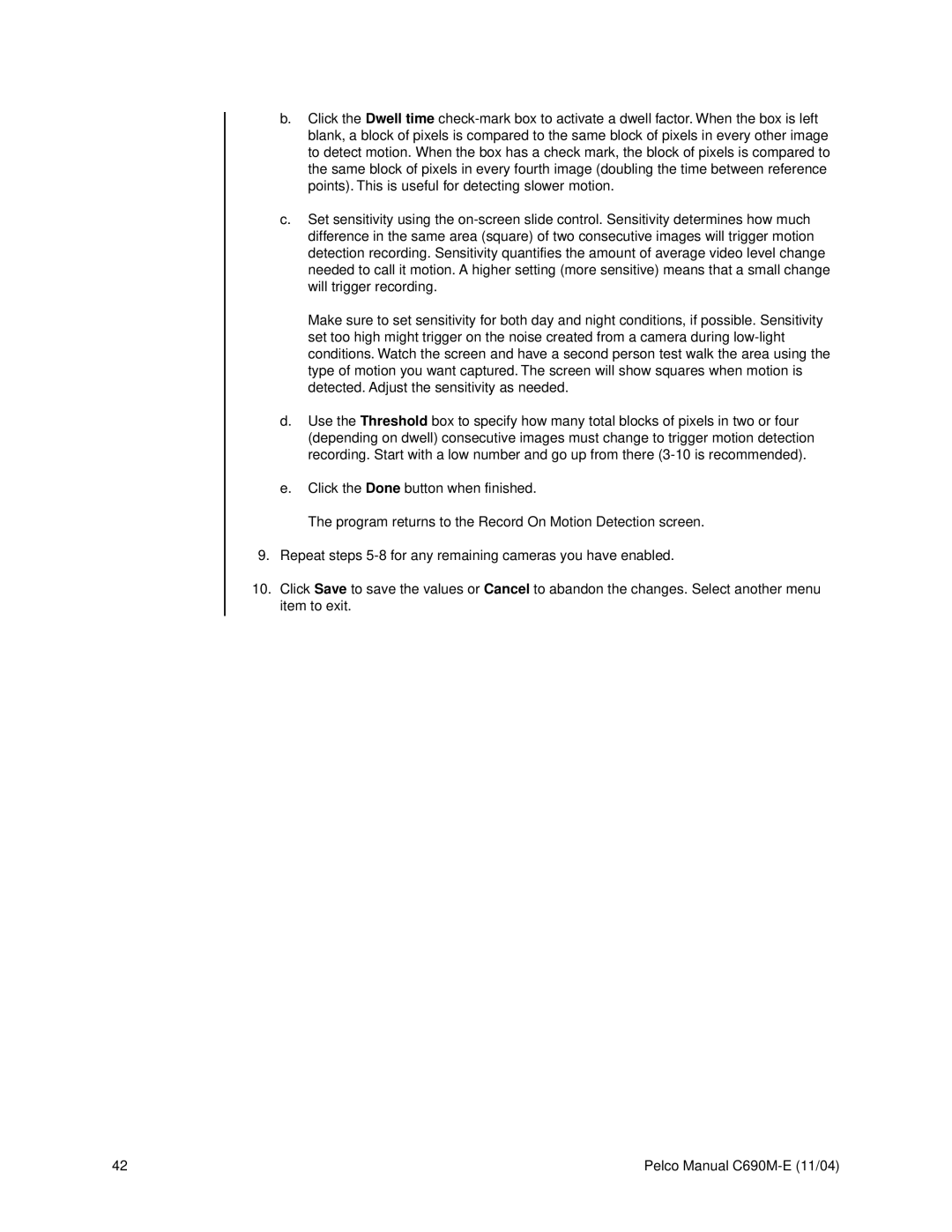b.Click the Dwell time check-mark box to activate a dwell factor. When the box is left blank, a block of pixels is compared to the same block of pixels in every other image to detect motion. When the box has a check mark, the block of pixels is compared to the same block of pixels in every fourth image (doubling the time between reference points). This is useful for detecting slower motion.
c.Set sensitivity using the on-screen slide control. Sensitivity determines how much difference in the same area (square) of two consecutive images will trigger motion detection recording. Sensitivity quantifies the amount of average video level change needed to call it motion. A higher setting (more sensitive) means that a small change will trigger recording.
Make sure to set sensitivity for both day and night conditions, if possible. Sensitivity set too high might trigger on the noise created from a camera during low-light conditions. Watch the screen and have a second person test walk the area using the type of motion you want captured. The screen will show squares when motion is detected. Adjust the sensitivity as needed.
d.Use the Threshold box to specify how many total blocks of pixels in two or four (depending on dwell) consecutive images must change to trigger motion detection recording. Start with a low number and go up from there (3-10 is recommended).
e.Click the Done button when finished.
The program returns to the Record On Motion Detection screen.
9.Repeat steps 5-8 for any remaining cameras you have enabled.
10.Click Save to save the values or Cancel to abandon the changes. Select another menu item to exit.
42 | Pelco Manual C690M-E (11/04) |