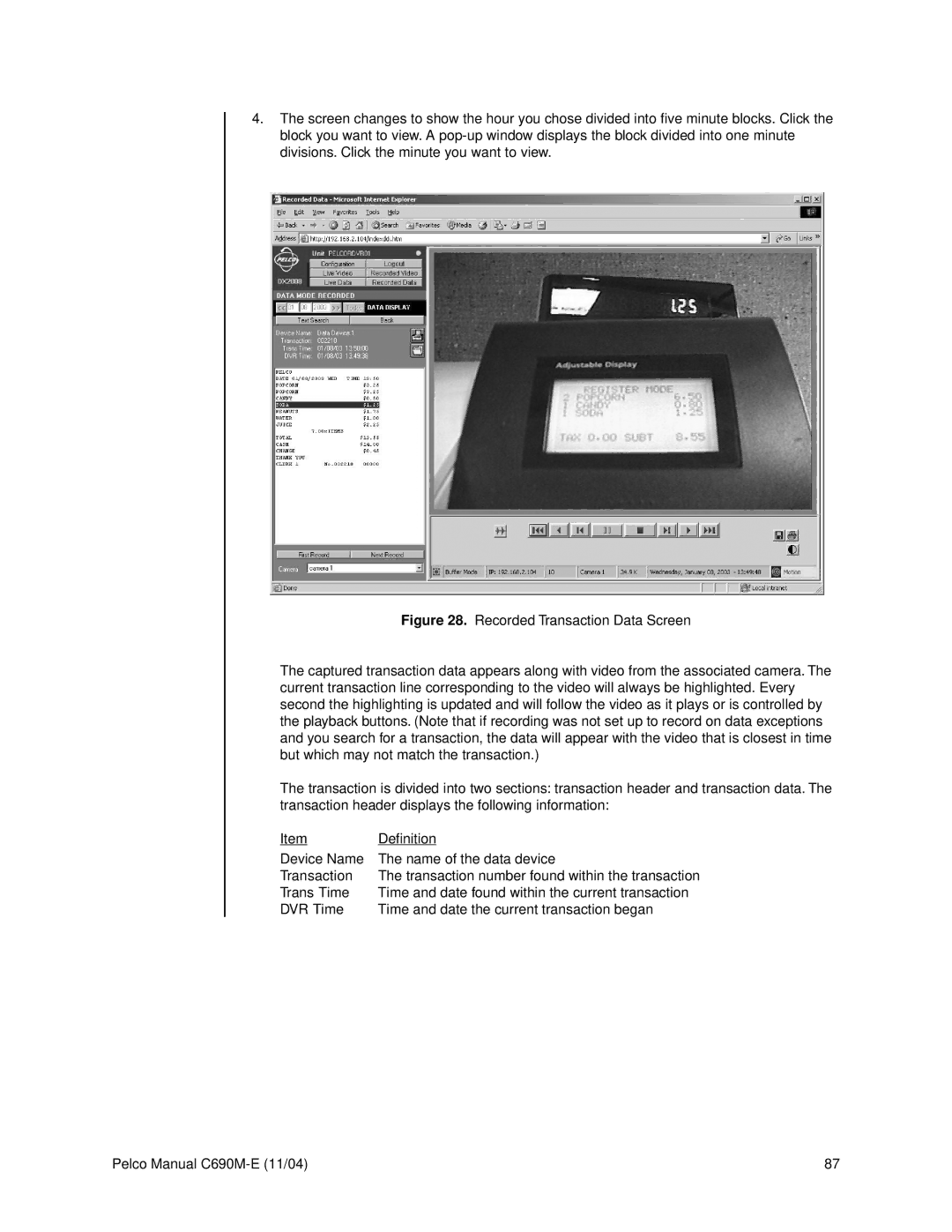4.The screen changes to show the hour you chose divided into five minute blocks. Click the block you want to view. A
Figure 28. Recorded Transaction Data Screen
The captured transaction data appears along with video from the associated camera. The current transaction line corresponding to the video will always be highlighted. Every second the highlighting is updated and will follow the video as it plays or is controlled by the playback buttons. (Note that if recording was not set up to record on data exceptions and you search for a transaction, the data will appear with the video that is closest in time but which may not match the transaction.)
The transaction is divided into two sections: transaction header and transaction data. The transaction header displays the following information:
Item | Definition |
Device Name | The name of the data device |
Transaction | The transaction number found within the transaction |
Trans Time | Time and date found within the current transaction |
DVR Time | Time and date the current transaction began |
Pelco Manual | 87 |