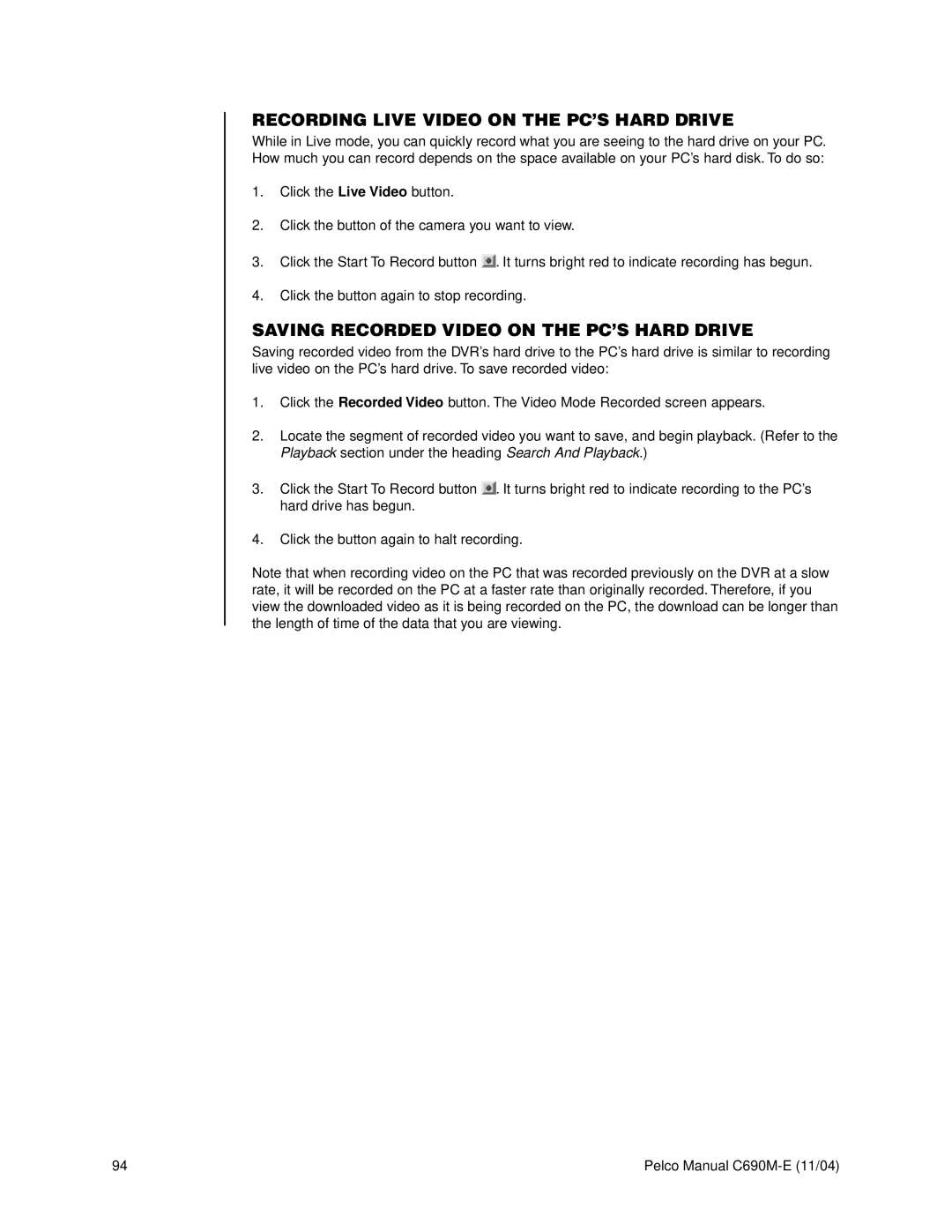RECORDING LIVE VIDEO ON THE PC’S HARD DRIVE
While in Live mode, you can quickly record what you are seeing to the hard drive on your PC. How much you can record depends on the space available on your PC’s hard disk. To do so:
1.Click the Live Video button.
2.Click the button of the camera you want to view.
3.Click the Start To Record button ![]() . It turns bright red to indicate recording has begun.
. It turns bright red to indicate recording has begun.
4.Click the button again to stop recording.
SAVING RECORDED VIDEO ON THE PC’S HARD DRIVE
Saving recorded video from the DVR’s hard drive to the PC’s hard drive is similar to recording live video on the PC’s hard drive. To save recorded video:
1.Click the Recorded Video button. The Video Mode Recorded screen appears.
2.Locate the segment of recorded video you want to save, and begin playback. (Refer to the Playback section under the heading Search And Playback.)
3.Click the Start To Record button ![]() . It turns bright red to indicate recording to the PC’s hard drive has begun.
. It turns bright red to indicate recording to the PC’s hard drive has begun.
4.Click the button again to halt recording.
Note that when recording video on the PC that was recorded previously on the DVR at a slow rate, it will be recorded on the PC at a faster rate than originally recorded. Therefore, if you view the downloaded video as it is being recorded on the PC, the download can be longer than the length of time of the data that you are viewing.
94 | Pelco Manual |