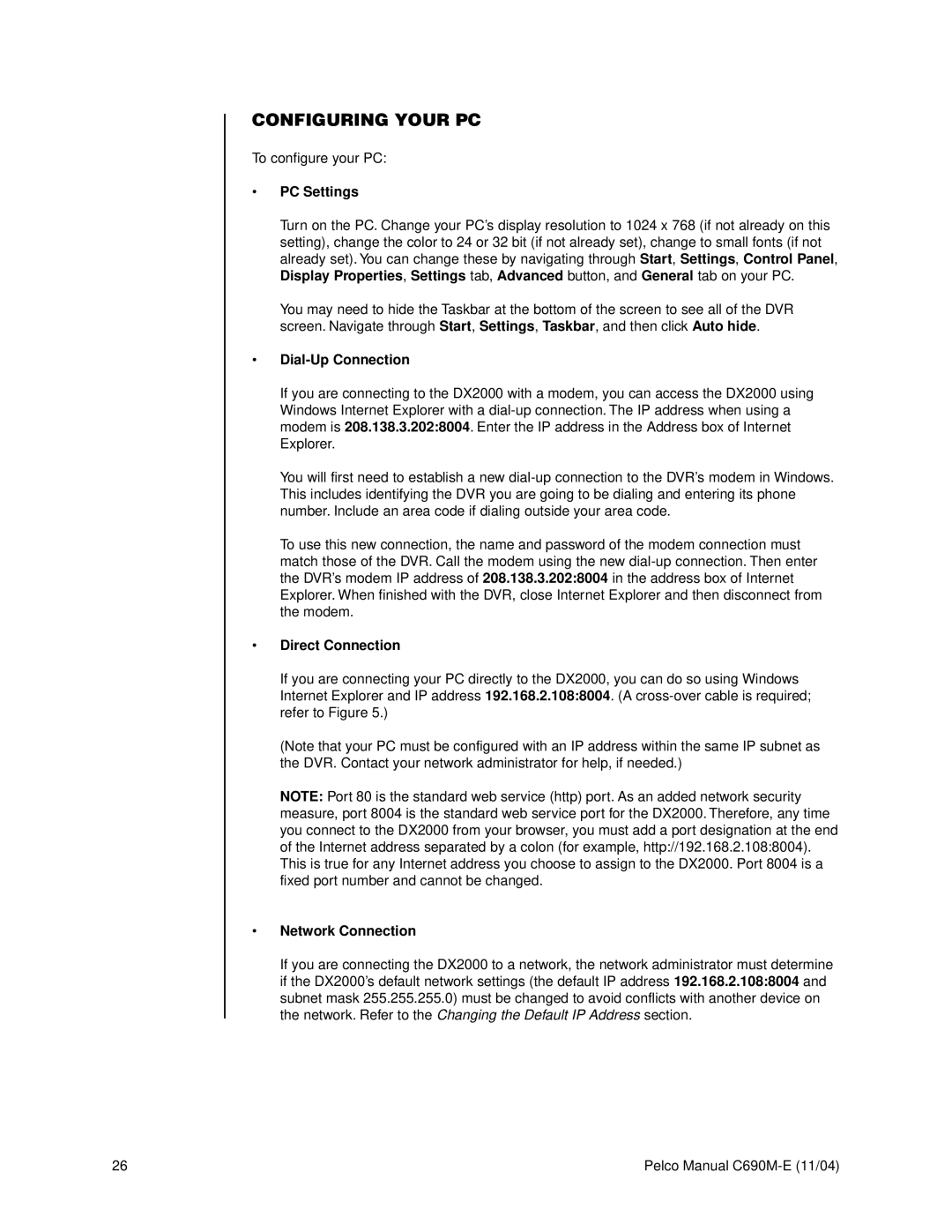CONFIGURING YOUR PC
To configure your PC:
•PC Settings
Turn on the PC. Change your PC’s display resolution to 1024 x 768 (if not already on this setting), change the color to 24 or 32 bit (if not already set), change to small fonts (if not already set). You can change these by navigating through Start, Settings, Control Panel, Display Properties, Settings tab, Advanced button, and General tab on your PC.
You may need to hide the Taskbar at the bottom of the screen to see all of the DVR screen. Navigate through Start, Settings, Taskbar, and then click Auto hide.
•Dial-Up Connection
If you are connecting to the DX2000 with a modem, you can access the DX2000 using Windows Internet Explorer with a
You will first need to establish a new
To use this new connection, the name and password of the modem connection must match those of the DVR. Call the modem using the new
•Direct Connection
If you are connecting your PC directly to the DX2000, you can do so using Windows Internet Explorer and IP address 192.168.2.108:8004. (A
(Note that your PC must be configured with an IP address within the same IP subnet as the DVR. Contact your network administrator for help, if needed.)
NOTE: Port 80 is the standard web service (http) port. As an added network security measure, port 8004 is the standard web service port for the DX2000. Therefore, any time you connect to the DX2000 from your browser, you must add a port designation at the end of the Internet address separated by a colon (for example, http://192.168.2.108:8004). This is true for any Internet address you choose to assign to the DX2000. Port 8004 is a fixed port number and cannot be changed.
•Network Connection
If you are connecting the DX2000 to a network, the network administrator must determine if the DX2000’s default network settings (the default IP address 192.168.2.108:8004 and subnet mask 255.255.255.0) must be changed to avoid conflicts with another device on the network. Refer to the Changing the Default IP Address section.
26 | Pelco Manual |