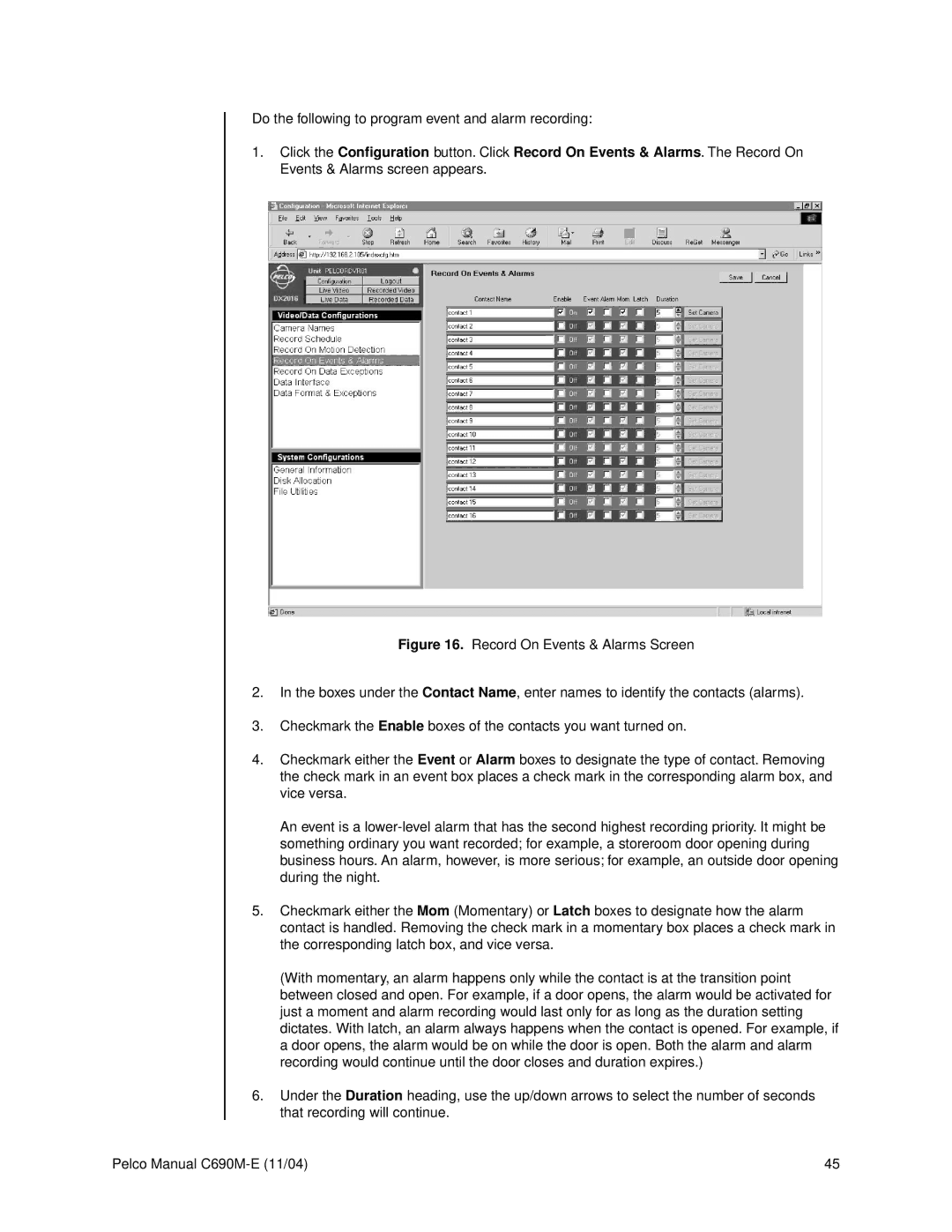Do the following to program event and alarm recording:
1.Click the Configuration button. Click Record On Events & Alarms. The Record On Events & Alarms screen appears.
Figure 16. Record On Events & Alarms Screen
2.In the boxes under the Contact Name, enter names to identify the contacts (alarms).
3.Checkmark the Enable boxes of the contacts you want turned on.
4.Checkmark either the Event or Alarm boxes to designate the type of contact. Removing the check mark in an event box places a check mark in the corresponding alarm box, and vice versa.
An event is a lower-level alarm that has the second highest recording priority. It might be something ordinary you want recorded; for example, a storeroom door opening during business hours. An alarm, however, is more serious; for example, an outside door opening during the night.
5.Checkmark either the Mom (Momentary) or Latch boxes to designate how the alarm contact is handled. Removing the check mark in a momentary box places a check mark in the corresponding latch box, and vice versa.
(With momentary, an alarm happens only while the contact is at the transition point between closed and open. For example, if a door opens, the alarm would be activated for just a moment and alarm recording would last only for as long as the duration setting dictates. With latch, an alarm always happens when the contact is opened. For example, if a door opens, the alarm would be on while the door is open. Both the alarm and alarm recording would continue until the door closes and duration expires.)
6.Under the Duration heading, use the up/down arrows to select the number of seconds that recording will continue.
Pelco Manual | 45 |