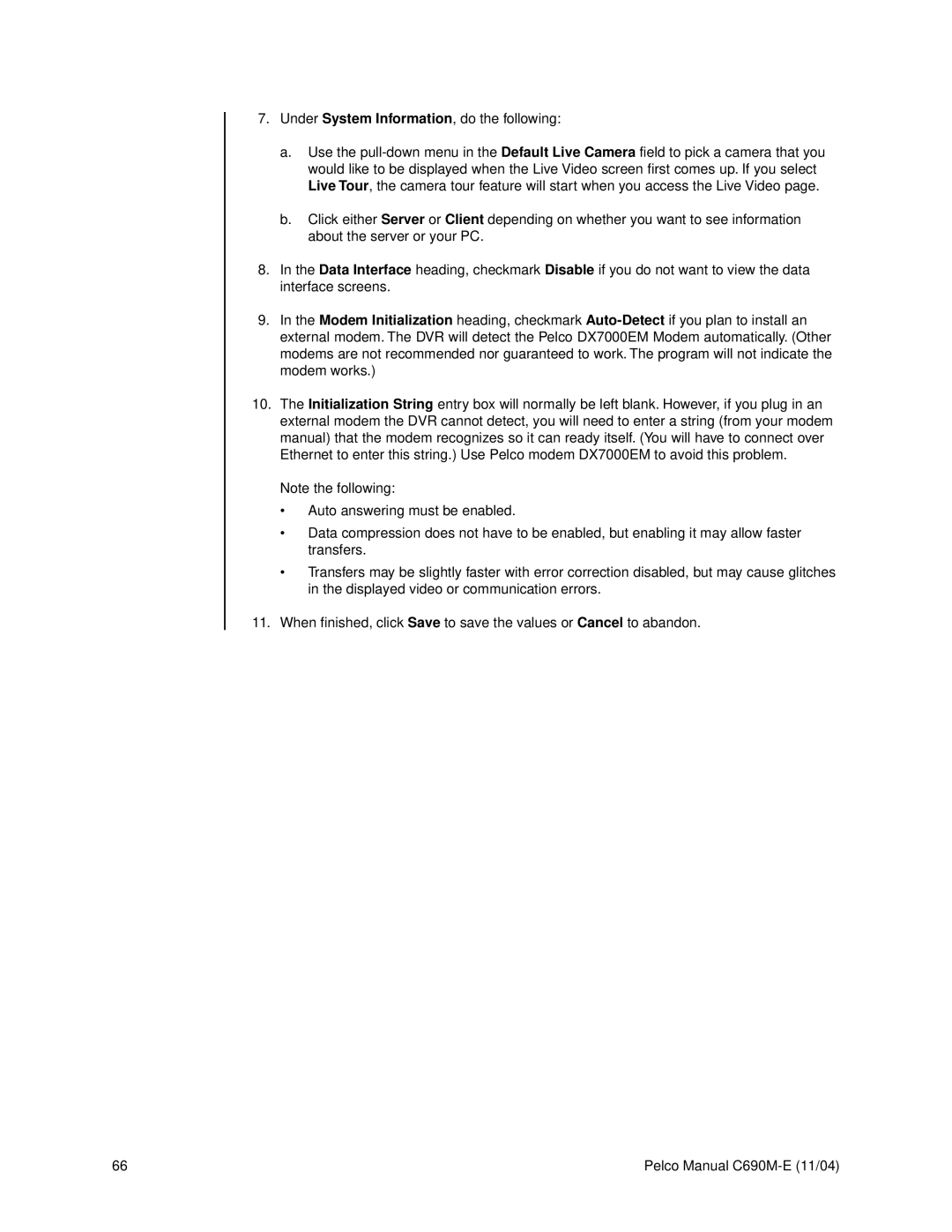7.Under System Information, do the following:
a.Use the
b.Click either Server or Client depending on whether you want to see information about the server or your PC.
8.In the Data Interface heading, checkmark Disable if you do not want to view the data interface screens.
9.In the Modem Initialization heading, checkmark
10.The Initialization String entry box will normally be left blank. However, if you plug in an external modem the DVR cannot detect, you will need to enter a string (from your modem manual) that the modem recognizes so it can ready itself. (You will have to connect over Ethernet to enter this string.) Use Pelco modem DX7000EM to avoid this problem.
Note the following:
•Auto answering must be enabled.
•Data compression does not have to be enabled, but enabling it may allow faster transfers.
•Transfers may be slightly faster with error correction disabled, but may cause glitches in the displayed video or communication errors.
11.When finished, click Save to save the values or Cancel to abandon.
66 | Pelco Manual |