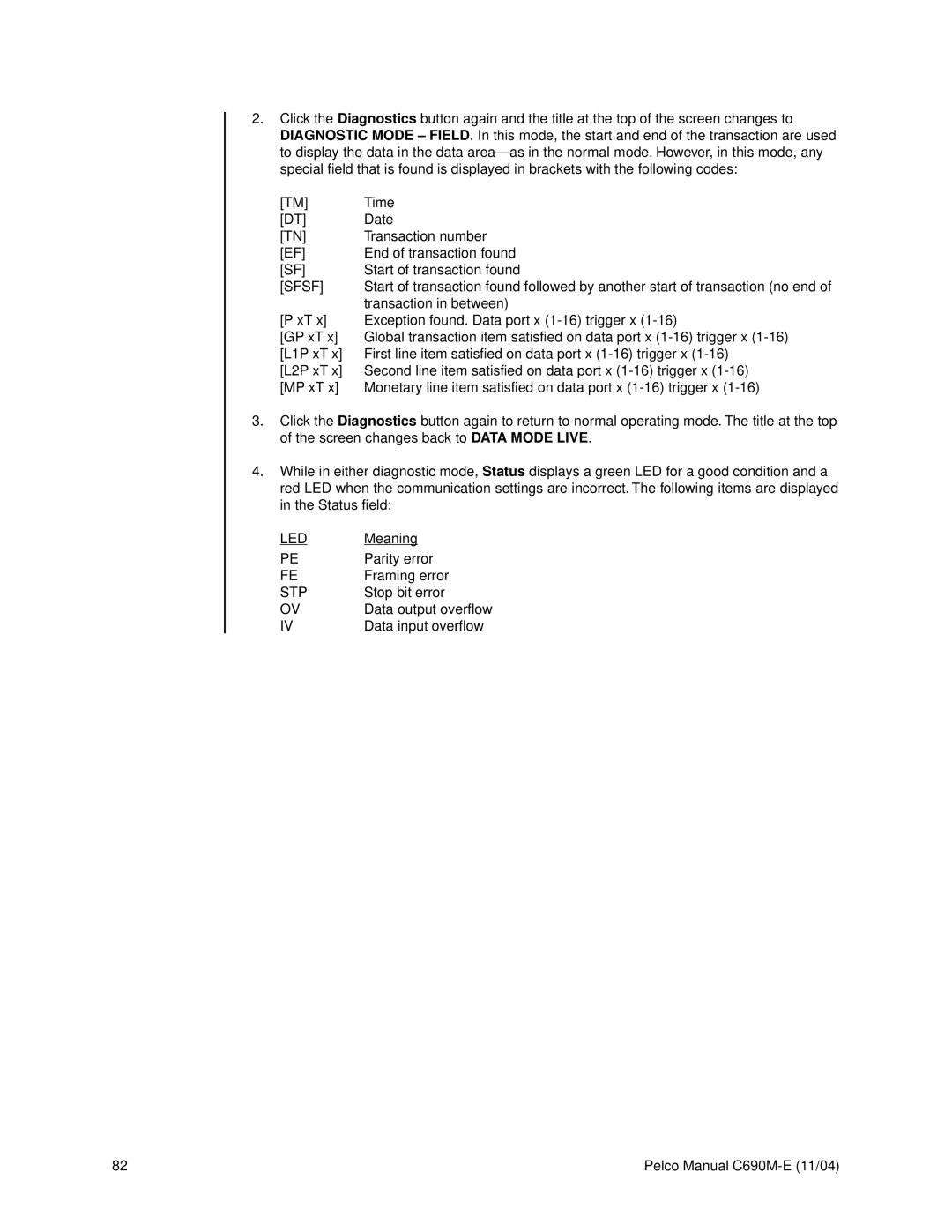2.Click the Diagnostics button again and the title at the top of the screen changes to DIAGNOSTIC MODE – FIELD. In this mode, the start and end of the transaction are used to display the data in the data
[TM] | Time |
[DT] | Date |
[TN] | Transaction number |
[EF] | End of transaction found |
[SF] | Start of transaction found |
[SFSF] | Start of transaction found followed by another start of transaction (no end of |
| transaction in between) |
[P xT x] | Exception found. Data port x |
[GP xT x] | Global transaction item satisfied on data port x |
[L1P xT x] | First line item satisfied on data port x |
[L2P xT x] | Second line item satisfied on data port x |
[MP xT x] | Monetary line item satisfied on data port x |
3.Click the Diagnostics button again to return to normal operating mode. The title at the top of the screen changes back to DATA MODE LIVE.
4.While in either diagnostic mode, Status displays a green LED for a good condition and a red LED when the communication settings are incorrect. The following items are displayed in the Status field:
LED | Meaning |
PE | Parity error |
FE | Framing error |
STP | Stop bit error |
OV | Data output overflow |
IV | Data input overflow |
82 | Pelco Manual |