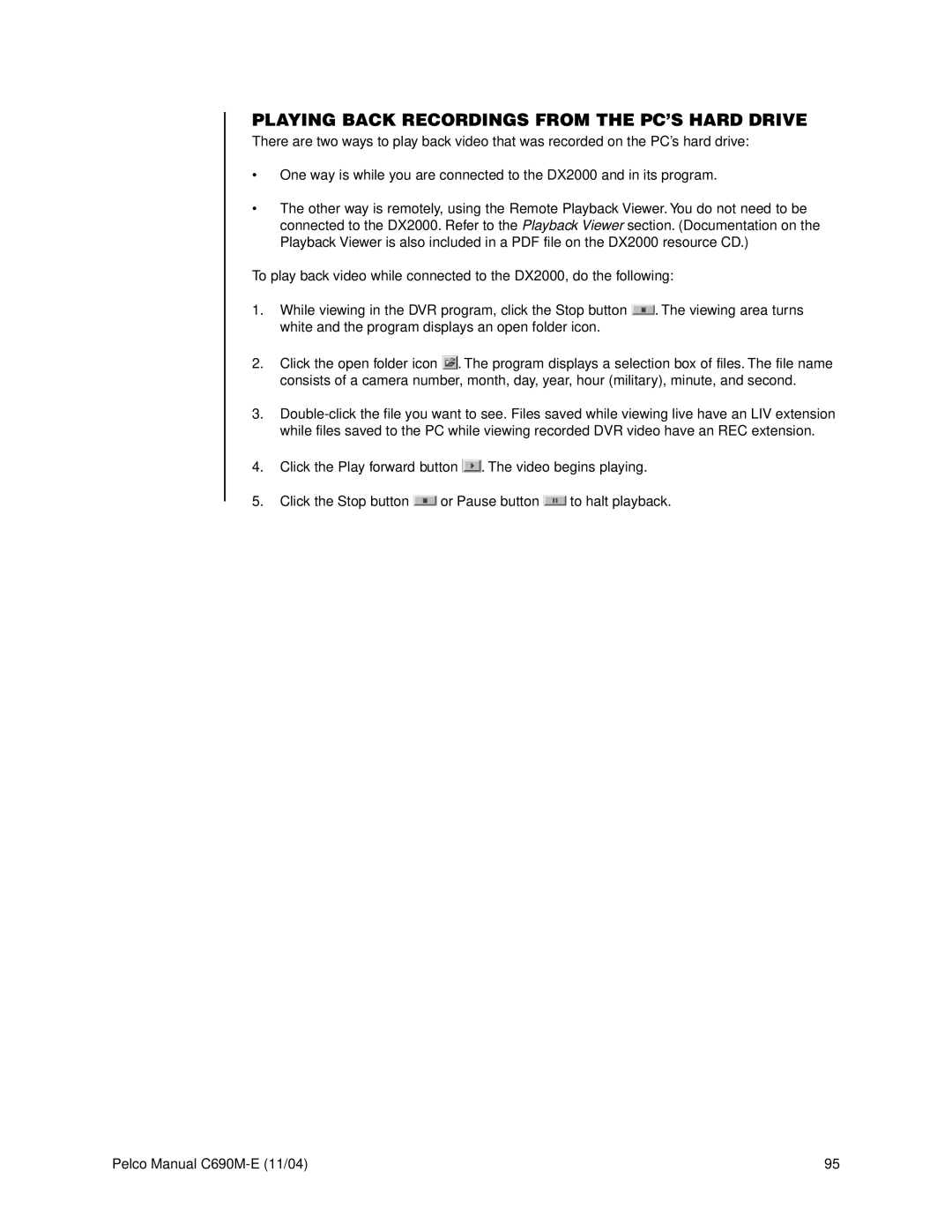PLAYING BACK RECORDINGS FROM THE PC’S HARD DRIVE
There are two ways to play back video that was recorded on the PC’s hard drive:
•One way is while you are connected to the DX2000 and in its program.
•The other way is remotely, using the Remote Playback Viewer. You do not need to be connected to the DX2000. Refer to the Playback Viewer section. (Documentation on the Playback Viewer is also included in a PDF file on the DX2000 resource CD.)
To play back video while connected to the DX2000, do the following:
1.While viewing in the DVR program, click the Stop button ![]() . The viewing area turns white and the program displays an open folder icon.
. The viewing area turns white and the program displays an open folder icon.
2.Click the open folder icon ![]() . The program displays a selection box of files. The file name consists of a camera number, month, day, year, hour (military), minute, and second.
. The program displays a selection box of files. The file name consists of a camera number, month, day, year, hour (military), minute, and second.
3.
4.Click the Play forward button ![]() . The video begins playing.
. The video begins playing.
5.Click the Stop button ![]() or Pause button
or Pause button ![]() to halt playback.
to halt playback.
Pelco Manual | 95 |