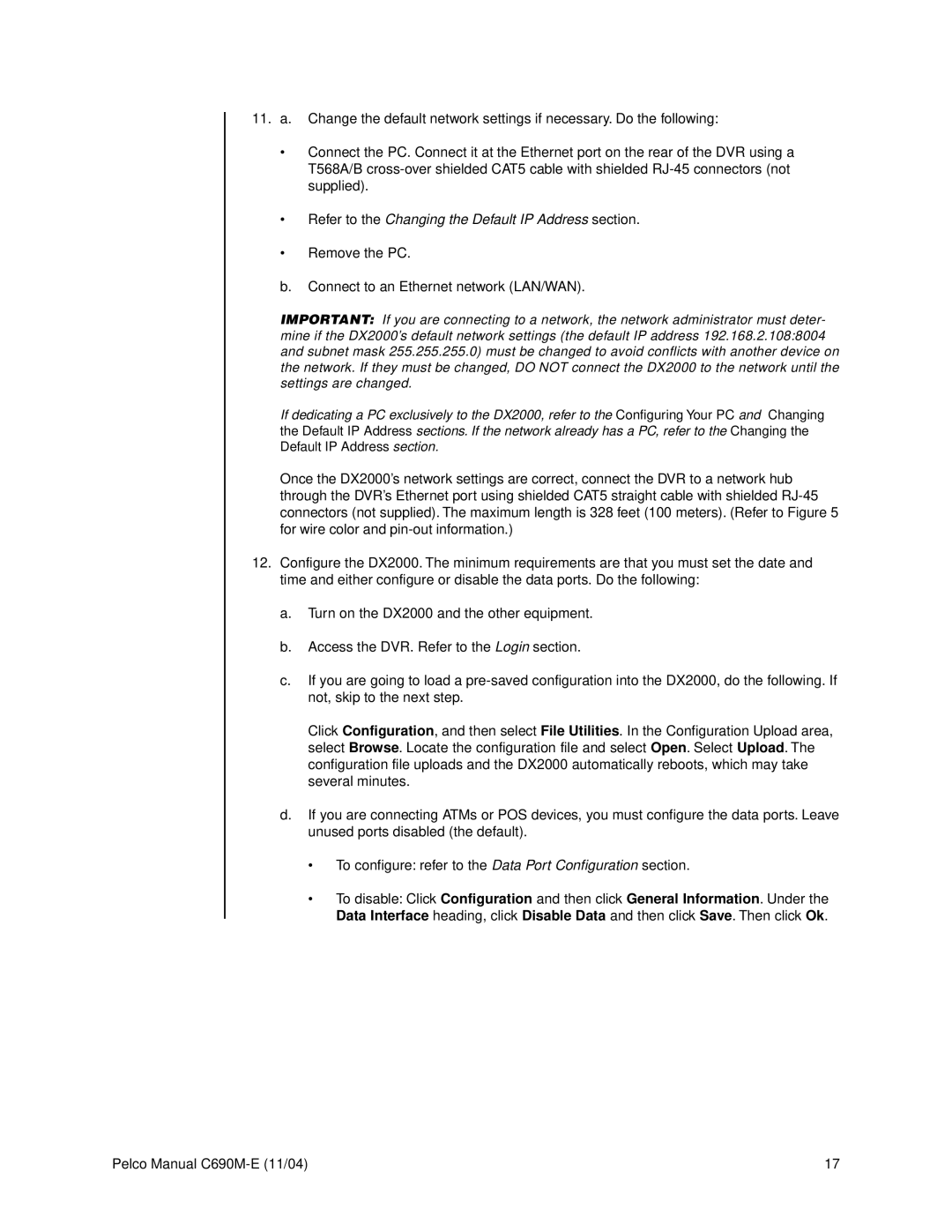11.a. Change the default network settings if necessary. Do the following:
•Connect the PC. Connect it at the Ethernet port on the rear of the DVR using a T568A/B
•Refer to the Changing the Default IP Address section.
•Remove the PC.
b.Connect to an Ethernet network (LAN/WAN).
IMPORTANT: If you are connecting to a network, the network administrator must deter- mine if the DX2000’s default network settings (the default IP address 192.168.2.108:8004 and subnet mask 255.255.255.0) must be changed to avoid conflicts with another device on the network. If they must be changed, DO NOT connect the DX2000 to the network until the settings are changed.
If dedicating a PC exclusively to the DX2000, refer to the Configuring Your PC and Changing the Default IP Address sections. If the network already has a PC, refer to the Changing the Default IP Address section.
Once the DX2000’s network settings are correct, connect the DVR to a network hub through the DVR’s Ethernet port using shielded CAT5 straight cable with shielded
12.Configure the DX2000. The minimum requirements are that you must set the date and time and either configure or disable the data ports. Do the following:
a.Turn on the DX2000 and the other equipment.
b.Access the DVR. Refer to the Login section.
c.If you are going to load a
Click Configuration, and then select File Utilities. In the Configuration Upload area, select Browse. Locate the configuration file and select Open. Select Upload. The configuration file uploads and the DX2000 automatically reboots, which may take several minutes.
d.If you are connecting ATMs or POS devices, you must configure the data ports. Leave unused ports disabled (the default).
•To configure: refer to the Data Port Configuration section.
•To disable: Click Configuration and then click General Information. Under the Data Interface heading, click Disable Data and then click Save. Then click Ok.
Pelco Manual | 17 |