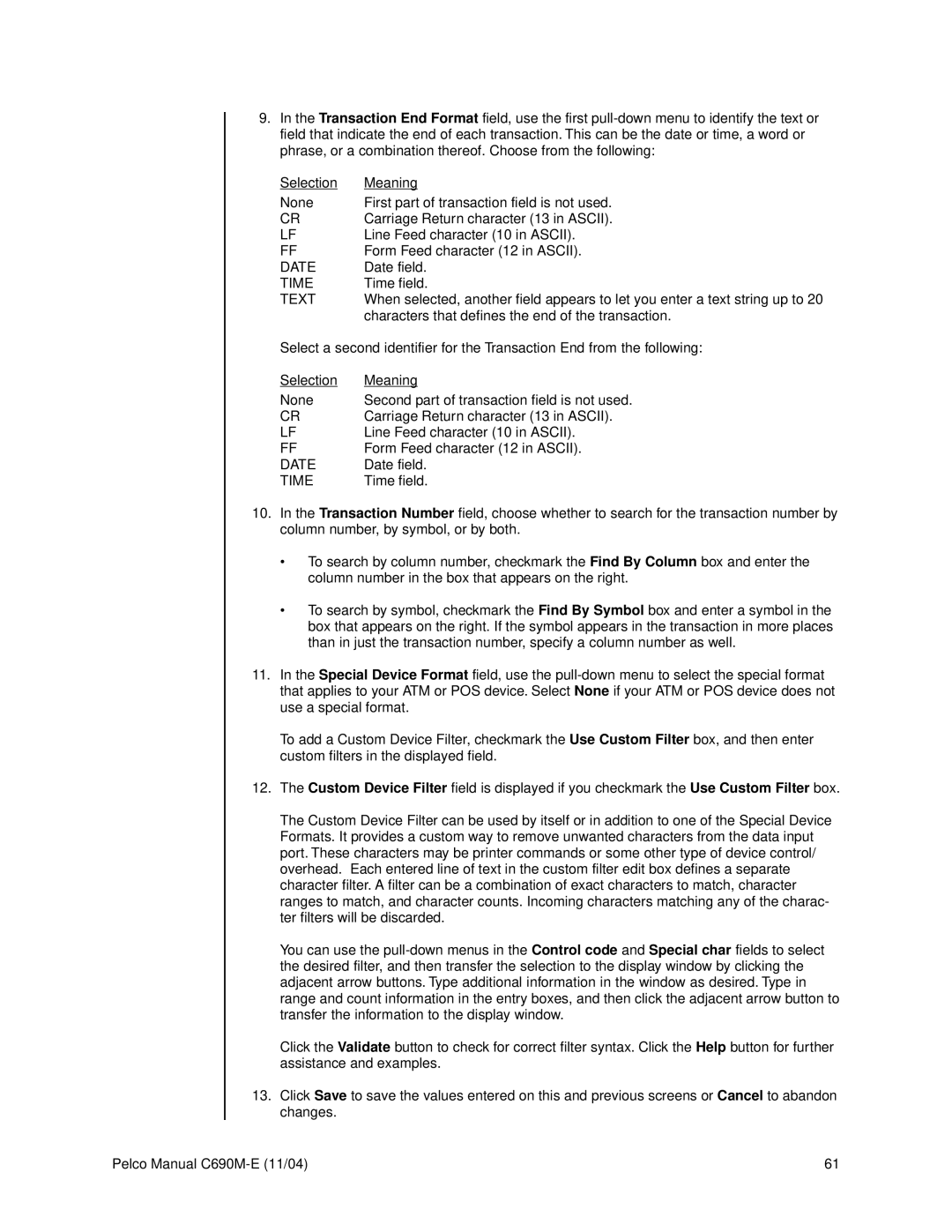9.In the Transaction End Format field, use the first
Selection | Meaning |
None | First part of transaction field is not used. |
CR | Carriage Return character (13 in ASCII). |
LF | Line Feed character (10 in ASCII). |
FF | Form Feed character (12 in ASCII). |
DATE | Date field. |
TIME | Time field. |
TEXT | When selected, another field appears to let you enter a text string up to 20 |
| characters that defines the end of the transaction. |
Select a second identifier for the Transaction End from the following:
Selection | Meaning |
None | Second part of transaction field is not used. |
CR | Carriage Return character (13 in ASCII). |
LF | Line Feed character (10 in ASCII). |
FF | Form Feed character (12 in ASCII). |
DATE | Date field. |
TIME | Time field. |
10.In the Transaction Number field, choose whether to search for the transaction number by column number, by symbol, or by both.
•To search by column number, checkmark the Find By Column box and enter the column number in the box that appears on the right.
•To search by symbol, checkmark the Find By Symbol box and enter a symbol in the box that appears on the right. If the symbol appears in the transaction in more places than in just the transaction number, specify a column number as well.
11.In the Special Device Format field, use the
To add a Custom Device Filter, checkmark the Use Custom Filter box, and then enter custom filters in the displayed field.
12.The Custom Device Filter field is displayed if you checkmark the Use Custom Filter box.
The Custom Device Filter can be used by itself or in addition to one of the Special Device Formats. It provides a custom way to remove unwanted characters from the data input port. These characters may be printer commands or some other type of device control/ overhead. Each entered line of text in the custom filter edit box defines a separate character filter. A filter can be a combination of exact characters to match, character ranges to match, and character counts. Incoming characters matching any of the charac- ter filters will be discarded.
You can use the
Click the Validate button to check for correct filter syntax. Click the Help button for further assistance and examples.
13.Click Save to save the values entered on this and previous screens or Cancel to abandon changes.
Pelco Manual | 61 |