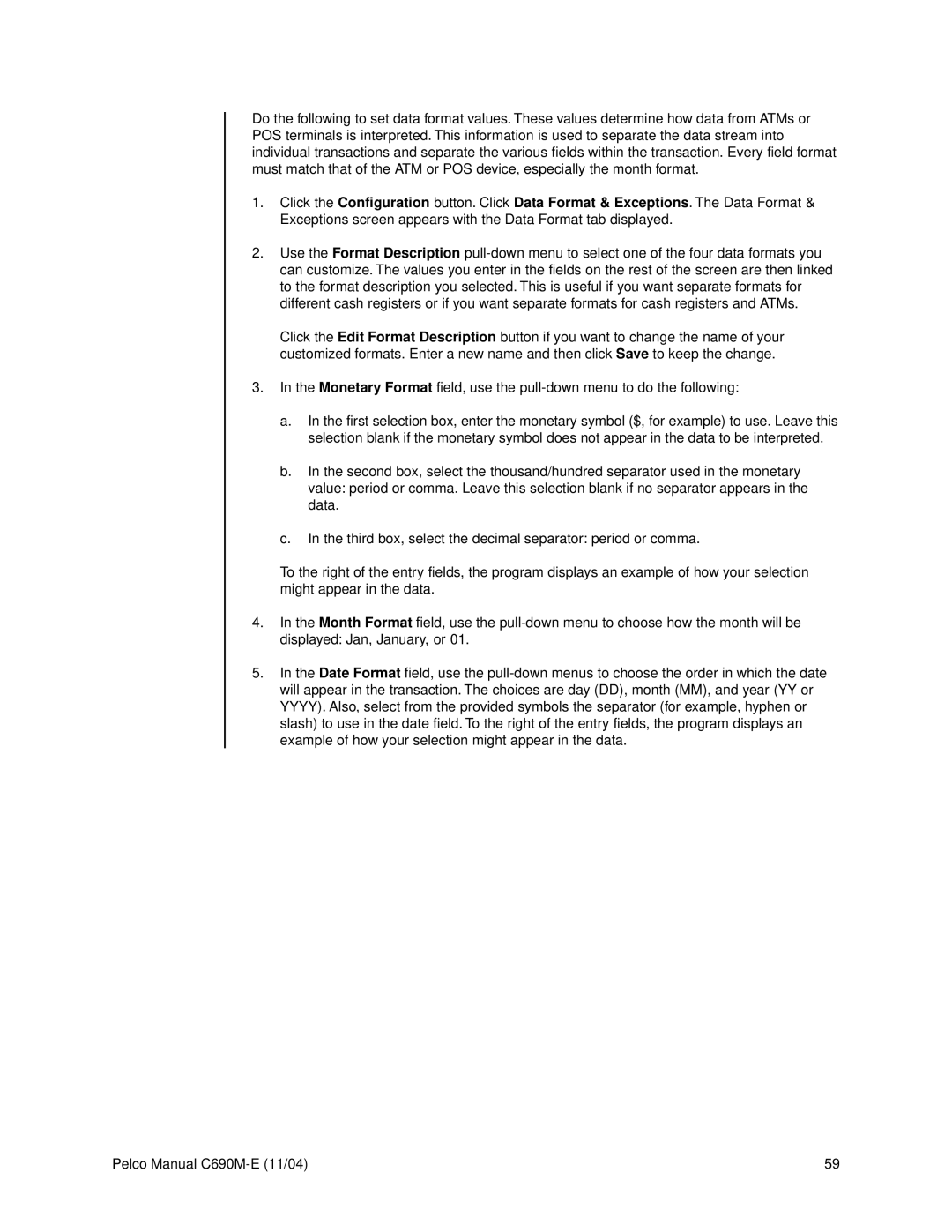Do the following to set data format values. These values determine how data from ATMs or POS terminals is interpreted. This information is used to separate the data stream into individual transactions and separate the various fields within the transaction. Every field format must match that of the ATM or POS device, especially the month format.
1.Click the Configuration button. Click Data Format & Exceptions. The Data Format & Exceptions screen appears with the Data Format tab displayed.
2.Use the Format Description
Click the Edit Format Description button if you want to change the name of your customized formats. Enter a new name and then click Save to keep the change.
3.In the Monetary Format field, use the
a.In the first selection box, enter the monetary symbol ($, for example) to use. Leave this selection blank if the monetary symbol does not appear in the data to be interpreted.
b.In the second box, select the thousand/hundred separator used in the monetary value: period or comma. Leave this selection blank if no separator appears in the data.
c.In the third box, select the decimal separator: period or comma.
To the right of the entry fields, the program displays an example of how your selection might appear in the data.
4.In the Month Format field, use the
5.In the Date Format field, use the
Pelco Manual | 59 |