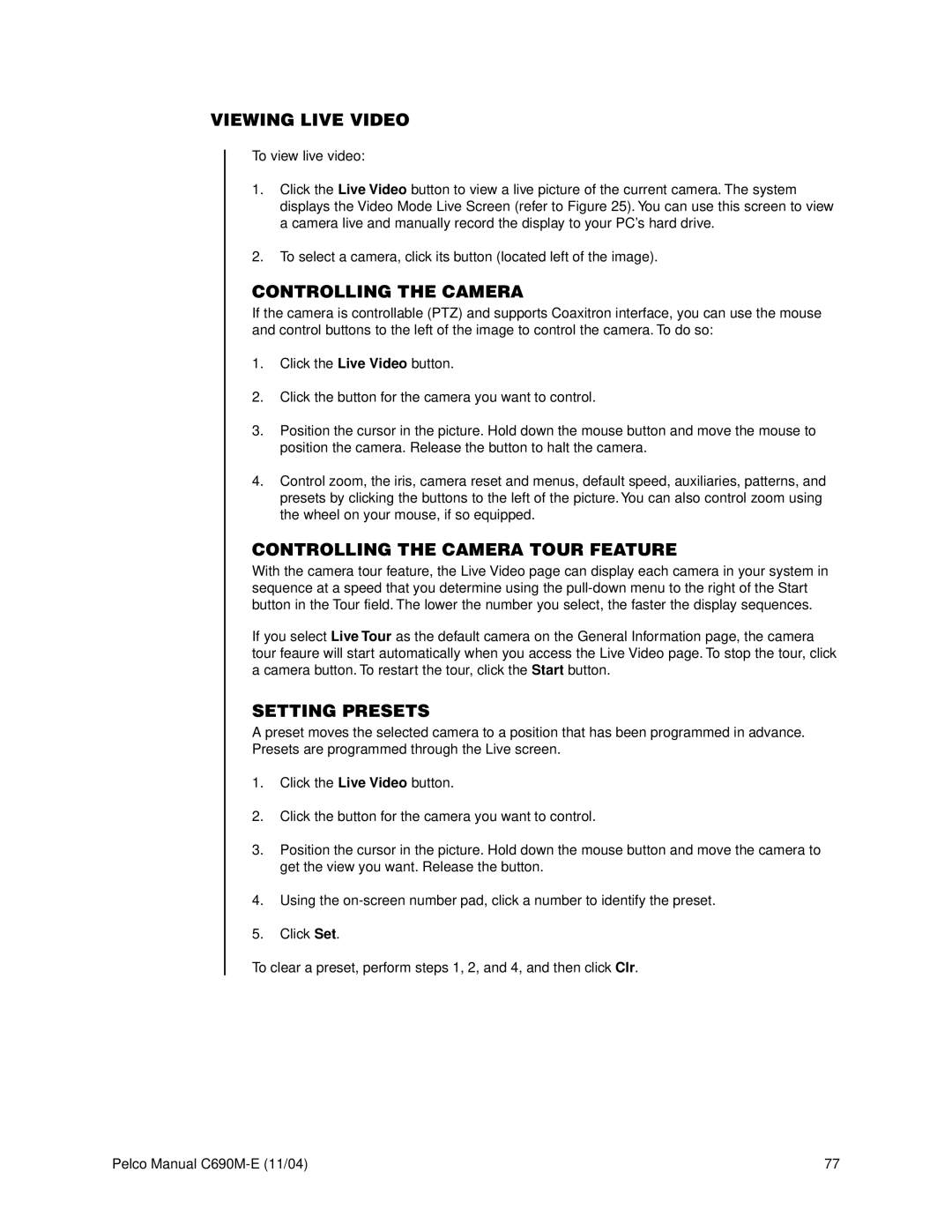VIEWING LIVE VIDEO
To view live video:
1.Click the Live Video button to view a live picture of the current camera. The system displays the Video Mode Live Screen (refer to Figure 25). You can use this screen to view a camera live and manually record the display to your PC’s hard drive.
2.To select a camera, click its button (located left of the image).
CONTROLLING THE CAMERA
If the camera is controllable (PTZ) and supports Coaxitron interface, you can use the mouse and control buttons to the left of the image to control the camera. To do so:
1.Click the Live Video button.
2.Click the button for the camera you want to control.
3.Position the cursor in the picture. Hold down the mouse button and move the mouse to position the camera. Release the button to halt the camera.
4.Control zoom, the iris, camera reset and menus, default speed, auxiliaries, patterns, and presets by clicking the buttons to the left of the picture. You can also control zoom using the wheel on your mouse, if so equipped.
CONTROLLING THE CAMERA TOUR FEATURE
With the camera tour feature, the Live Video page can display each camera in your system in sequence at a speed that you determine using the
If you select Live Tour as the default camera on the General Information page, the camera tour feaure will start automatically when you access the Live Video page. To stop the tour, click a camera button. To restart the tour, click the Start button.
SETTING PRESETS
A preset moves the selected camera to a position that has been programmed in advance. Presets are programmed through the Live screen.
1.Click the Live Video button.
2.Click the button for the camera you want to control.
3.Position the cursor in the picture. Hold down the mouse button and move the camera to get the view you want. Release the button.
4.Using the
5.Click Set.
To clear a preset, perform steps 1, 2, and 4, and then click Clr.
Pelco Manual | 77 |