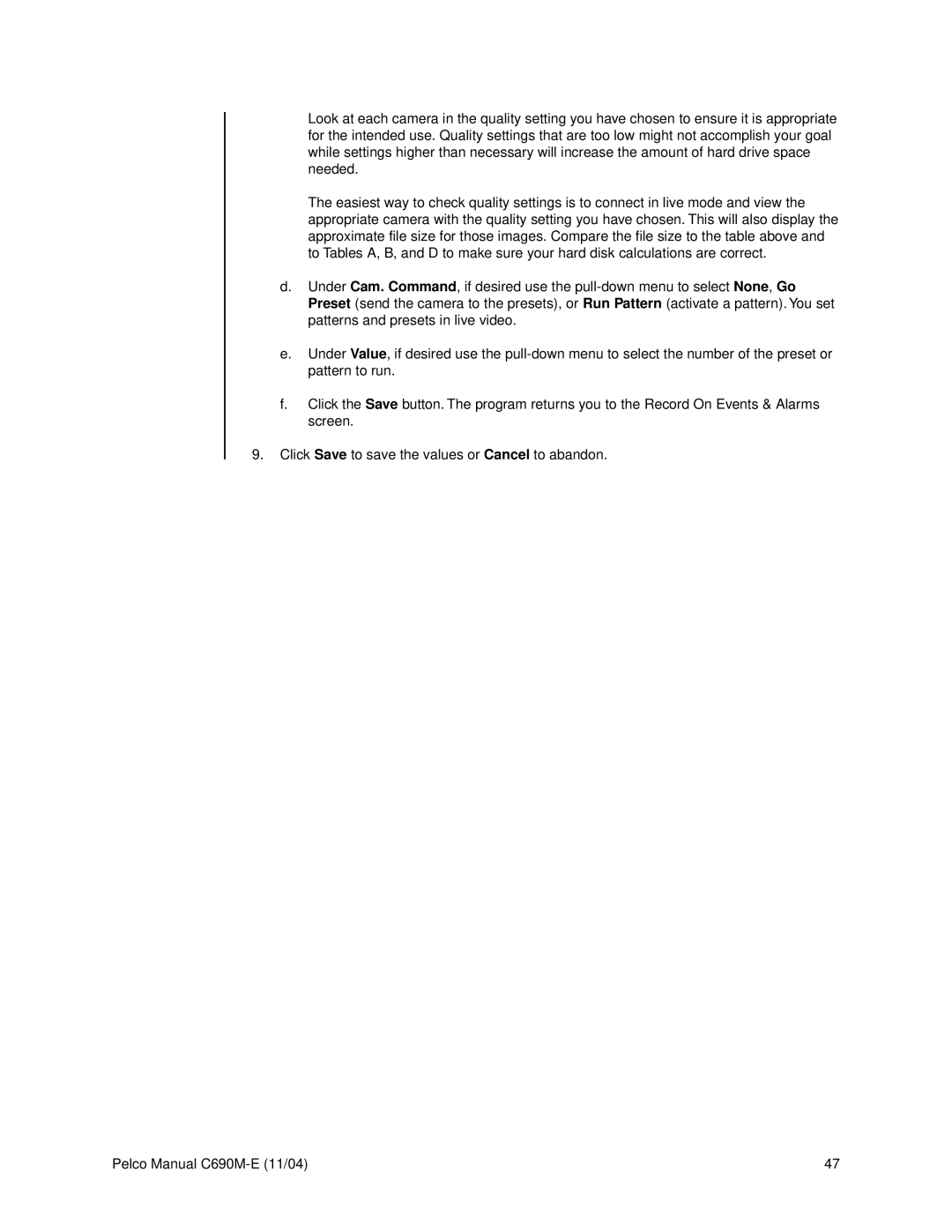Look at each camera in the quality setting you have chosen to ensure it is appropriate for the intended use. Quality settings that are too low might not accomplish your goal while settings higher than necessary will increase the amount of hard drive space needed.
The easiest way to check quality settings is to connect in live mode and view the appropriate camera with the quality setting you have chosen. This will also display the approximate file size for those images. Compare the file size to the table above and to Tables A, B, and D to make sure your hard disk calculations are correct.
d.Under Cam. Command, if desired use the
e.Under Value, if desired use the
f.Click the Save button. The program returns you to the Record On Events & Alarms screen.
9.Click Save to save the values or Cancel to abandon.
Pelco Manual | 47 |