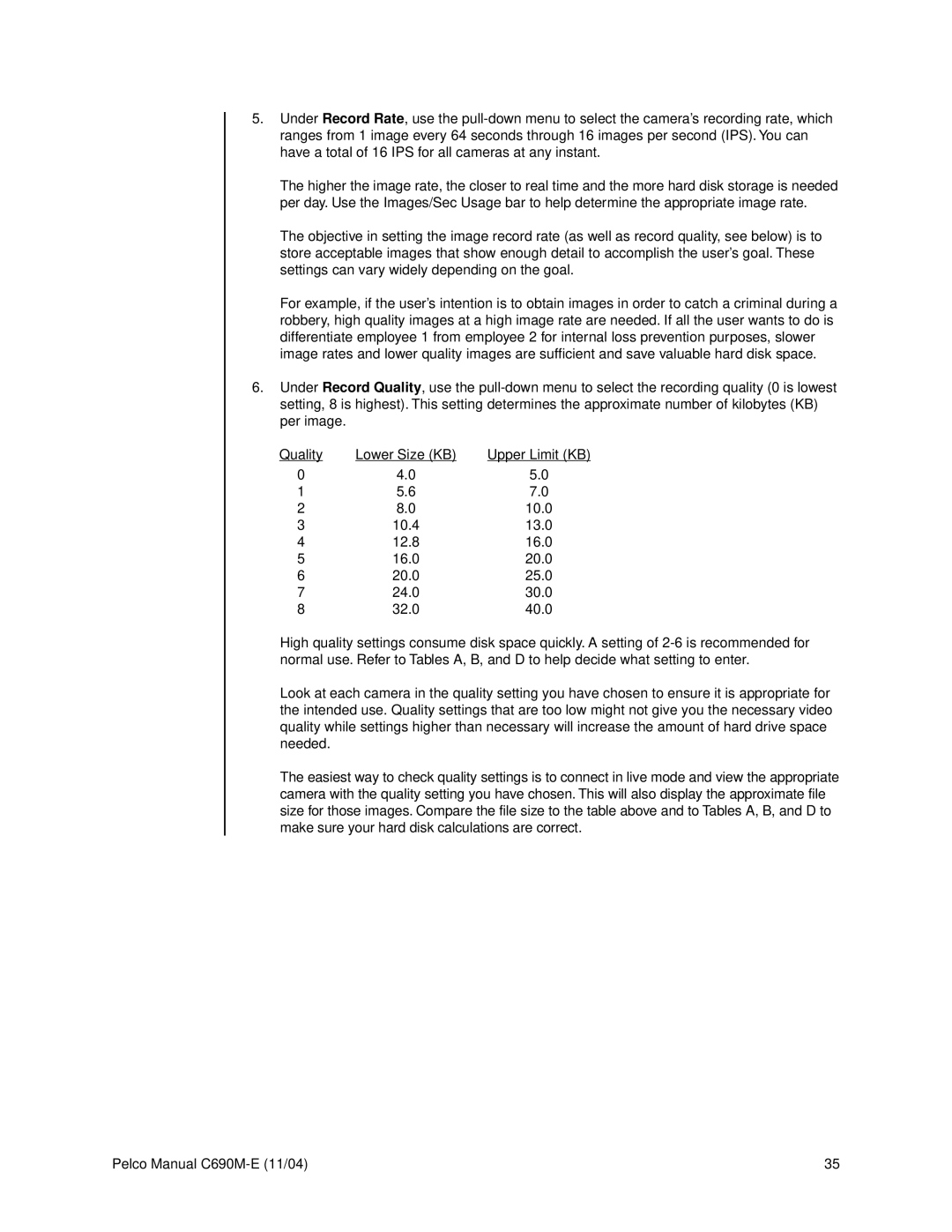5.Under Record Rate, use the
The higher the image rate, the closer to real time and the more hard disk storage is needed per day. Use the Images/Sec Usage bar to help determine the appropriate image rate.
The objective in setting the image record rate (as well as record quality, see below) is to store acceptable images that show enough detail to accomplish the user’s goal. These settings can vary widely depending on the goal.
For example, if the user’s intention is to obtain images in order to catch a criminal during a robbery, high quality images at a high image rate are needed. If all the user wants to do is differentiate employee 1 from employee 2 for internal loss prevention purposes, slower image rates and lower quality images are sufficient and save valuable hard disk space.
6.Under Record Quality, use the
Quality | Lower Size (KB) | Upper Limit (KB) |
0 | 4.0 | 5.0 |
1 | 5.6 | 7.0 |
2 | 8.0 | 10.0 |
3 | 10.4 | 13.0 |
4 | 12.8 | 16.0 |
5 | 16.0 | 20.0 |
6 | 20.0 | 25.0 |
7 | 24.0 | 30.0 |
8 | 32.0 | 40.0 |
High quality settings consume disk space quickly. A setting of
Look at each camera in the quality setting you have chosen to ensure it is appropriate for the intended use. Quality settings that are too low might not give you the necessary video quality while settings higher than necessary will increase the amount of hard drive space needed.
The easiest way to check quality settings is to connect in live mode and view the appropriate camera with the quality setting you have chosen. This will also display the approximate file size for those images. Compare the file size to the table above and to Tables A, B, and D to make sure your hard disk calculations are correct.
Pelco Manual | 35 |