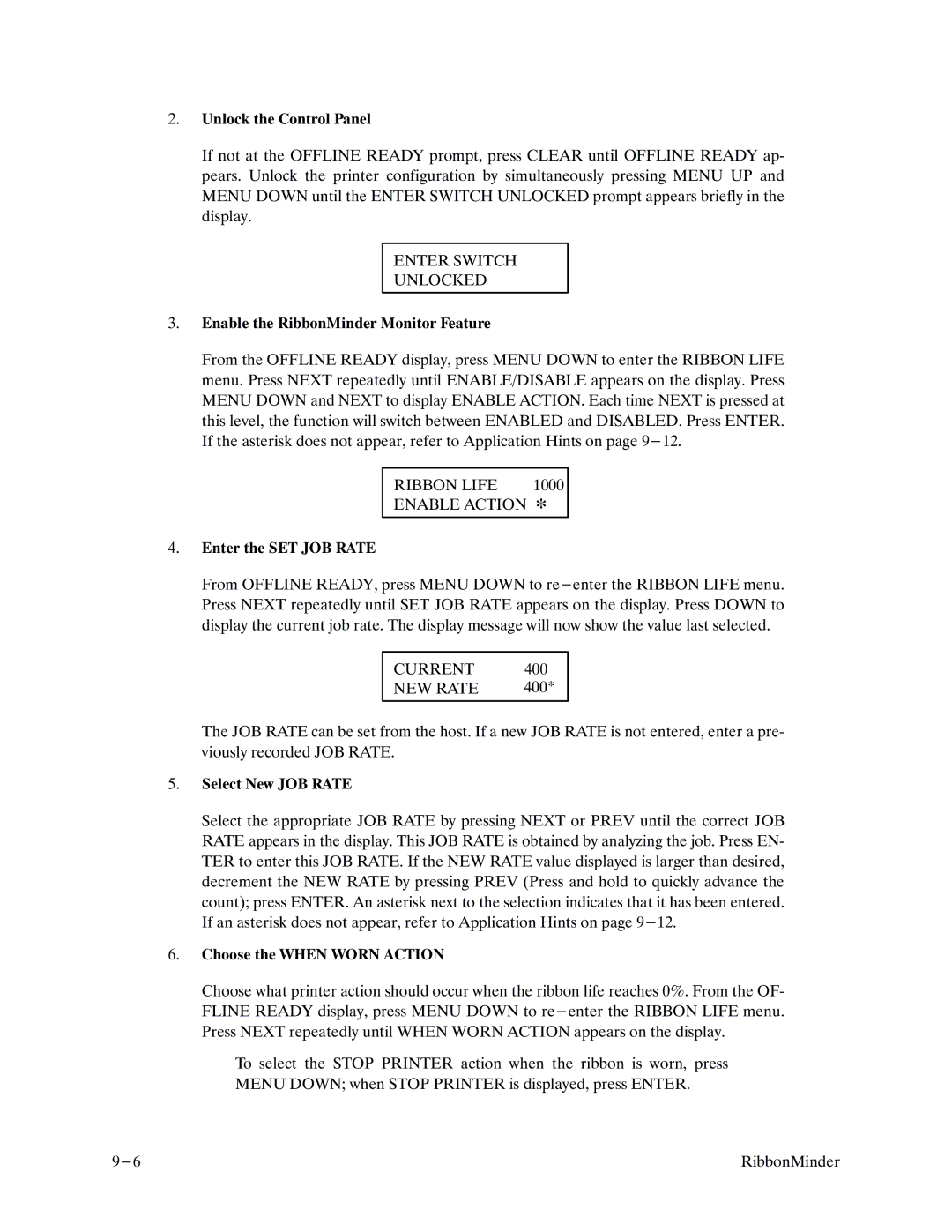2.Unlock the Control Panel
If not at the OFFLINE READY prompt, press CLEAR until OFFLINE READY apF pears. Unlock the printer configuration by simultaneously pressing MENU UP and MENU DOWN until the ENTER SWITCH UNLOCKED prompt appears briefly in the display.
ENTER SWITCH
UNLOCKED
3.Enable the RibbonMinder Monitor Feature
From the OFFLINE READY display, press MENU DOWN to enter the RIBBON LIFE menu. Press NEXT repeatedly until ENABLE/DISABLE appears on the display. Press MENU DOWN and NEXT to display ENABLE ACTION. Each time NEXT is pressed at this level, the function will switch between ENABLED and DISABLED. Press ENTER. If the asterisk does not appear, refer to Application Hints on page
RIBBON LIFE | 1000 |
ENABLE ACTION *
4.Enter the SET JOB RATE
From OFFLINE READY, press MENU DOWN to
CURRENT | 400 |
NEW RATE | 400* |
|
|
The JOB RATE can be set from the host. If a new JOB RATE is not entered, enter a preF viously recorded JOB RATE.
5.Select New JOB RATE
Select the appropriate JOB RATE by pressing NEXT or PREV until the correct JOB RATE appears in the display. This JOB RATE is obtained by analyzing the job. Press ENF TER to enter this JOB RATE. If the NEW RATE value displayed is larger than desired, decrement the NEW RATE by pressing PREV (Press and hold to quickly advance the count); press ENTER. An asterisk next to the selection indicates that it has been entered. If an asterisk does not appear, refer to Application Hints on page
6.Choose the WHEN WORN ACTION
Choose what printer action should occur when the ribbon life reaches 0%. From the OFF FLINE READY display, press MENU DOWN to
To select the STOP PRINTER action when the ribbon is worn, press MENU DOWN; when STOP PRINTER is displayed, press ENTER.
RibbonMinder |