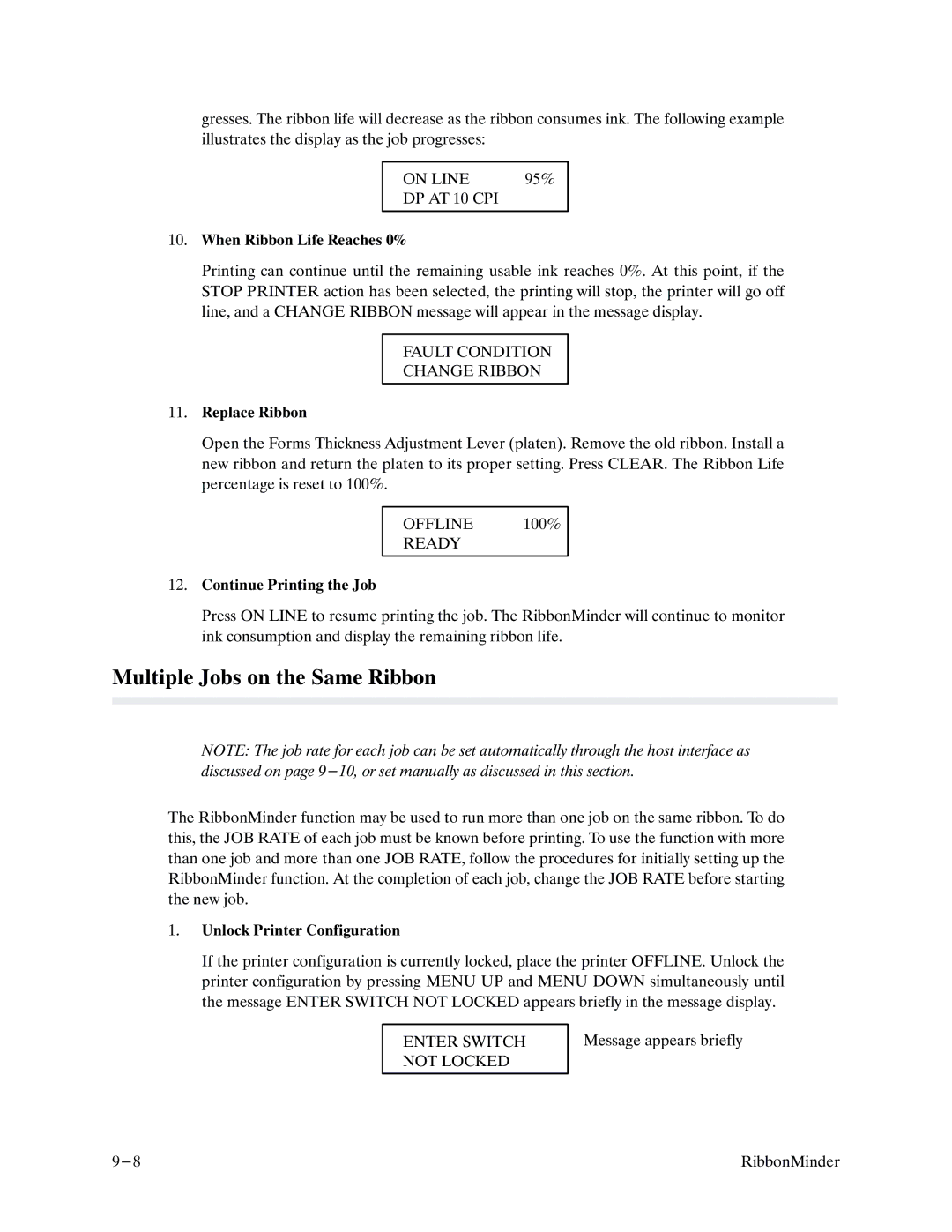gresses. The ribbon life will decrease as the ribbon consumes ink. The following example illustrates the display as the job progresses:
ON LINE | 95% |
DP AT 10 CPI |
|
|
|
10.When Ribbon Life Reaches 0%
Printing can continue until the remaining usable ink reaches 0%. At this point, if the STOP PRINTER action has been selected, the printing will stop, the printer will go off line, and a CHANGE RIBBON message will appear in the message display.
FAULT CONDITION
CHANGE RIBBON
11.Replace Ribbon
Open the Forms Thickness Adjustment Lever (platen). Remove the old ribbon. Install a new ribbon and return the platen to its proper setting. Press CLEAR. The Ribbon Life percentage is reset to 100%.
OFFLINE 100%
READY
12.Continue Printing the Job
Press ON LINE to resume printing the job. The RibbonMinder will continue to monitor ink consumption and display the remaining ribbon life.
Multiple Jobs on the Same Ribbon
NOTE: The job rate for each job can be set automatically through the host interface as discussed on page
The RibbonMinder function may be used to run more than one job on the same ribbon. To do this, the JOB RATE of each job must be known before printing. To use the function with more than one job and more than one JOB RATE, follow the procedures for initially setting up the RibbonMinder function. At the completion of each job, change the JOB RATE before starting the new job.
1.Unlock Printer Configuration
If the printer configuration is currently locked, place the printer OFFLINE. Unlock the printer configuration by pressing MENU UP and MENU DOWN simultaneously until the message ENTER SWITCH NOT LOCKED appears briefly in the message display.
ENTER SWITCH NOT LOCKED
Message appears briefly
RibbonMinder |