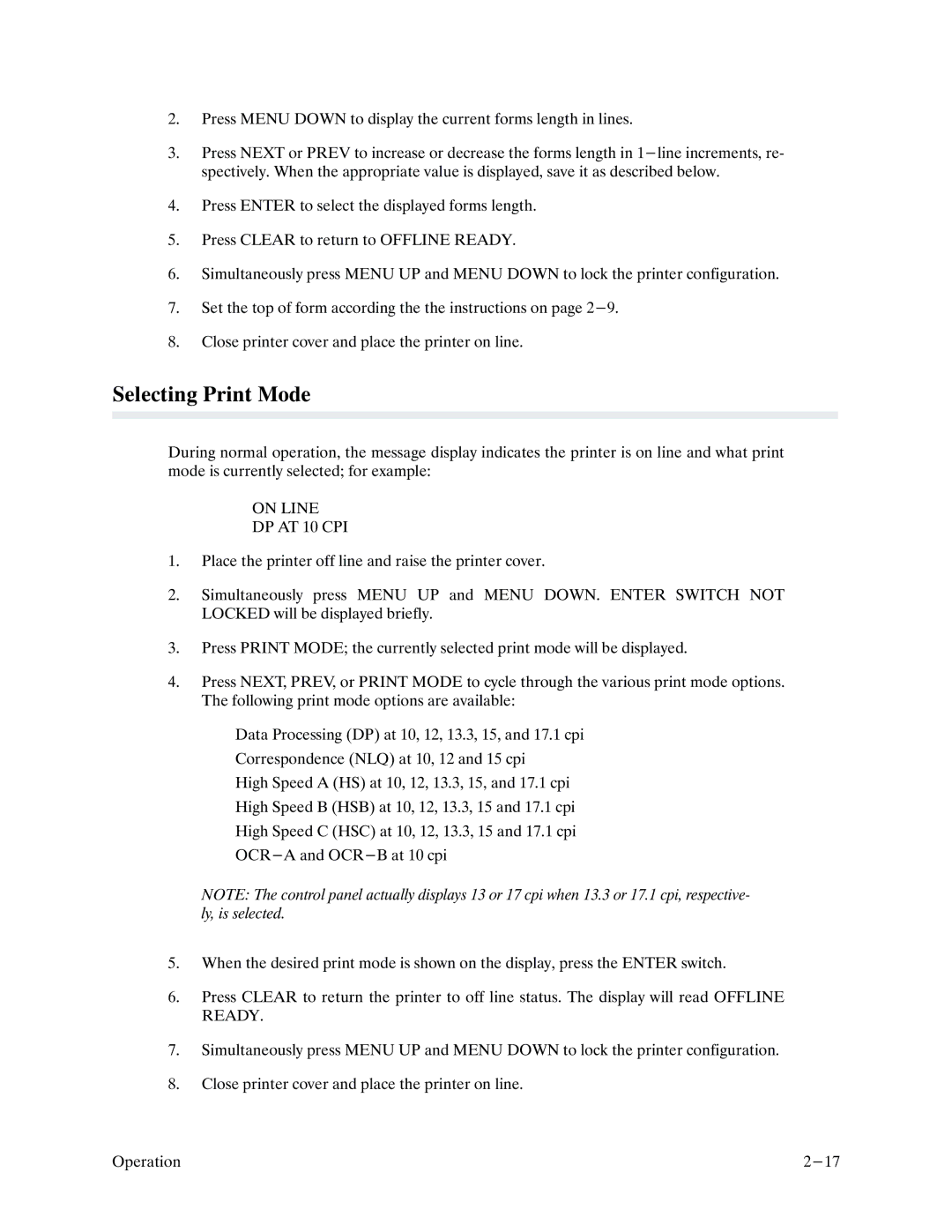2.Press MENU DOWN to display the current forms length in lines.
3.Press NEXT or PREV to increase or decrease the forms length in
4.Press ENTER to select the displayed forms length.
5.Press CLEAR to return to OFFLINE READY.
6.Simultaneously press MENU UP and MENU DOWN to lock the printer configuration.
7.Set the top of form according the the instructions on page
8.Close printer cover and place the printer on line.
Selecting Print Mode
During normal operation, the message display indicates the printer is on line and what print mode is currently selected; for example:
ON LINE
DP AT 10 CPI
1.Place the printer off line and raise the printer cover.
2.Simultaneously press MENU UP and MENU DOWN. ENTER SWITCH NOT LOCKED will be displayed briefly.
3.Press PRINT MODE; the currently selected print mode will be displayed.
4.Press NEXT, PREV, or PRINT MODE to cycle through the various print mode options. The following print mode options are available:
Data Processing (DP) at 10, 12, 13.3, 15, and 17.1 cpi
Correspondence (NLQ) at 10, 12 and 15 cpi
High Speed A (HS) at 10, 12, 13.3, 15, and 17.1 cpi
High Speed B (HSB) at 10, 12, 13.3, 15 and 17.1 cpi
High Speed C (HSC) at 10, 12, 13.3, 15 and 17.1 cpi
NOTE: The control panel actually displays 13 or 17 cpi when 13.3 or 17.1 cpi, respective/ ly, is selected.
5.When the desired print mode is shown on the display, press the ENTER switch.
6.Press CLEAR to return the printer to off line status. The display will read OFFLINE READY.
7.Simultaneously press MENU UP and MENU DOWN to lock the printer configuration.
8.Close printer cover and place the printer on line.
Operation |