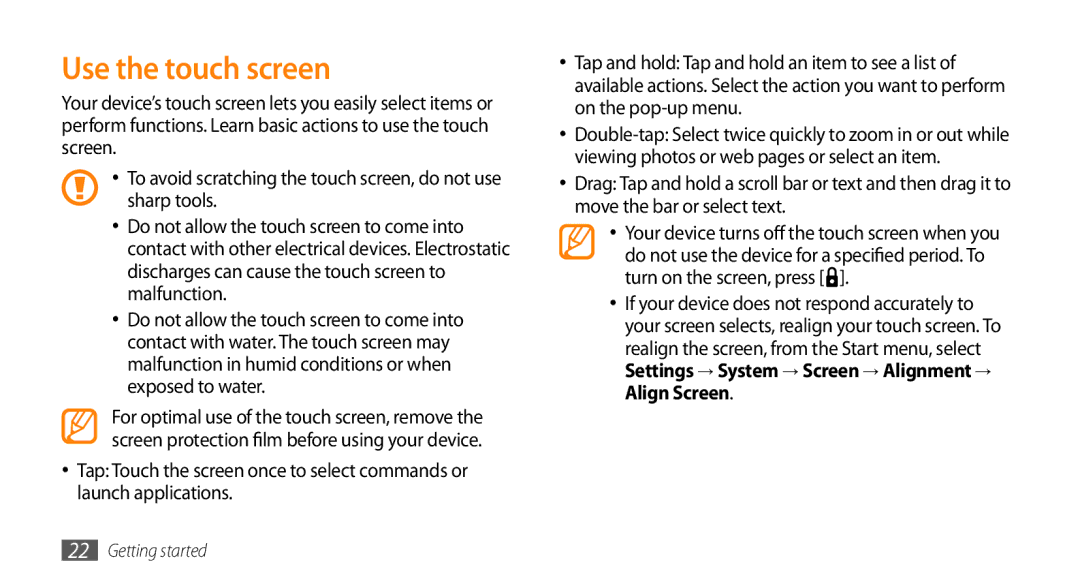Use the touch screen
Your device’s touch screen lets you easily select items or perform functions. Learn basic actions to use the touch screen.
•To avoid scratching the touch screen, do not use sharp tools.
•Do not allow the touch screen to come into contact with other electrical devices. Electrostatic discharges can cause the touch screen to malfunction.
•Do not allow the touch screen to come into contact with water. The touch screen may malfunction in humid conditions or when exposed to water.
For optimal use of the touch screen, remove the screen protection film before using your device.
•Tap: Touch the screen once to select commands or launch applications.
•Tap and hold: Tap and hold an item to see a list of available actions. Select the action you want to perform on the
•
•Drag: Tap and hold a scroll bar or text and then drag it to move the bar or select text.
•Your device turns off the touch screen when you
do not use the device for a specified period. To turn on the screen, press [![]() ].
].
•If your device does not respond accurately to your screen selects, realign your touch screen. To realign the screen, from the Start menu, select Settings → System → Screen → Alignment → Align Screen.
22Getting started