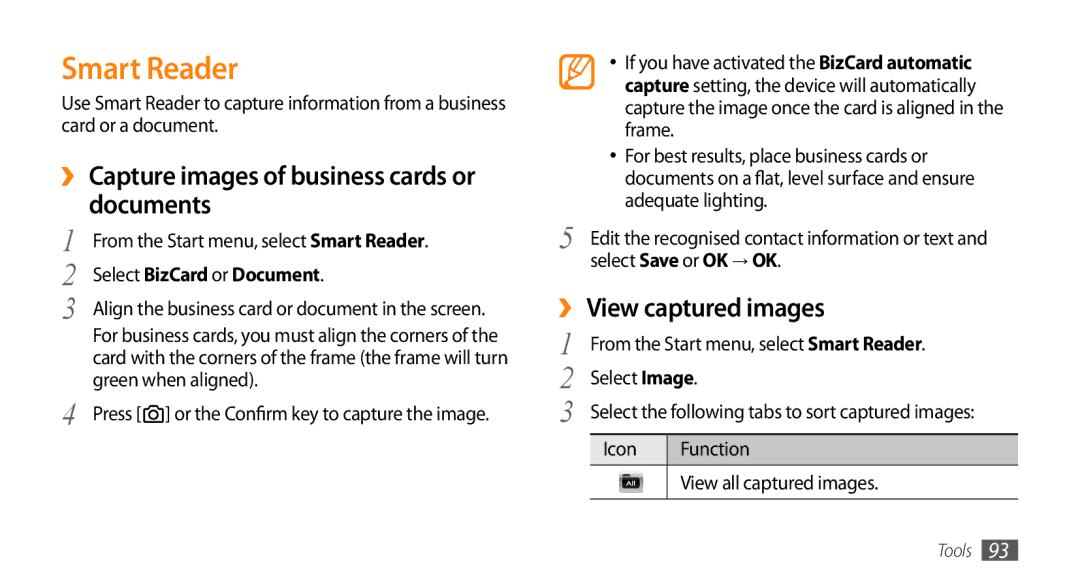Smart Reader
Use Smart Reader to capture information from a business card or a document.
››Capture images of business cards or documents
1 | From the Start menu, select Smart Reader. |
2 | Select BizCard or Document. |
3 | Align the business card or document in the screen. |
| For business cards, you must align the corners of the |
| card with the corners of the frame (the frame will turn |
4 | green when aligned). |
Press [ ] or the Confirm key to capture the image. |
•If you have activated the BizCard automatic capture setting, the device will automatically capture the image once the card is aligned in the frame.
•For best results, place business cards or documents on a flat, level surface and ensure adequate lighting.
5 | Edit the recognised contact information or text and |
| select Save or OK → OK. |
››View captured images
1 | From the Start menu, select Smart Reader. | |
2 | Select Image. | |
3 | Select the following tabs to sort captured images: | |
| Icon | Function |
|
| View all captured images. |
|
|
|
Tools 93