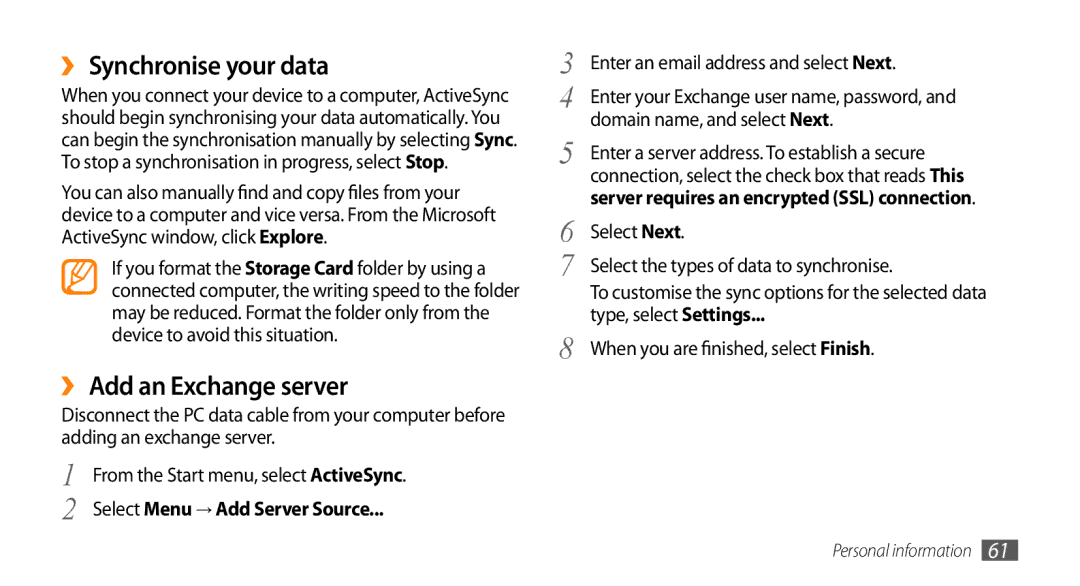››Synchronise your data
When you connect your device to a computer, ActiveSync should begin synchronising your data automatically. You can begin the synchronisation manually by selecting Sync. To stop a synchronisation in progress, select Stop.
You can also manually find and copy files from your device to a computer and vice versa. From the Microsoft ActiveSync window, click Explore.
If you format the Storage Card folder by using a connected computer, the writing speed to the folder may be reduced. Format the folder only from the device to avoid this situation.
››Add an Exchange server
Disconnect the PC data cable from your computer before adding an exchange server.
1 | From the Start menu, select ActiveSync. |
2 | Select Menu → Add Server Source... |
3 | Enter an email address and select Next. |
4 | Enter your Exchange user name, password, and |
5 | domain name, and select Next. |
Enter a server address. To establish a secure | |
| connection, select the check box that reads This |
6 | server requires an encrypted (SSL) connection. |
Select Next. | |
7 | Select the types of data to synchronise. |
| To customise the sync options for the selected data |
8 | type, select Settings... |
When you are finished, select Finish. |
Personal information 61